Height Map Editor Tutorial - Quick Overview
The Height Map Editor is an interactive tool to create your own 3D landscape. You can raise and lower individual squares (blocks) and level entire rows and columns.
There is one basic rule for the height of the cells: cells in front have to be lower than cells in the back. (Otherwise there would be a path on the back of the cell, which is not visible).
The Height Map Editor always applies this rule automatically, which may cause some unexpected results when you’re changing the height of some cells. That’s why there’s an Undo option, so you can always go back to the previous version of the height map.
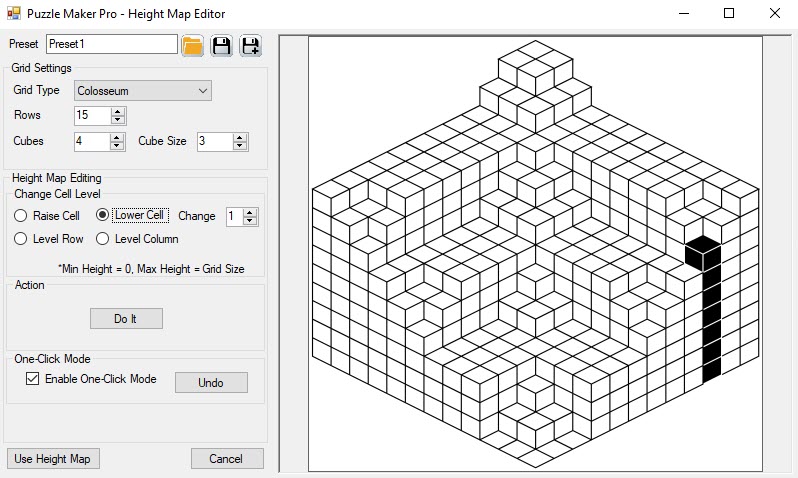
In the screenshot you can see:
-
Preview window: you can click on any surface of any block in the preview. This will select the entire stack of cubes for that location. As you can see in the screenshot, the top cell (cube) is selected, but also all the cubes below it. The ‘Action’ (see below) is applied to this selection -
Grid Settings: You can change the grid you want to start with, and set the Rows or Cubes and Cube Size accordingly. Changing the grid type will reset the grid to that type -
Height Map Editing: you can select to raise or lower cells with a certain amount, or to level the row or column that the cell is in -
Action: Clicking the button “Do It” will apply the cell, row or column action to the selected cell. As you can see. When the action is applied, the Height Map Editor will verify the basic rule and change the height of other blocks accordingly: Cubes in the back have to be higher than blocks in front -
One-Click Mode: Enabling this will let you work a bit faster. Selecting a cube will instantaneously apply the selected action (raise, lower, level). If the result is not to your liking, you can click Undo to undo the action -
Use Height Map: This will transfer the current Height Map back to the maze generator, and change the grid type to Custom Height Map
You can save the height map as a preset for later use.
You can find more tutorials on the Mazes 3D Isometric tutorials page. Video tutorials can be found in the Mazes 3D Isometric Playlist.