How to fix display issues for Powerpoint plugins
Our plugins for Powerpoint have been designed to display properly on your computer.
However, since there are many different computers, and especially monitors and laptops, and some Windows settings that may affect the display, there are some things you can do to fix things yourself:
Scrunched display
For older plugins (or plugins by other developers) you may have seen a strange, "scrunched", display.
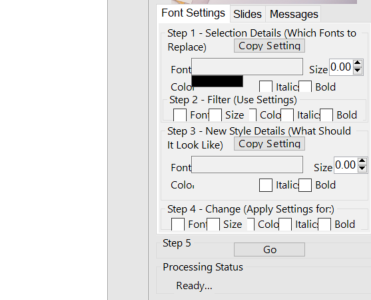
The cause of this is the way Windows handles fonts – You can instruct windows to scale the display of fonts and apps. For example if you have small laptop display with a HD screen, you would have very small pixels, and all the text on that display would be tiny. Windows added an option to scale it up by e.g. 150%, making it easier to read.
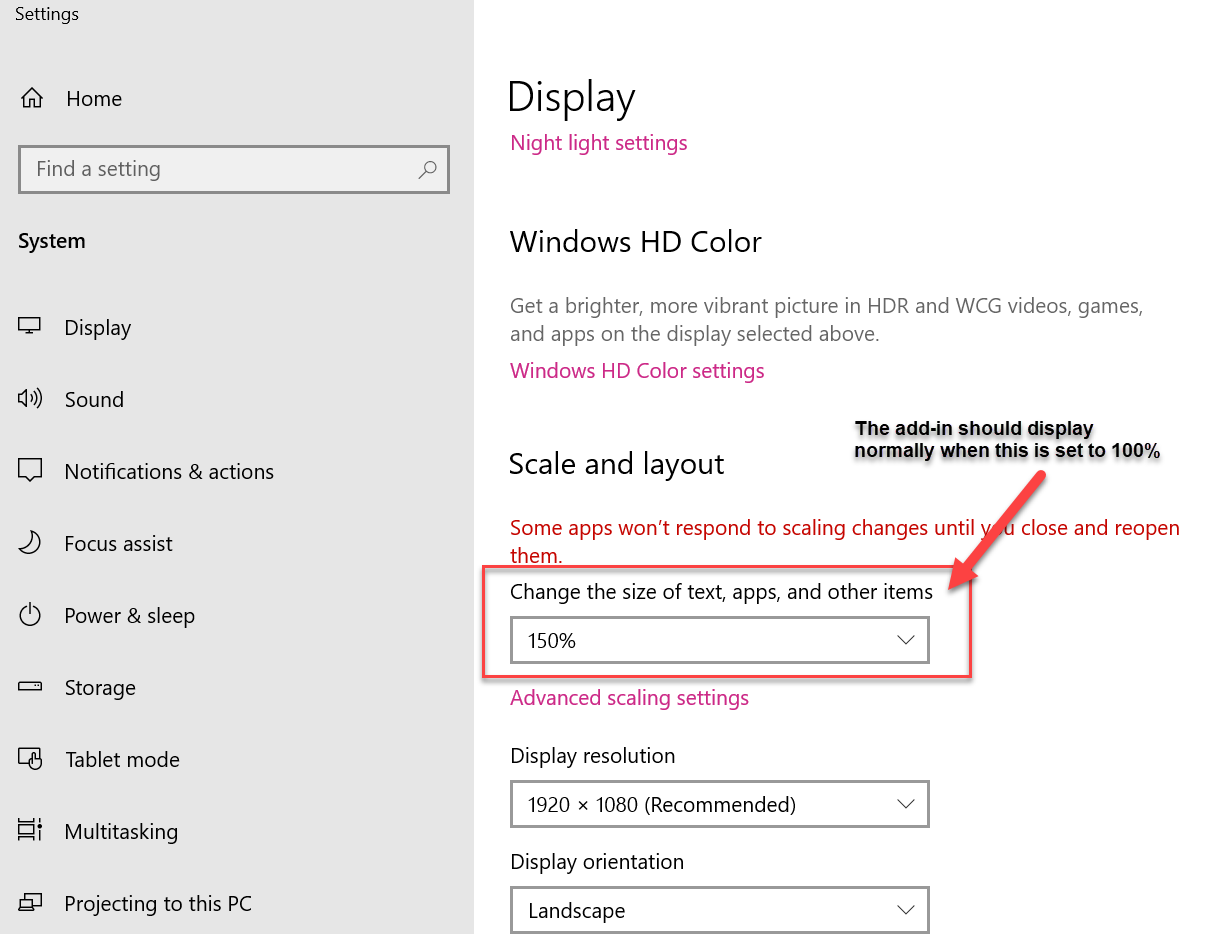
The result after changing this 'scale' value:
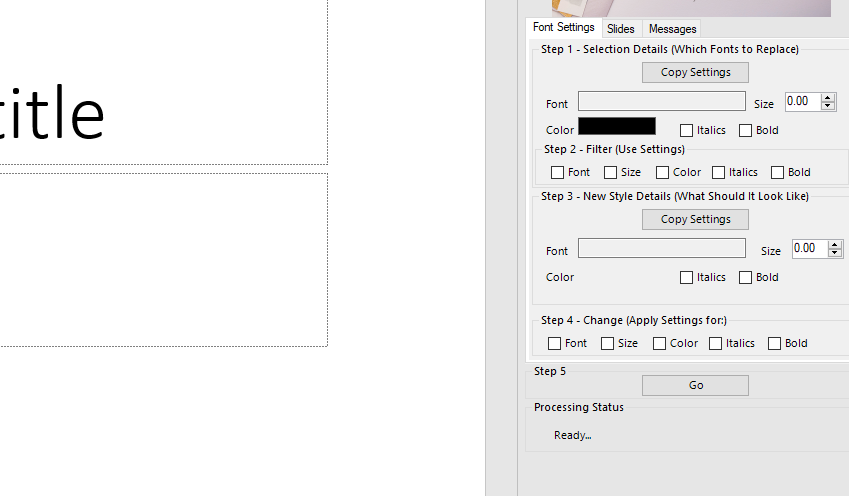
Note: You can also change this setting when the plugin fields seem to be shown too wide (with too much space in between)
Setting it to 100% will fix the problem, although you may need to restart Powerpoint to make it work. In addition to that, please report it to your seller or to our helpdesk and we’ll fix it.
Not all parts of the plugin are visible
First of all, we've added scrollbars to all BookPublisherTools plugins. That should make sure you can reach all the fields vertically.
Horizontally, you can make the plugin panel larger or smaller: Move the mouse (without clicking) over the left edge of the plugin panel. At a certain point the mouse cursor should change into a double-headed arrow. At that point you can press the left mouse-button and drag the panel edge to the left or right, to change the size.