How can I select my image folder in POD Pattern Maker?
You should select an image file in the folder you want to use, and then it will use that folder.
The cause of this: This way of selecting files instead of folders is a standard module that's part of Windows. But it's not intuititve the way it works now - although, when you know how it works, you'll quickly forget that it's strange.
In POD Pattern Maker you can click the button "Select Folder" at the top left. This will show you the (standard Windows) 'select file' dialog.
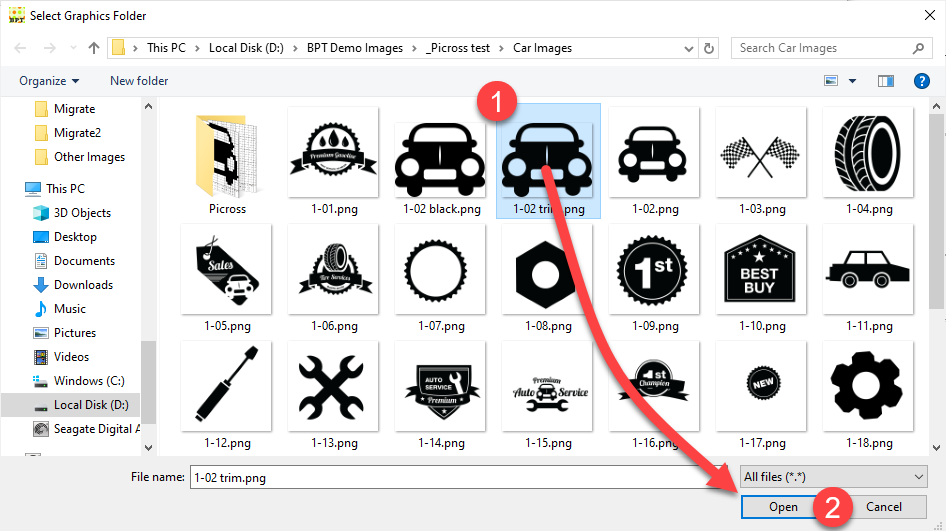
Navigate to the folder you want to use, open that folder and select any image in the folder (1). Next, click "Open" (2), this will pass the folder information to POD Pattern Maker.
Now you should see a list of all the images in your folder:
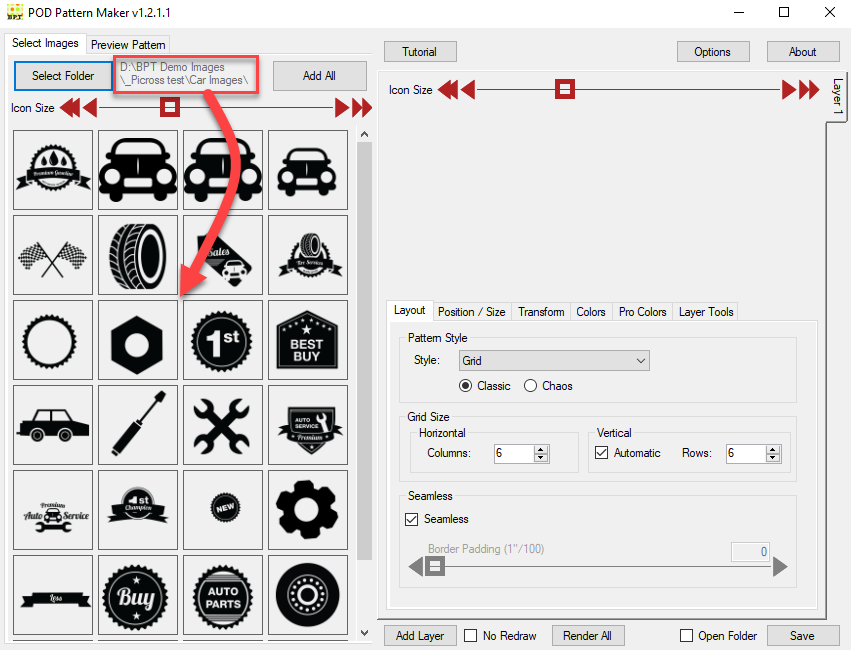
Now you can click on the images at the left to add them to the layer clipboard to create your pattern.