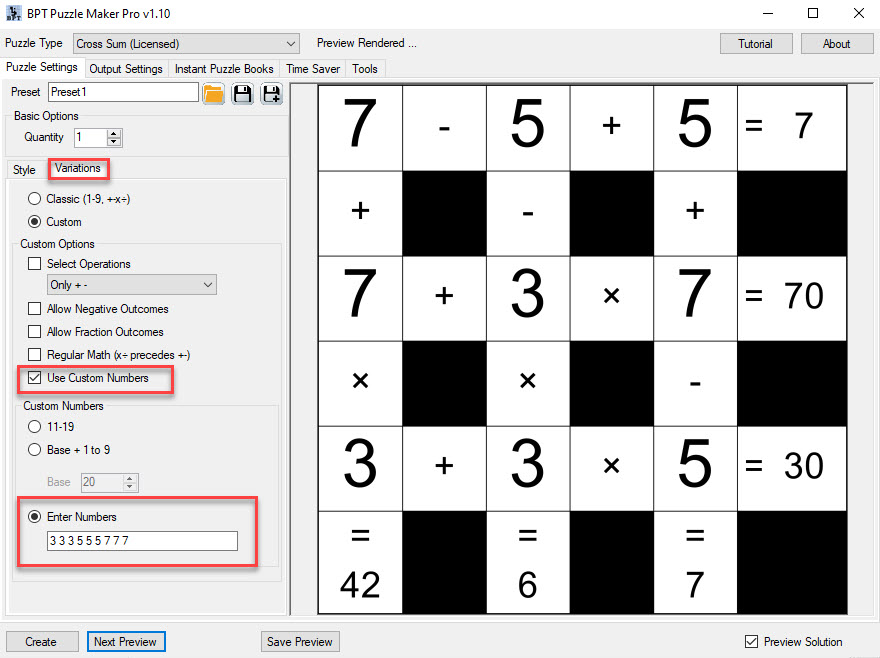Getting Started with Puzzle Maker Pro - Cross Sum
Getting Started with Puzzle Maker Pro - Cross Sum
For Cross Sum it's not just important to understand the software, but you also need to understand the puzzles themselves:
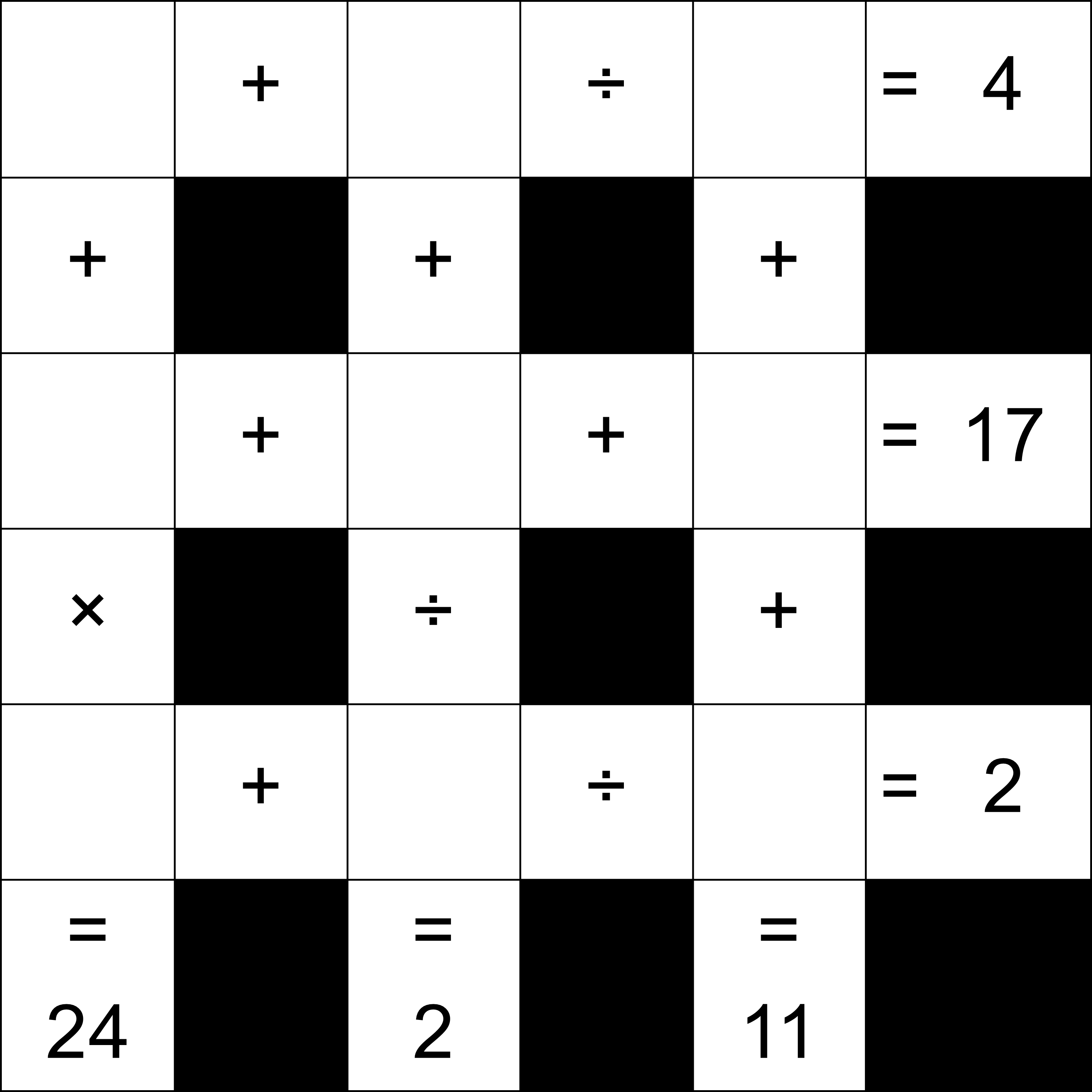
The rules:
- Place the numbers 1 to 9 in the empty squares, to solve these simple equations
- Calculate the steps from left to right, the first line would be (x + y) divided by z = 4, and top to bottom.
- The outcome has to be zero or greater
- Intermediate results have to be zero or greater
- The outcome has to be an whole number, not a fraction.
The solution for this puzzle would be:
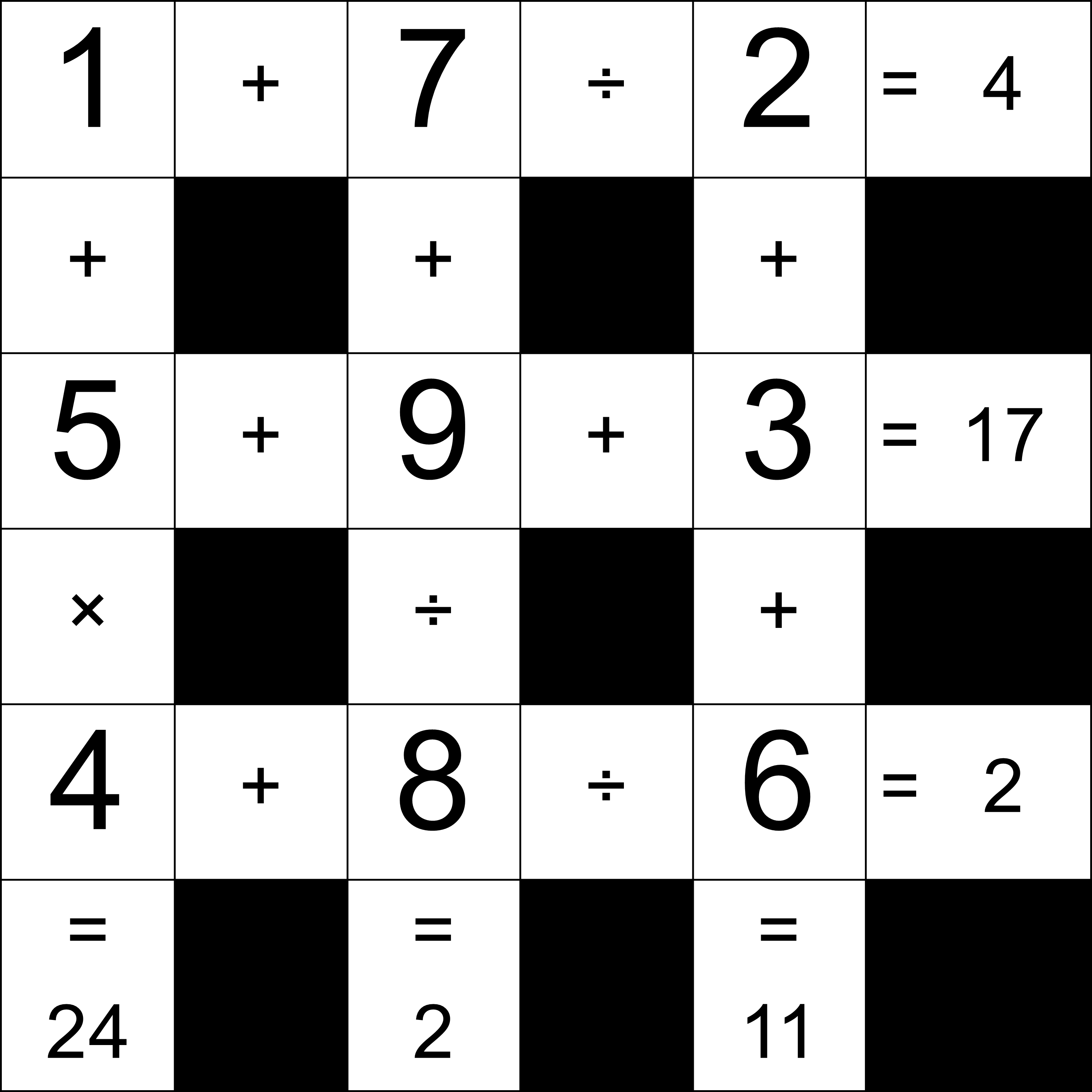
Creating Cross Sum puzzles with Puzzle Maker Pro
If this is the first time you're using Puzzle Maker Pro, there's an introduction of the main options here:
Getting Started with Puzzle Maker Pro
Information about the generic tabs in puzzle Maker Pro (Output Settings, Instant Puzzle Books and Tools) can be found here:
Puzzle Maker Pro - Tutorial Overview
When you start the Cross Sum module in Puzzle Maker Pro, you'll see a view like this:
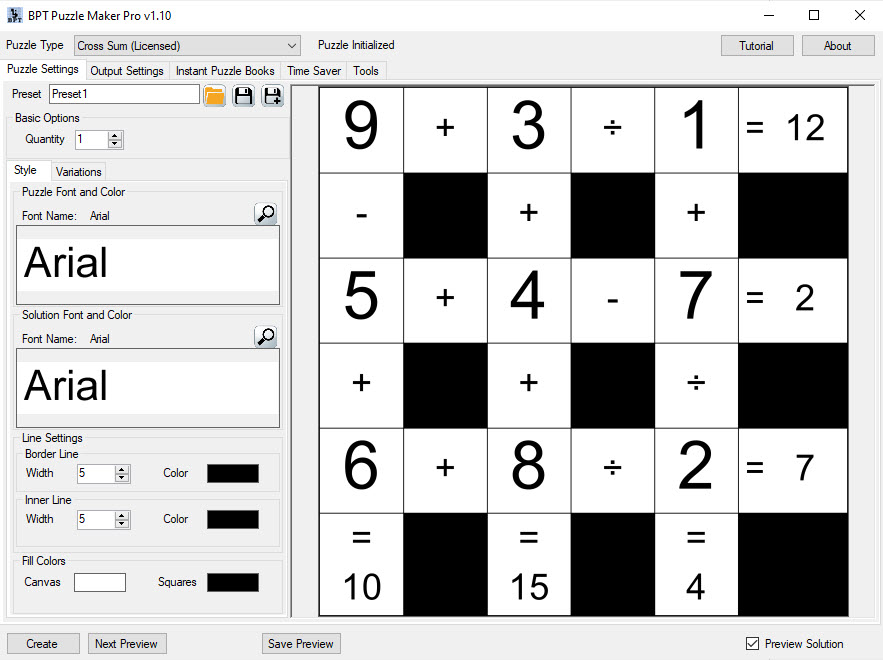
Cross Sum Standard
For standard Cross Sum puzzles, the rules are fixed. You can customize your puzzles by changing fonts, colors, adjusting the line width, etc.
Just click "Preview" when you make changes, to see a new puzzle in your customized style.
Cross Sum Variations
If you purchased the Cross Sum Variations module, you can change the rules for Cross Sum puzzles. Please be aware that you need to state clearly what the rules for a puzzle are, otherwise you'll confuse your customers.
Select the "Variations" tab, and select "Custom" to enable the different options.
Some of these options will allow you to create easier puzzles that can be used for teaching math.
You can combine the different options, but we'll show them one by one.
Select Operations
First of all, you can select with operations / operators are allowed. There are different options, such as only plus and minus.
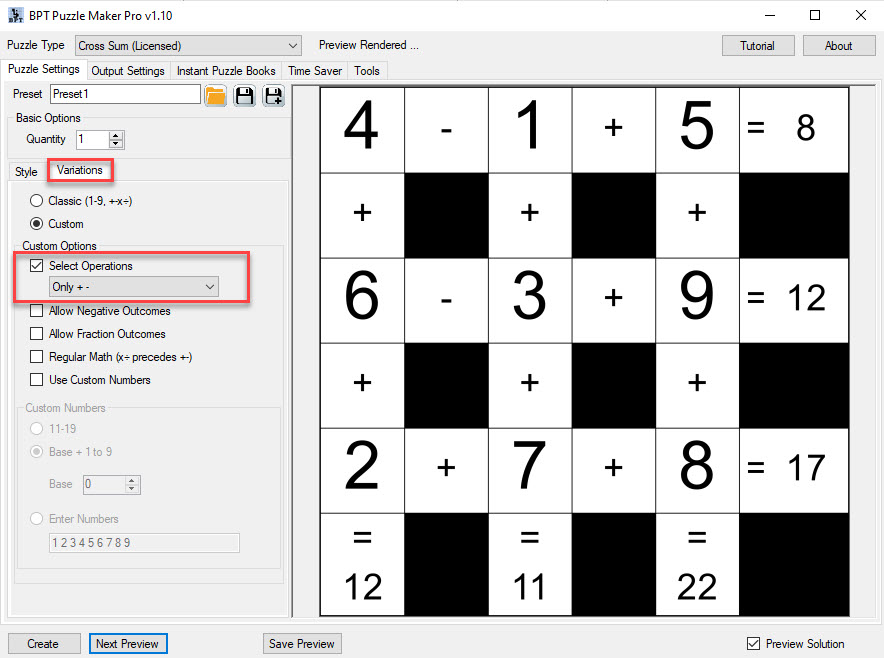
Even though fewer operations are allowed, it doesn't necessarily mean that the puzzles are easier.
Negative Outcomes
Negative Outcomes, including intermediate steps, can be enabled. You'll get results like this:
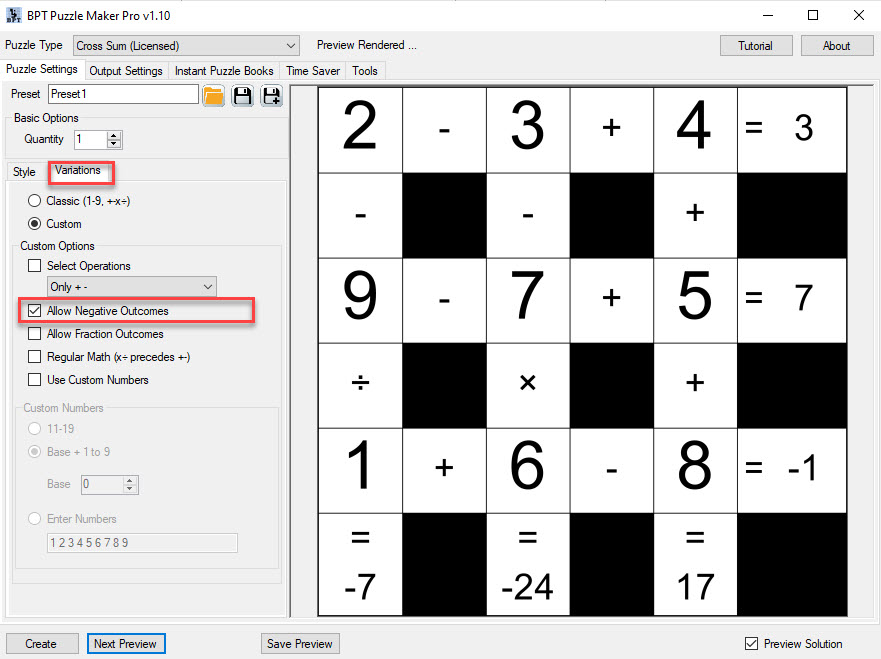
Fraction Outcomes
Fraction Outcomes will be displayed as 3/4, instead of 0.75. These will be simplified as well, e.g. 12/16 will become 3/4.
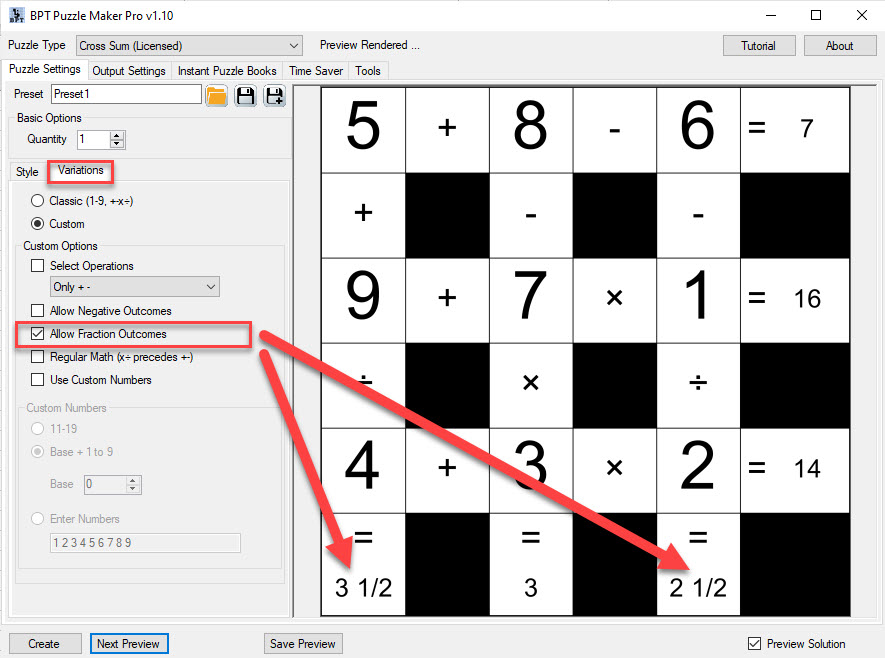
Regular Math
As stated in the first section, Cross Sum puzzles are calculated from left to right. This may feel unnatural, and you can change the math rules, by selecting "Regular Math". This will enable the order of operations you've learned in school with PEMDAS (or similar acronyms).
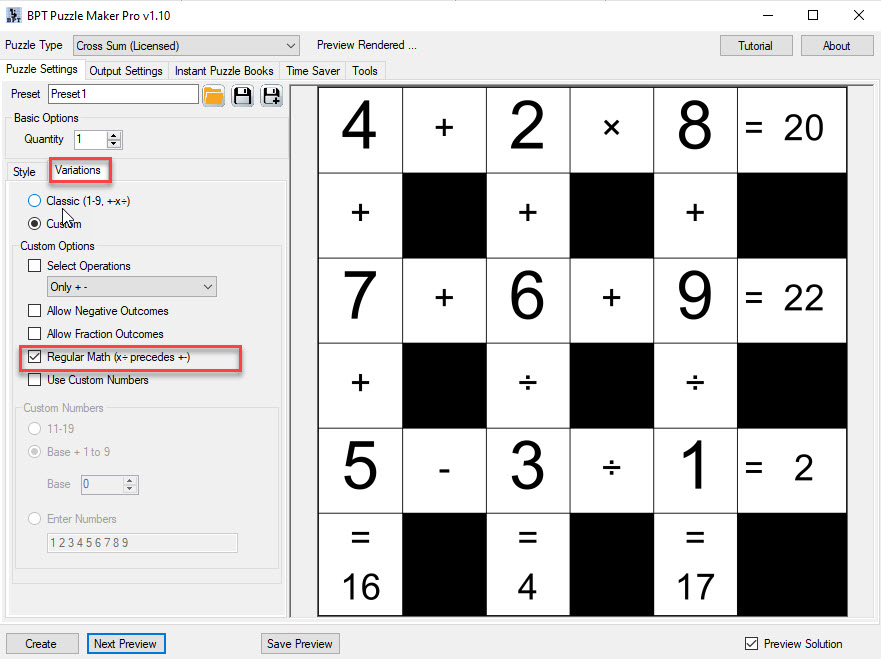
Normally, the first line would be solved as (4 + 2) x 8, or 6 x 8 = 48. However, with the regular math option, it will be processed as 4 + (2 x 8) = 4 + (16) = 20.
Custom Numbers
Last but not least, you can enter custom numbers. There are two options to add a consecutive range, either select 11-19, or select "Base + 1 to 9" and enter a number. For example entering 25 would give you the numbers 26 to 34.
In the example we've used custom numbers:
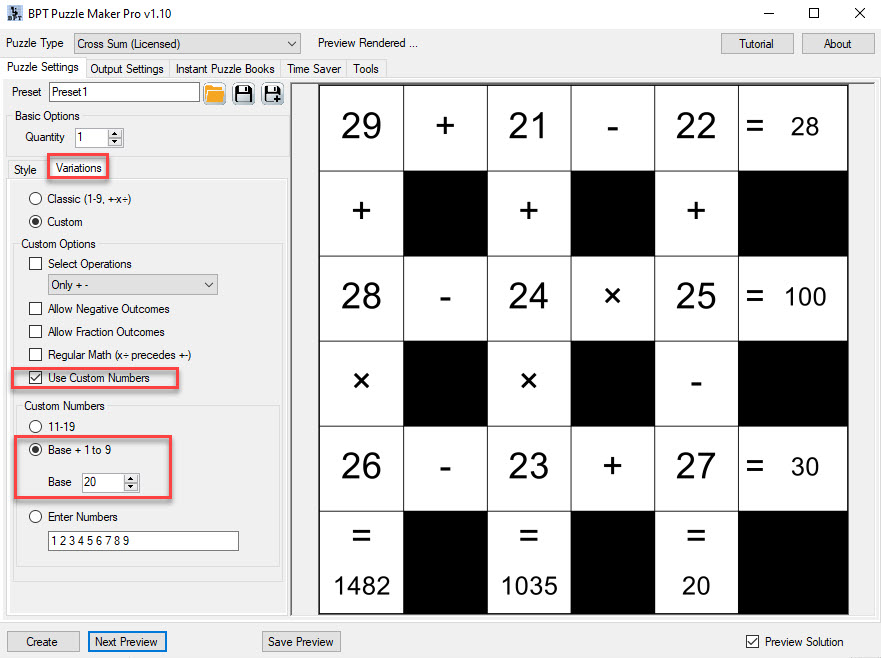
Another option is to type the numbers, separated by spaces or commas. You can be creative here, but be careful to explain your custom rules to your customers!