How to use the Time Saver for Puzzle Maker Pro - Crossword
This tutorial shows how to use the Time Saver for Puzzle Maker Pro - Crossword. This is an add-on for all crossword style puzzle in Puzzle Maker Pro, such as Puzzle Maker Pro - Criss Cross. (The add-on will not work separately).
Introduction
The time saver does exactly what it says on the tin: It saves you time. It does so by allowing you to batch create puzzles. You get less control over the details, but if you have your lists set up, you can create puzzles much faster than if you did it manually.
Sounds pretty nifty right? Let's switch to the Time-Saver tab, and see how it's done.
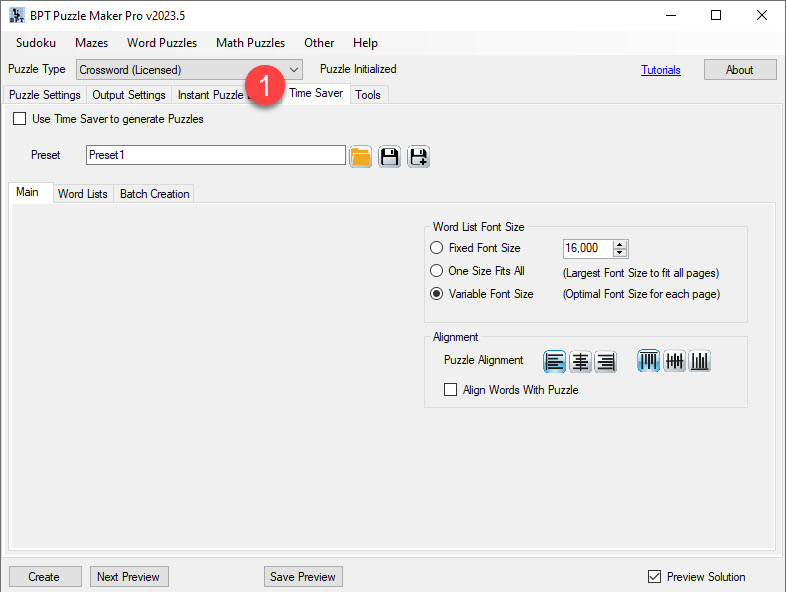
Main Options
The main options are very similar to the style panel in the normal version. You can choose the font size. Here you can select a uniform font size for every puzzle, or a variable font size. It's automatically on variable. This way, if you create multiple criss cross puzzles with different sizes, it will automatically look for the optimal font size.
You can also select "One Size Fits All", where it uses the largest possible font size that fits in every puzzle. This can create funky looks if you're using multiple very different sizes, but it also creates a more uniform look in terms of font.
Third, you can select the fixed font size. Everything will be the font size you select. If you know how big your puzzles are, and what size font you're going to need, or if you are creating books for people with sight problems, you could want this. However, keep in mind that if your math is off, this can create very strange effects.
Next, you can select the puzzle alignment. Because it's near impossible to create puzzles that fit exactly within the grid size you chose, you can choose your own alignment for the puzzles. You can choose to have them all aligned at the top, the bottom, the middle, and if you want them aligned to the left side of the page, the right side, or, again, the middle. You can also choose to align the words with the puzzle.
Word List Options
Now for the fun part: Adding word lists! Add as many or as few word lists as you want (1).
Reminder: for this software, you want the word lists to have a colon in between the word and the description. As you can see in the starting screen of the crossword module, you want your word lists formatted like this:
BookPublisherTools: Popular software company Print on demand: Business model Puzzle books: Activity books
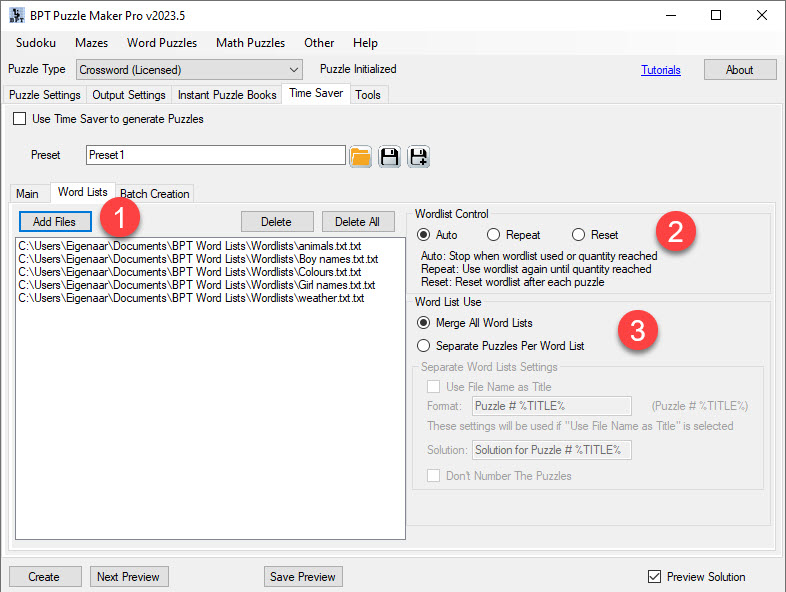
You can set if the word lists can be merged or not (3). If you have themed word lists and want to create themed puzzles, you probably don't want to mix them. However, if the puzzles do not have a theme, merging them can create more unique puzzles, which is good too.
You can also choose if a word can be re-used (2). Using auto or repeat, the wordlists will slowly be used, and words cannot be reused. With repeat, they can be reused.
Puzzle Control Options
Time for batch creation! This is the fun part of the time saver. You've done your prep work, now you can select how many puzzles you want, what the sizes of the puzzles are, you can load in presets, et cetera.
Simply change the quantity(1), select the size you want(2), and click "add" (3) to add them to the list of puzzles the software has to make.
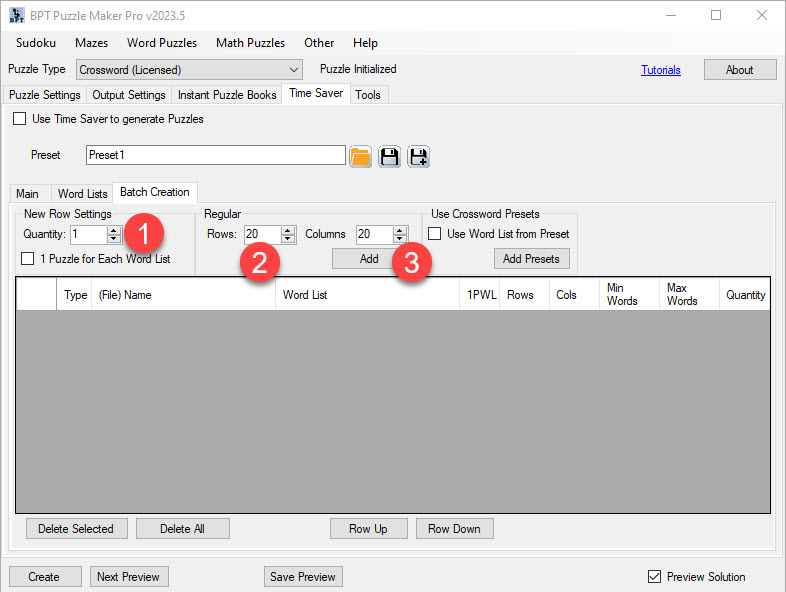
If you've made presets for criss cross crosswords in the past, you can load those in too!
You can select which word lists each batch pulls from, or if it doesn't really matter and they can pull from everything here too, and you can change the amount of words that can be in each puzzle. Simply change those settings after you've added them to the list.
Then finally, you just click "Create (TS)" to generate all the puzzles! Don't forget to make sure you have "use Time Saver to generate puzzles" (located at the top of the screen) selected.
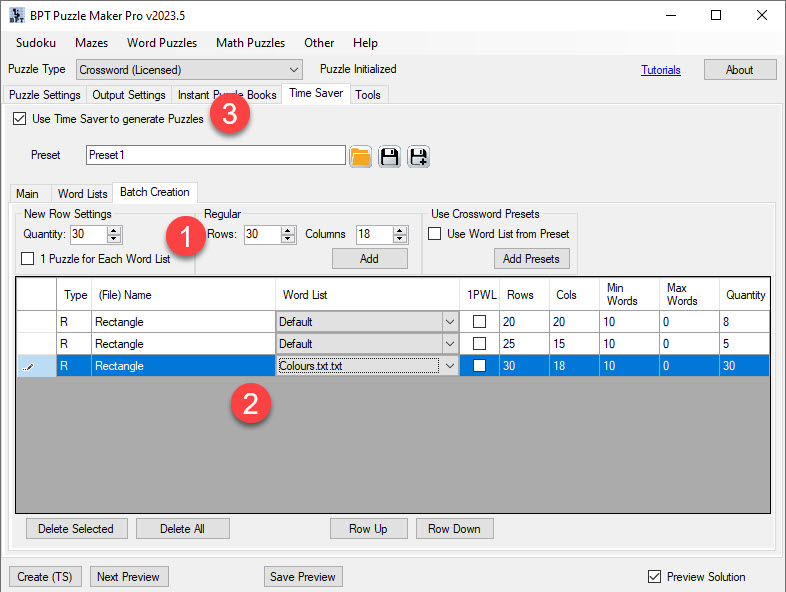
Further Reading
- How to create Crossword Puzzles - a general tutorial of the crossword creation process
- How to create Criss Cross Puzzles with Puzzle Maker Pro - Criss Cross
- How to use the Word List Editor for Puzzle Maker Pro - Crossword