How to get a Transparent background for my maze
Puzzle Maker Pro uses a two-step approach to generate puzzles and puzzle books. A brief overview of the different steps can be found here: How to create puzzles and puzzle books with Puzzle Maker Pro
To use transparency for puzzles, the following settings will be useful:
- The Puzzle Output Format
- The Maze Colors
How to set the Puzzle Output Format for transparency
To create mazes with a transparent background, the first step is to select the right image format.
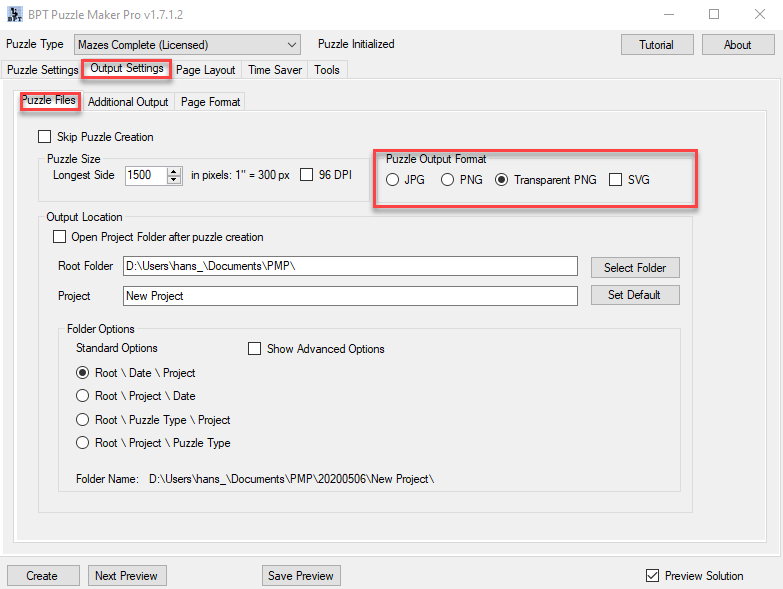
"Transparent PNG" is the only format that allows transparency, JPG and regular PNG do not.
Note: Regular JPG and PNG are 24 bit formats. That means 24 bits (0's or 1's) for each pixel, using RGB colors (Red, Green Blue). Transparent PNG is a 32 bit format: 24 bits RGB plus 8 bits for transparency. Each pixel can have one of 256 grades of transparency.
How to set the Maze Colors for transparency
The next step is to set the specific Maze colors on the Puzzle Settings / Colors tab.
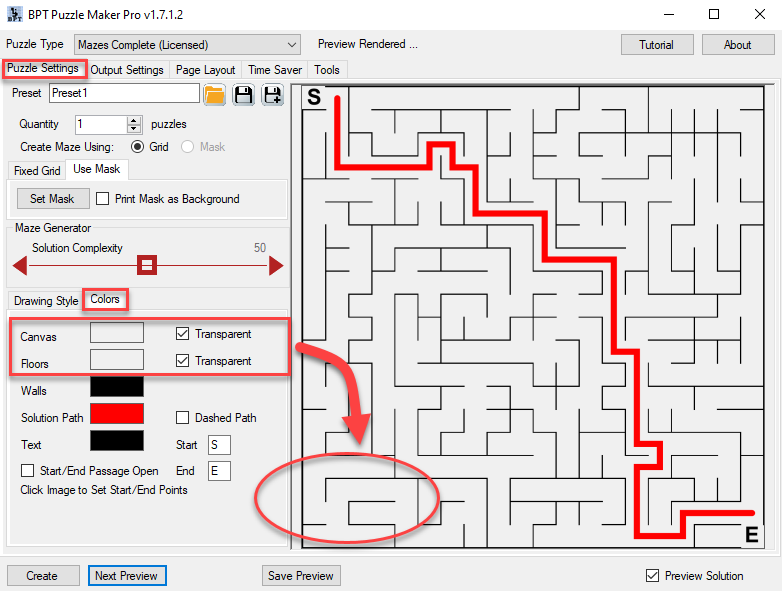
There are two different options here:
-
Canvas - this is the background on which the maze is printed. For square and rectangular mazes, the entire canvas will be covered by the maze itself. For shaped mazes, there will be a part of the canvas that is not covered by the maze, and you'll probably want this to be transparent or white;
-
Floors - this is the content of each square, for lack of a better name. In this image the floors are set to transparent. You can see in the oval at the bottom, that the background color of the maze is identical to the background of the Puzzle Maker Pro window itself. There is no fill added.
For shaped mazes, where you want to print the shape underneath the maze, you'll want to choose a non-transparent setting for the floors, e.g. white, otherwise you may not be able to see the maze. You can see the result of this in the image below.
Note: the shape image will be printed 'as is' on the puzzle canvas. If the shape image is not transparent, there will be no transparency in the resulting puzzle image.
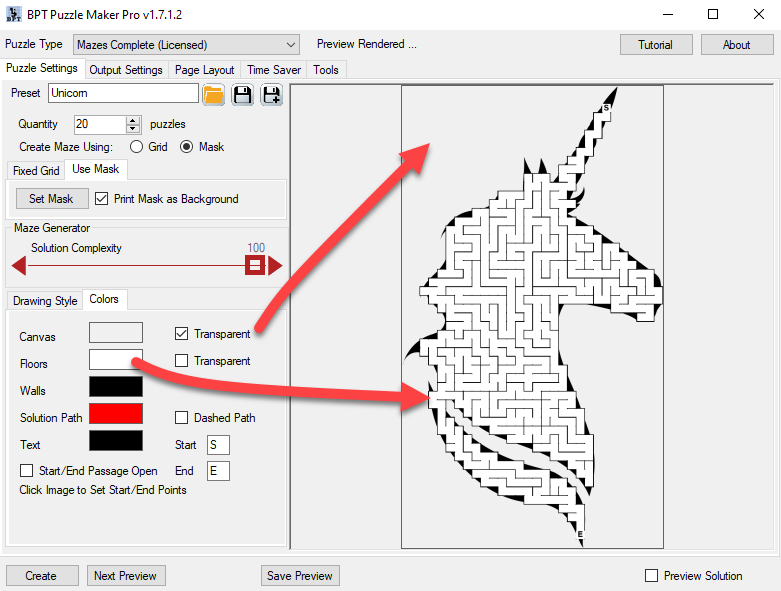 # How will transparency affect my Puzzle Book?
Puzzles with transparent backgrounds will be 'printed' on the pages in your puzzle book. Depending on the puzzle book settings, the effects will be different:
# How will transparency affect my Puzzle Book?
Puzzles with transparent backgrounds will be 'printed' on the pages in your puzzle book. Depending on the puzzle book settings, the effects will be different:
-
JPG/PNG: If you create page images as additional output, you can only use non-transparent JPG and PNG formats. Because commercial printers don't like transparency, the option is not added here.
-
PDF and Powerpoint: The transparent puzzle images will be imported into the PDF or Powerpoint file. The background image or page colors you use in the PDF or Powerpoint file will be visible wherever your puzzle image is transparent.