How to delete or copy presets for Puzzle Maker Pro
This tutorial shows how to delete or copy presets for Puzzle Maker Pro.
Preset Locations
All the presets that are saved from within Puzzle Maker Pro are stored on your computer, in subfolders for "Documents\BookPublisherTools\Presets\PMP".
An easy way to find that folder is to click the "Open Presets Folder" button on the Tools tab in Puzzle Maker Pro:
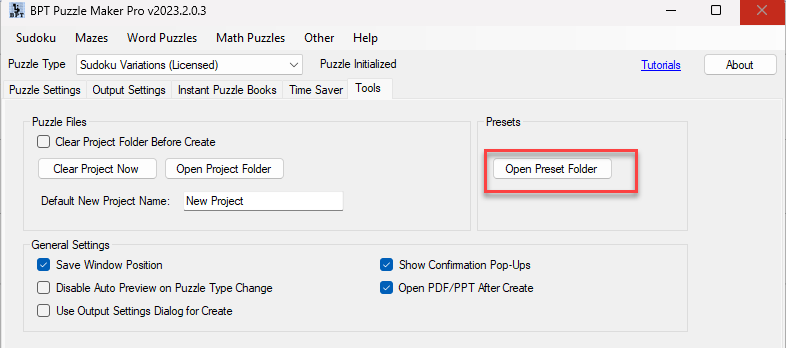
When you click this button, it will open Windows File Explorer for the Presets folder:
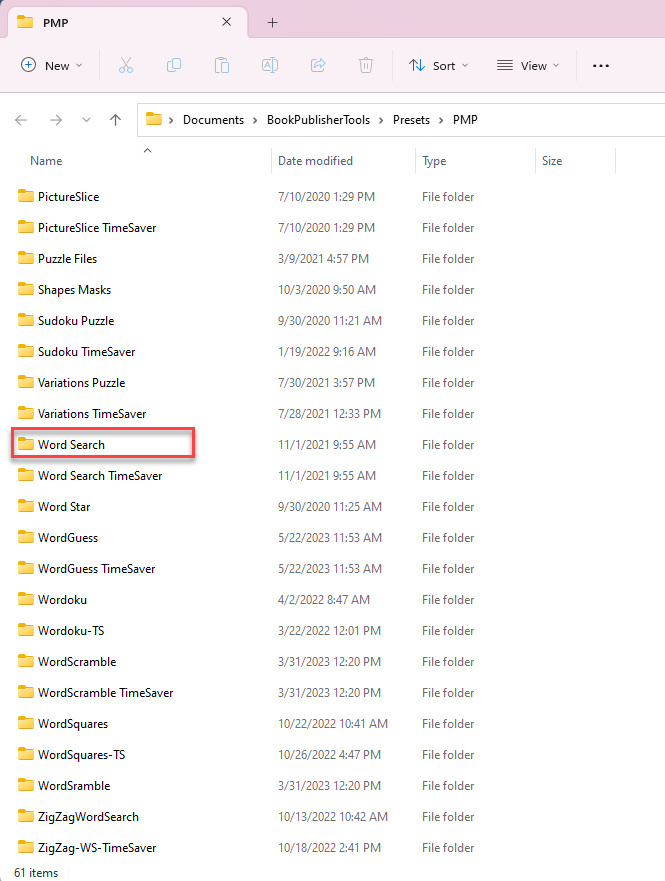
In this folder you'll find subfolders for each puzzle type and Time Saver add-on. You can double- click a folder to see which presets are saved in it. For example you can double-click the Word Search folder to see all the Word Search presets.
Tips and Tricks
You can delete presets and copy them to a different computer. Please be aware that if the presets refer to other files on your computer, you'll have to copy those too, to exact the same location.
For example, if you have a Word Search preset that refers to a word file "D:/Word List/Occupations.txt": You'll need to copy that file as well, and put it in exact the same location. Otherwise it cannot be found.
For JigSaw, Sudoku and other modules that use images: You'll need to make sure that all the images that are referred to in a preset, will be available in the same locations when you copy a preset.