How to use Puzzle Maker Pro - Mazes 2D
Puzzle Maker Pro - Mazes 2D Overview
Mazes 2D is the 2022 update of our popular Mazes software (formerly Standard Mazes 2D/ Standard and Shaped Mazes 2D).
This option in Puzzle Maker Pro is the entry point for several current and new puzzle modules:
- Standard Mazes 2D / Standard and Shaped Mazes 2D (if you have this module, the Mazes 2D Squares option will be available to you)
- Mazes 2D Oblique - a Tangle / Doodle / Yayoi Kusama-style maze
- Mazes 2D Other Shapes - Easy Octagons and Small Circles
Additionally there are some Add-Ons available for these mazes
- Time Saver for Mazes 2D
- Masks for Mazes 2D Squares (works for Oblique and Other Shapes as well)
The examples in this tutorial use the Mazes 2D Squares. It should be easy to use these options for the other shapes. For specifics, there are additional tutorials for each maze type.
Getting Started with Mazes 2D
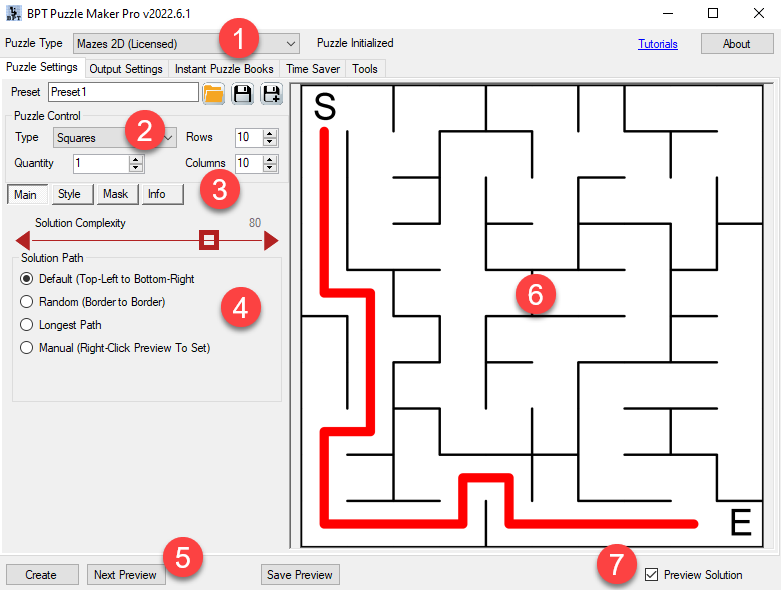
- Select Mazes 2D in the dropdown menu at the top. This will open the puzzle options for Mazes 2D
- In the Puzzle Control section you can select the puzzle type, in this case Squares is selected. Here you can also set the number of puzzles (Quantity) and the puzzle size (rows and columns)
- There are several tabs for the different maze and customization options. By default the Main tab is selected
- On the Main tab you can control the maze generation options, such as the maze / solution complexity and the solution path (where the Start and End points will be chosen)
- After changing the settings for the maze, click Next Preview to see a newly generated maze with the changed settings. (This is not done automatically, otherwise you may have to wait after each change)
- The preview panel
- By default the Solution is shown, use this switch to display the puzzle (without the solution path)
Info Tab
Solution Complexity
You can use the big red slider "Solution Complexity" to control how the maze is generated. There are several built-in algorithms that result in differently shaped mazes. These algorithms set some limits, within these limits the maze generation process is completely random.
To get an idea of the differences, here you see two extreme examples. It's best (and very easy) to experiment with this setting yourself.
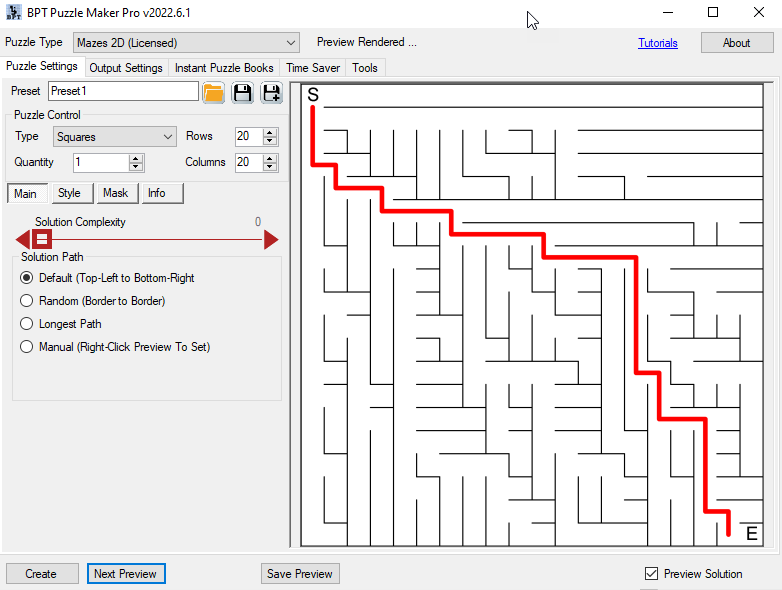
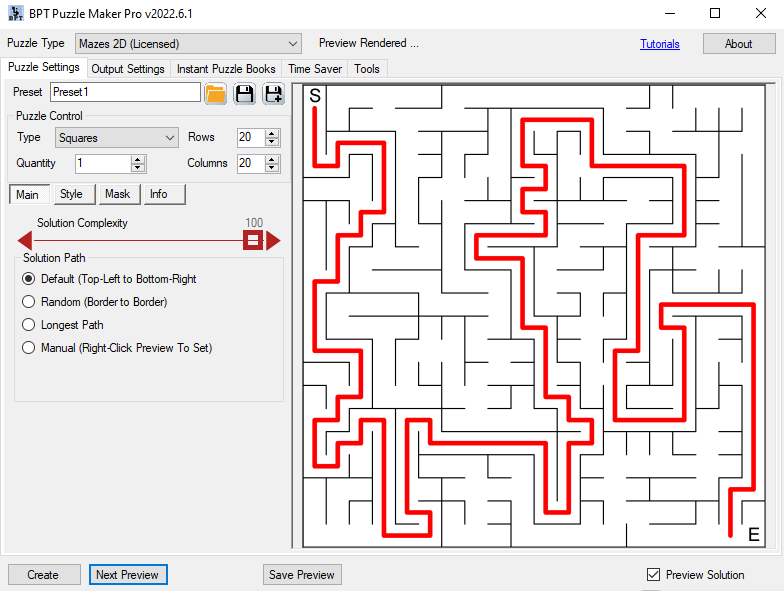
Solution Path
There are several options for the solution path (which is part of the maze generation process:
- Default - Top Left to Bottom Right, this may be slightly different for certain maze types
- Random - This will set a random starting point on one of the maze edges, and select an end point at an opposite edge
- Longest Path - This will choose the longest possible path in a maze. Usually the Start and End points are not on the edges of the maze
- Manual - you can manually select the Start and End points. To do this, right-click the preview panel on the maze cell (square/other shape) where you want the Start or End point, and select the appropriate option in the pop-up menu)
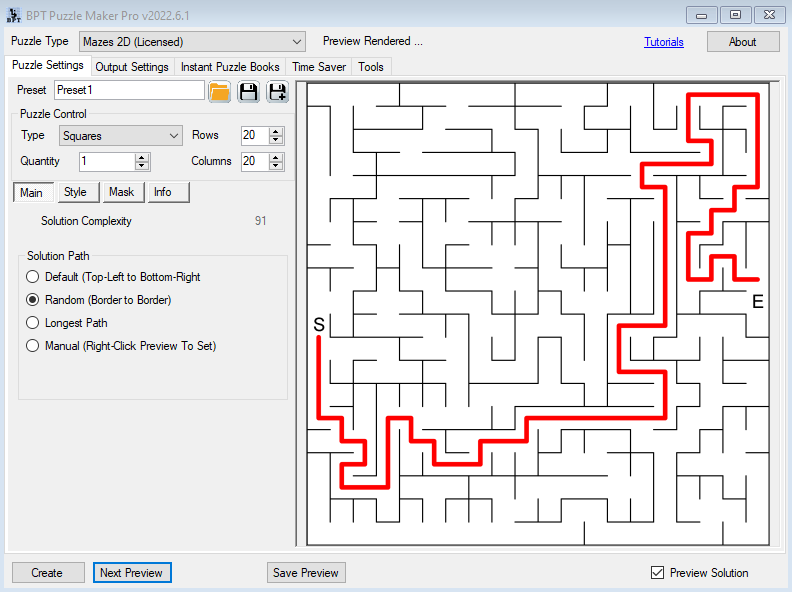
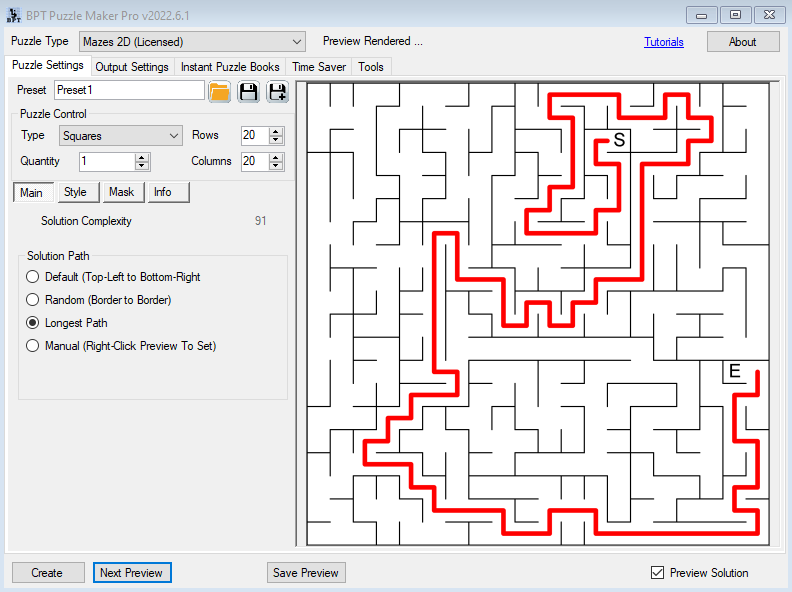
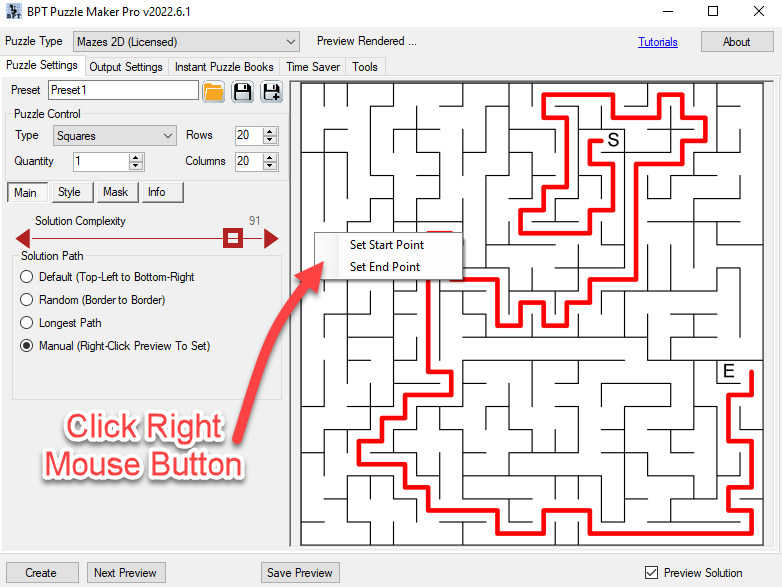
Puzzle Type Details
- Mazes 2D Oblique
- Mazes 2D Other Shapes (Easy Rectangles and Small Circles)
Add-Ons