How to use the Time Saver for Puzzle Maker Pro - Mazes 2D
How to use the Time Saver for Puzzle Maker Pro - Mazes 2D
The Time Saver for Puzzle Maker Pro - Mazes 2D works for:
The Time saver consists of two distinct parts:
- Batch creation of mazes
- Advanced layouts options with grids up to 10x10 puzzles or solutions
Batch Creation of Mazes
There are several ways you can control the mazes that are generated by the Time Saver
- Using Presets
- Enter rows in the control grid
- Add images for masks using the Quick Mask options
We'll discuss these different options in the paragraphs below.
Batch Creation using Presets
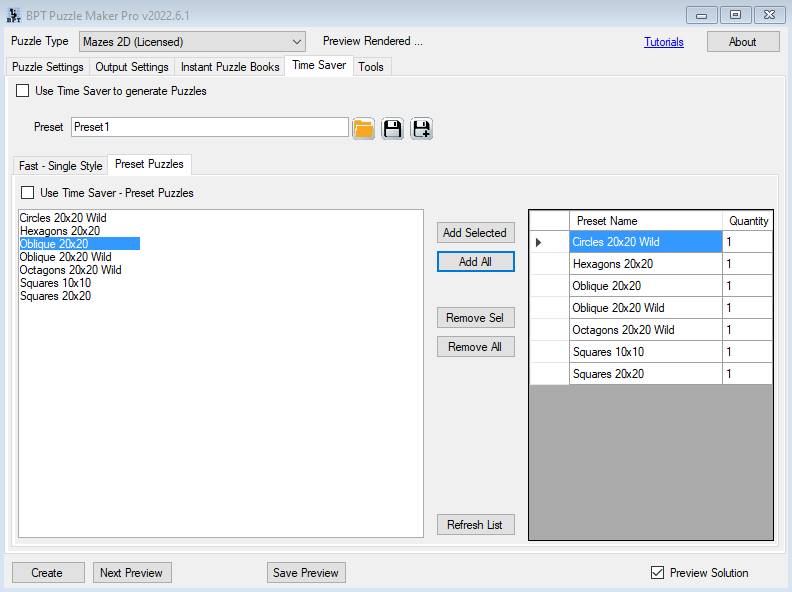
To use this option, don't forget to click (check) the options "Use Time Saver" and "Use Time Saver - Preset Puzzles".
Click the tab "Preset Puzzles" on the Time Saver tab. At the left you can see all the presets for Mazes 2D. If they're not visible yet, click "Refresh List".
The presets shown here are presets that you have saved yourself. There are no built-in presets, since it's so very easy to create your own.
You can select one or more presets (using Shift / Ctrl to select multiple presets) and click "Add Selected". The default quantity for each preset is 1, you can change this by clicking on the number you want to change.
Preset puzzles can be combined with the "Fast" mode for the Time Saver.
Batch Creation using the Control Grid
When you use the Control Grid (the "Fast" option), The Time Saver will use most of the settings from the regular "Puzzle Settings". These will be overruled by the specific settings that can be entered in the grid.
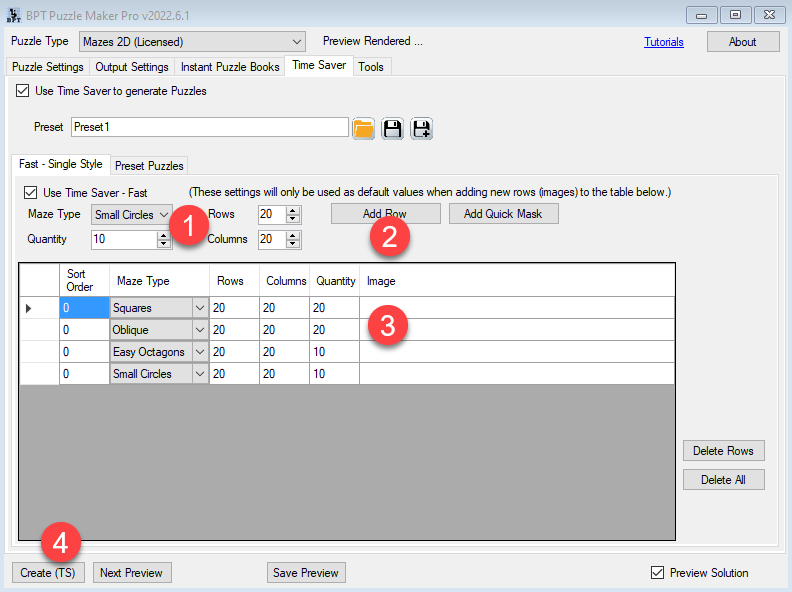
- Select the maze type that you need, the quantity and the grid size (Rows / Columns)
- Click "Add Row" to add a row to the Control Grid
- Change options as needed in the Control Grid by clicking the number or item you want to change
- Click "Create (TS)" to create the puzzles and optionally the Instant Puzzle Book
Batch Creation using Quick Masks in the Control Grid
If you have the Masks Add-On, you can use the Quick Masks option:
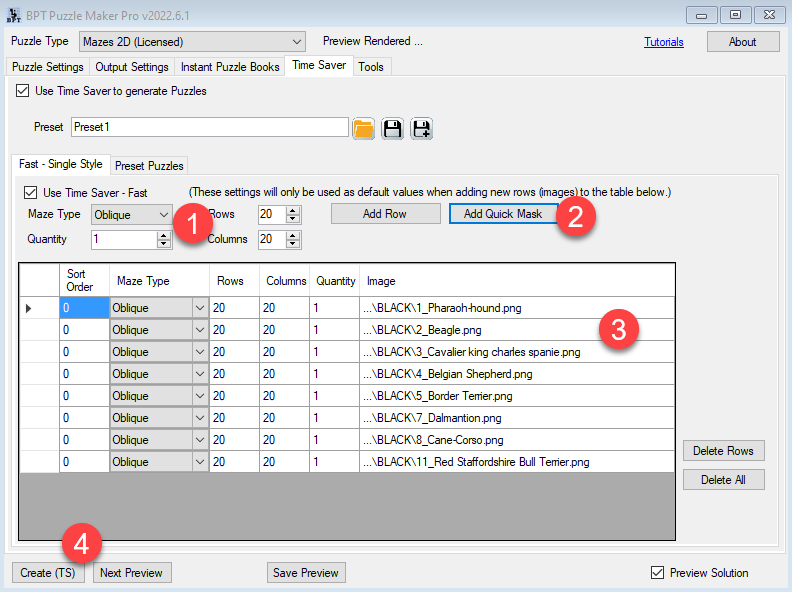
- Set the maze type and grid size that you need. You should set the Quantity to 1, unless you want several puzzles with identical masks
- Click "Add Quick Mask". This will open the file explorer on your computer, allowing you to select one or several images. For each image, a row in the Control Grid will be added
- Change options as needed
- Click "Create (TS)" to create the puzzles using the Time Saver.
Further Reading
Puzzle Type Details
- Mazes 2D Oblique
- Mazes 2D Other Shapes (Easy Rectangles and Small Circles)
Add-Ons