How can I set the Page Layout in Puzzle Maker Pro?
You can use the Page Layout tab to choose the layout for your additional output. This is part of the Time Saver extension for the puzzle type you are using.
Puzzle Maker Pro Workflow explains the difference between puzzles and additional output.
How to set up the page layout for your puzzle pages
For most puzzles the general layouts will be used. For Word Search there are special layout settings, which are discussed below.
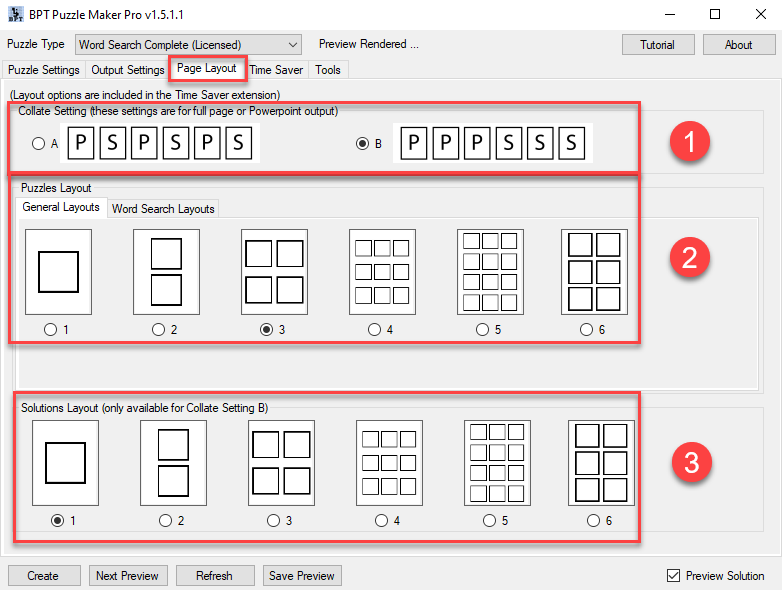
-
Collate setting: You can choose to print each solution directly with the puzzle (option A), or to print all the puzzles first and the solutions after. For collation option A, the number of puzzles on a page needs to be identical to the number of solutions on a page;
-
Puzzles Layout: You can select the layout you need, ranging from 1 puzzle on a page, up to 12 puzzles on a page. (The exact number of layouts may be different from the screenshot, since we add additional options on demand)
-
Solutions Layout: This works the same as the Puzzles layout, and sets how the solutions will be printed on output pages. For both the Puzzle and the Solution layout, you can click the little circle next to the number, or click the miniature layout symbol, to select a layout style.
How to set up the page layout for your Word Search puzzle pages
Word Search puzzles consist of a puzzle and a word list, requiring a different layout than, for example, mazes or sudokus.
You can choose from several page layouts for your Word Search puzzle pages:
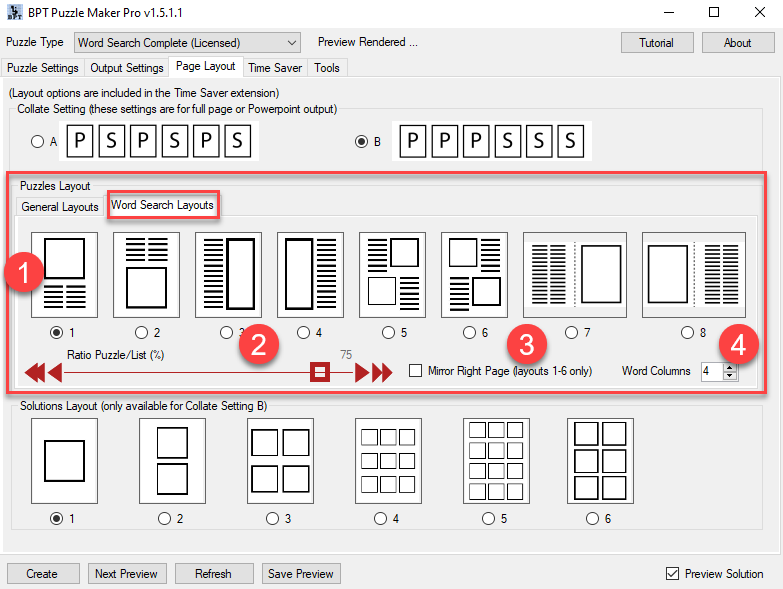
-
Choosing a layout style works just like the general layouts. As you can see in the miniatures, you can choose several placements for the puzzle and the word list
-
You can set the ratio between puzzle and word list. This can be adjusted manually to create a better visual result. By default, the puzzle gets 75% (3/4) of the available space, the word list gets 25% (1/4). For long word lists you can either change the number of columns, or this space ratio;
-
To get a little bit of variety, you can choose to mirror the pages. Each left page will get the selected layout, the right page will get a mirrored layout;
-
Word Columns: The number of columns to print the word list in. Together with the other options, you can use this to create well-designed puzzle pages. For layouts 3, 4, 5 and 6 it's best to use 1 or 2 columns, for the others you can choose any number. For example, for short word lists it might look best to use only 2 columns.