How can I set the number of diagonals in Puzzle Maker Pro Word Search?
Welcome to the tutorial on how to create diagonals for Puzzle Maker Pro Word Search. The techniques used in this tutorial are available for all versions of Word Search.
There are several options to control if and how diagonals will be used to place words in the grid:
-
First of all, you can disable diagonals completely,
-
Second, you can limit the number of diagonals,
-
Finally, you can use only the easiest diagonal direction.
How to Enable or Disable Diagonals in your word search puzzle
By default there will be no diagonals used in your word search puzzle. Words will only be placed horizontally or vertically. To enable Diagonals, make sure the “Diagonal” checkbox on the “Puzzle” tab is checked:
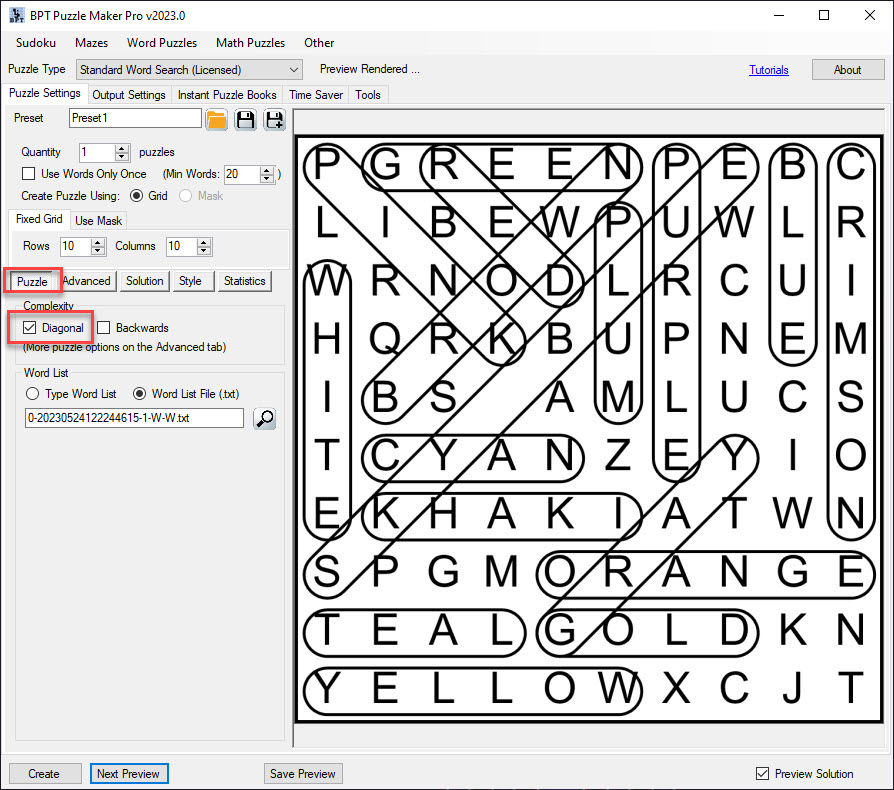
Limiting the number of Diagonals in your Word Search Puzzle
If you look at the advanced tab, you see options to finetune the amount of diagonals that appears in a puzzle. Since the direction of each word is determined randomly, this maximum number may not be reached for each puzzle.
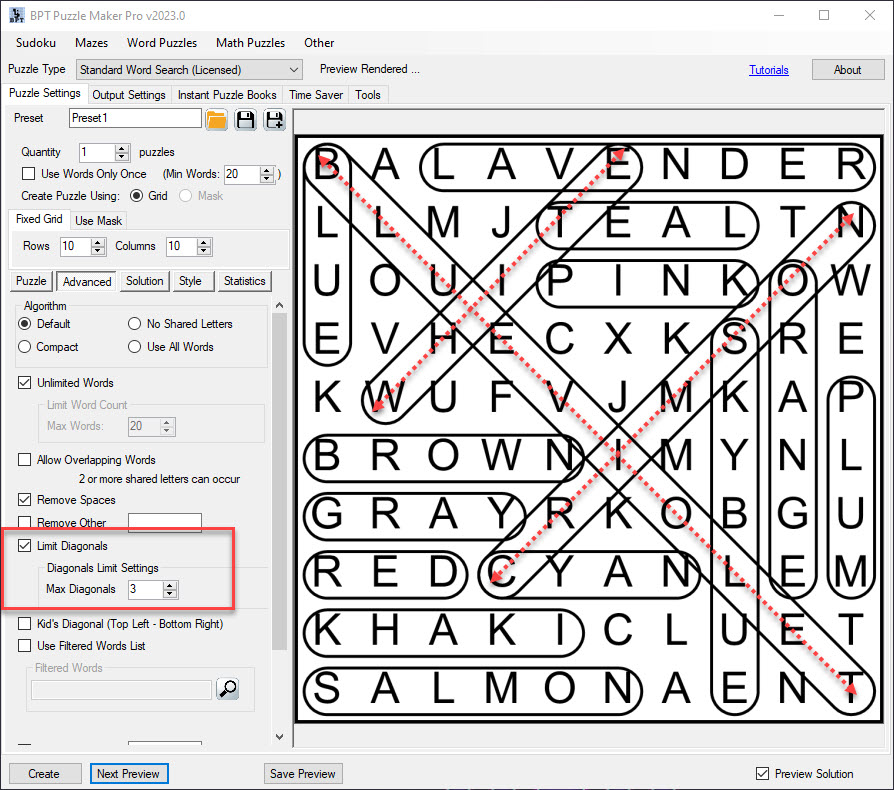
How to Use only Kid's Diagonals in your Word Search Puzzle
To create word search puzzles that are easier to solve, for example for Kids’ activity books, you can select “Kid’s Diagonal”. This will only enable diagonals that go from top left to bottom right, the normal reading direction.
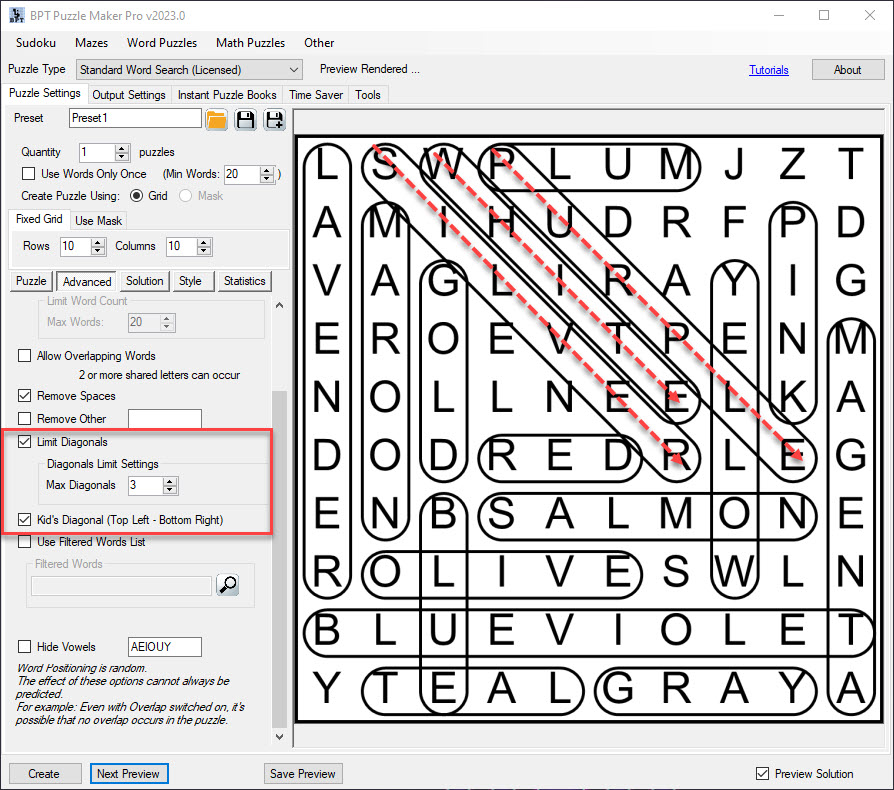
In this example, the “Kid’s Diagonal” limits the direction, and “Limit Diagonals” limits the number of diagonals in your puzzle.
Further Reading
Getting Started with Word Search
Limiting the amount of Words in Word Search