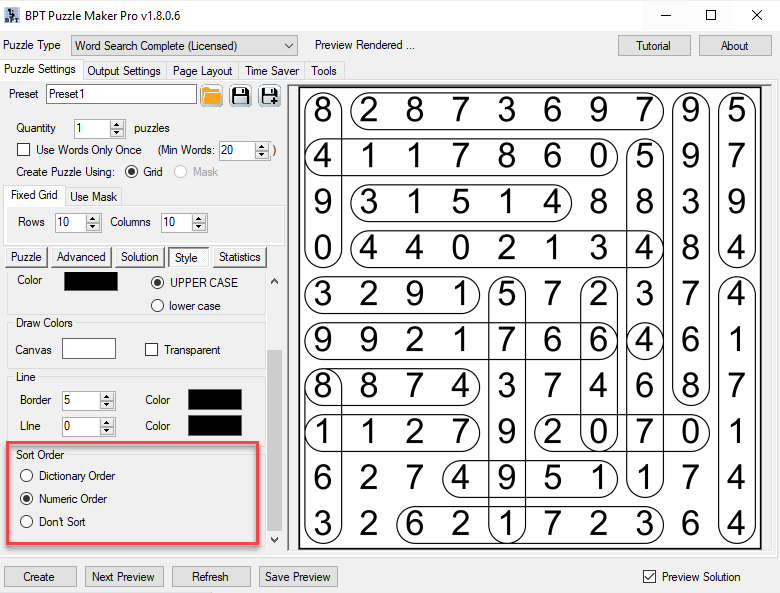Can you create puzzles with numbers using Puzzle Maker Pro - Word Search
This tutorial shows you how you can easily create word search puzzles with numbers, using Puzzle Maker Pro - Word Search.
The steps in this tutorial apply to all versions of Word Search.
Step 1 - Select a file with numbers or paste the list of numbers
First of all, you need a list of numbers instead of words. The process is the same as for word search puzzles:

As you can see, the numbers are in the puzzle, but the "filler", or empty squares are still using letters. You can easily fix that.
Step 2 - Enter the numbers for the empty squares
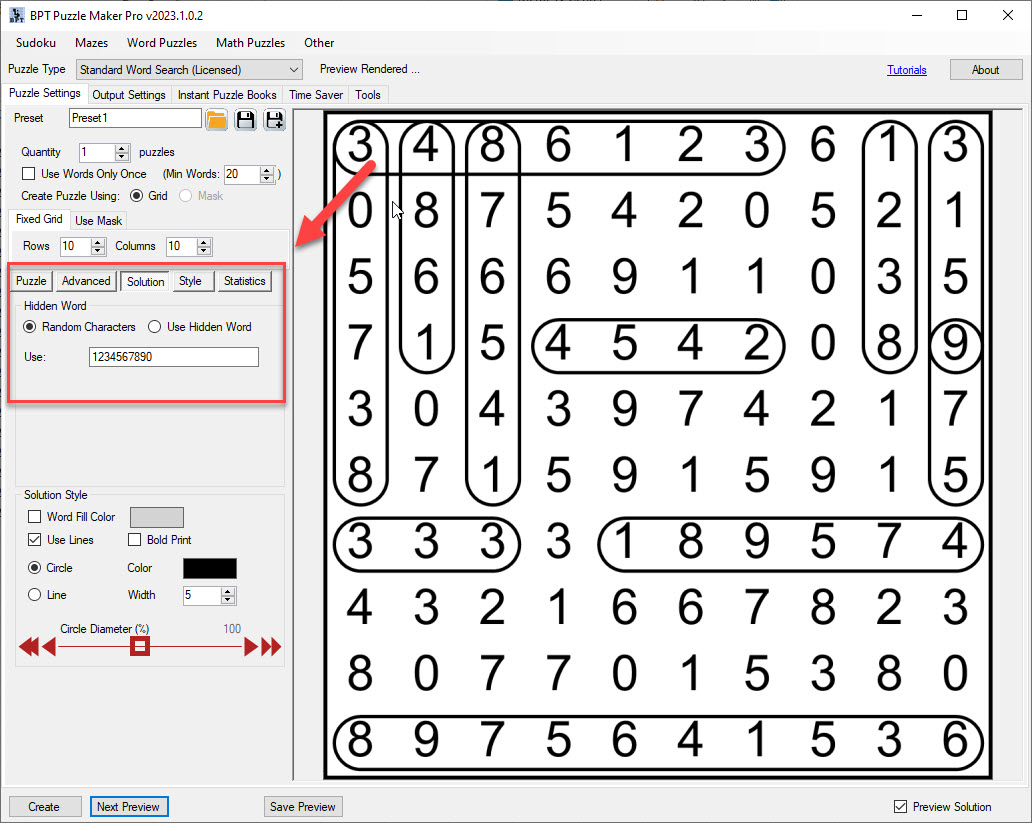
Find the 'Hidden Word' section on the Solution tab, make sure 'Random Characters' is selected, and enter all the numbers you want as filler in the text field. Click 'New Preview' again to verify that the result is what you want it to be. Of course you can also add only a 0 in this field, to fill every empty square with a 0. That's up to you.
Right now the puzzle is correct, but there's one more step to make sure the PDF or PPT output looks good too:
Step 3 - Set the sort order
By default, words will be sorted in alphabetical (dictionary) order. You can do that for numbers too, but especially if you use numbers of different lengths, like 11 and 90210, you may want to use the numerical sort order. You can find this on the 'Style' tab, below the color settings.