How to use multiple Word Lists in Puzzle Maker Pro - Word Search
Warning: this tutorial is for the old version of the Word Search Time Saver. The process has been changed in Puzzle Maker Pro 2023.
Puzzle Maker Pro – Word Search has been optimized to quickly create word search puzzles from large word lists. For example, you can select a list of 1000 or more words to create puzzles.
However, there are situations where you’d to use multiple word lists. Either to combine them automatically in one large list, or to create one or more puzzles for each list. Puzzle Maker Pro – Time Saver for Word Search can do this for you.
Step 1: How to set the Main options
Make sure you have selected “Word Search” in the Puzzle Type menu (1). It doesn’t matter which edition you’re using.
Go to the Time Saver tab page (2), this will show you the Time Saver for Word Search options (3).
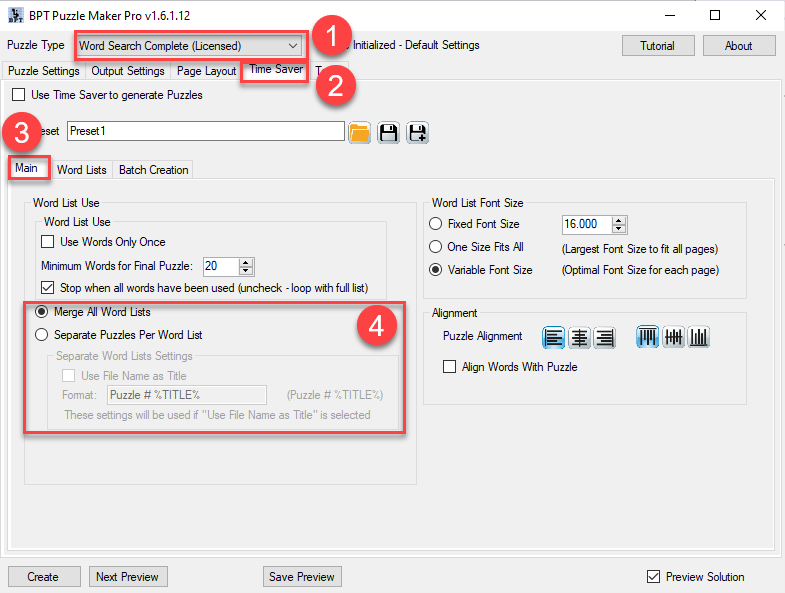
The red box (4) indicates the word list options. You can also set all the other options as you wish, these are not part of this tutorial.
-
Merge All Word Lists – Combine all word lists into one large list. Each puzzle will consist of randomly selected words from this list -
Separate Puzzles Per Word List – Keep the word lists separate. Each puzzle will use words from a single word list. You can use the file name as title for the puzzle, for example if the file is “Roses.txt”, the puzzle title can be “Puzzle 13 Roses”
Step 2: How to select the Word Lists
Now select the tab “Word Lists” to select all the word lists you want to use.
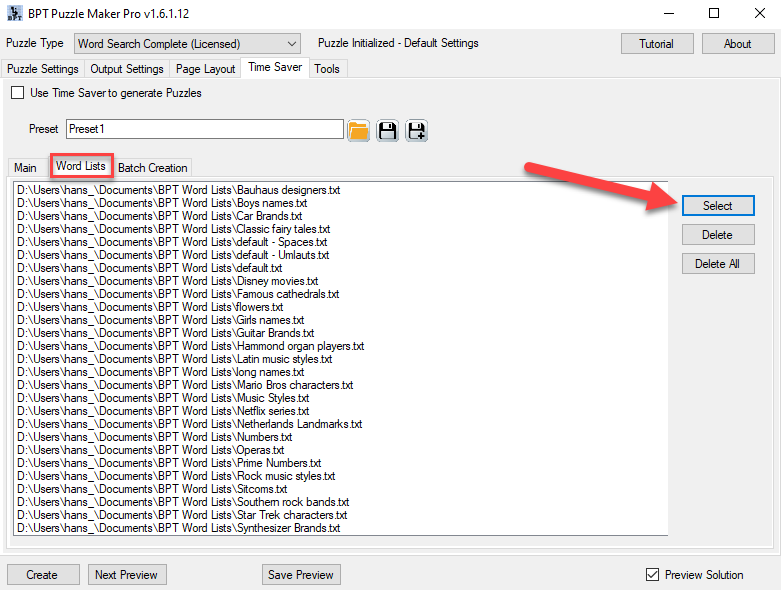
This is fairly straightforward. You can select multiple word lists at once, and select word lists from different folders on your computer.
When you have selected all the lists you want to use, go to the “Batch Creation” tab.
Step 3: How to create multiple Word Search puzzles with one mouse-click
There are two options to create multiple Word Search puzzles at once, when you are using the Time Saver:
-
“Fast” – This is the ‘old’ Time Saver for Word Search, it can be used for square and rectangular puzzles. It’s called Fast because you don’t have to create presets first, but… it does not work for shaped puzzles. -
“Presets” – The ‘new’ Time Saver for Word Search.
"Fast" - Create rectangular word search puzzles with different dimensions
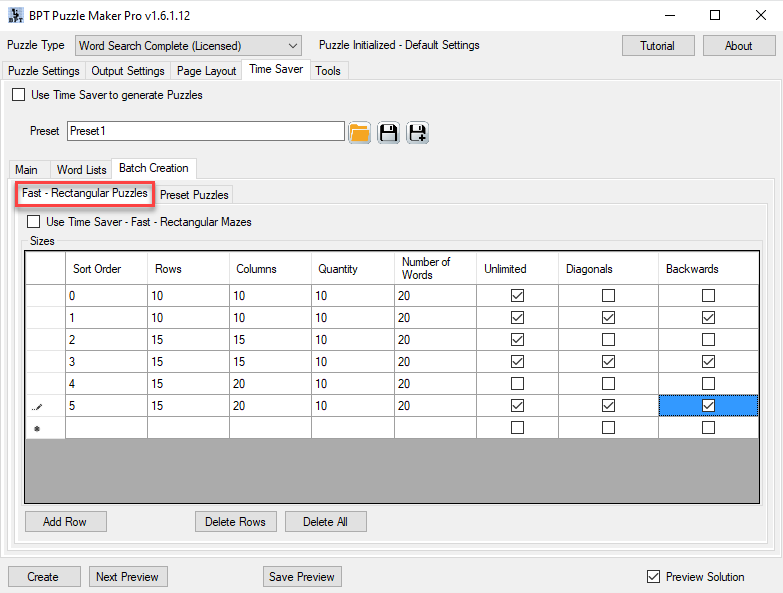
For each row in this table you can set the number of rows and columns, the number of puzzles to be created and some other options.
For each row in this table it will use all the word lists specified in step 2. (Read step 4 for examples)
"Presets" - Create Word Search puzzles from your presets
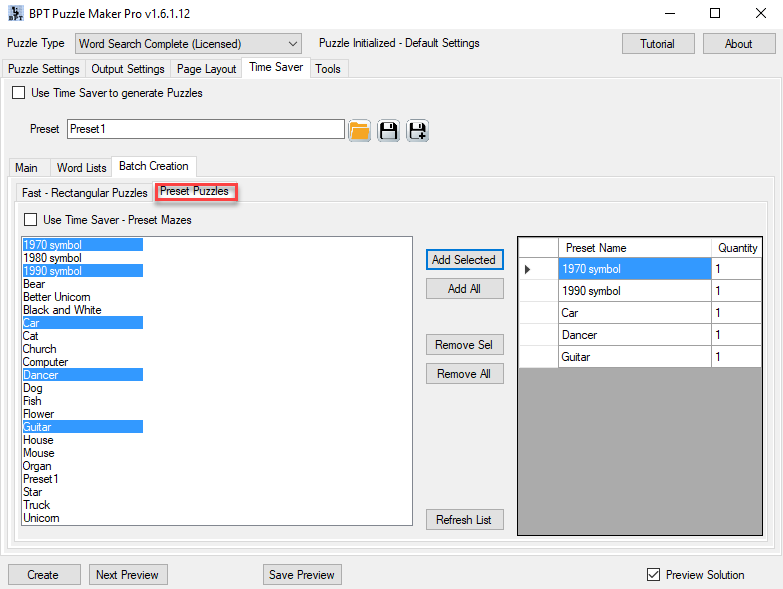
When you use presets, you can select as many presets as you like for your current project. You can set the quantity (number of puzzles) for each preset, however you should keep in mind that it will process all word lists for each puzzle (see also Step 4).
Once you’ve set the Batch Creation options you need, don’t forget to check the “Use Time Saver to generate Puzzles” at the top left of the window, and click Create to generate the puzzles.
Step 4: How many different puzzles can you expect?
The Time Saver for Word Search can create a lot of puzzles for you: It will use each preset (or each line in the “Fast” table), then take each word list in turn (unless you combine them), and create the “Quantity” number of puzzles for that combination.
An example: let’s say you use 10 different word lists, you use 5 presets, and you set the quantity for each preset to 5. That will create 10x5x5=250 puzzles (instead of 5×5, what some people expect). In most cases you’ll want only 1 puzzle for each preset or use a single preset to create many puzzles. However, it’s up to you to decide and be creative.