How to create Crossword Variations with Puzzle Maker Pro
This tutorials shows how to create Crossword Variations with Puzzle Maker Pro. It applies to:
- Puzzle Maker Pro - Criss Cross
- Puzzle Maker Pro - Secret Word Column
- Puzzle Maker Pro - Secret Word Grid
- Puzzle Maker Pro - Secret Word Criss Cross
- Puzzle Maker Pro - Word Spiral (May 2024)
- Puzzle Maker Pro - Secret Word Spiral (May 2024)
Introduction
Crossword Variations is our collection of all puzzles based on the crosswords format. There are many types of crossword variations:
- Words placed in a grid or free format, that have to be guessed from given clues
- Secret Word puzzles, which have additional hints and/or secret words
- Cryptic puzzles where the clues are cryptic instead of straightforward
This tutorial provides an overview of all the options and features in the Crossword Variations module, that you can use to create unique puzzles that attract attention and stand out. (Or even boring, run-of-the-mill puzzles, if you desire).
There are additional tutorials for the specific puzzle types as well, that build on this main overview.
Crossword Variations Overview
When you select CrossWord Variations in the main menu, you'll see a window like this: (details may differ because Puzzle Maker Pro is updated continuously)
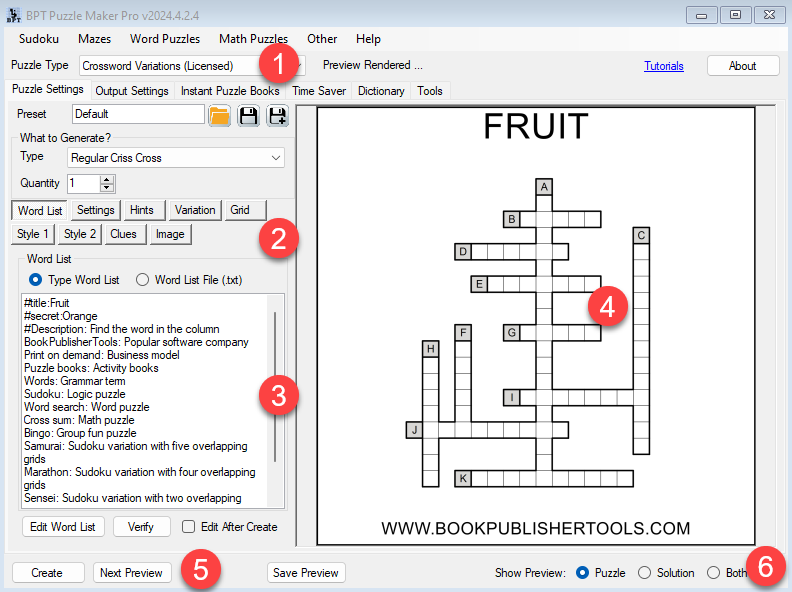
- Select Puzzle Type "Crossword Variations", or select any of the crossword variations in the "Word Puzzles" menu
- There are many different options for Crossword Variations puzzles. You can click on each button to show additional settings
- The word list that is currently used
- A preview of the most recently generated puzzle
- Buttons to create (and save) a new puzzle, or generate a new preview with the current puzzle settings
- Switch between puzzle and solution preview. By default it's set to Preview Solution
Note: for all puzzle types, the shape and layout of the puzzle will be heavily influenced by your word list. A mix of very long and very short words will usually result in oddly shaped and irregular puzzles.
Words
With Crossword Variations you can and have to use your own word lists. When you start this module the first time, a short word list is shown, to make it easier for you to play with the settings and get some fast results.
You can choose to provide a complete word list with clues (word descriptions) and other information, or to provide only a list of words without any other information, and use the integrated dictionary and editing system to add missing information.
Word Lists
A word list can be anything from just a list of words, to a list of words with word descriptions (used as clues) and other information. A full description and specification of the word list options can be found here: Word Lists for Crossword Variations
Word List Summary
- Word : Clue - On each line, type a word and add the clue (description) separated by a colon ":". You can type multiple clues for each word, the generator will select a random clues for each puzzle
- #title:title - you can add a title for the puzzle. This can appear in the puzzle book (depending on your settings) or in the puzzle image
- #description:description
- #secret:word:clue - use the tag "#secret" to specify the secret word for your puzzle
Word Settings
You can control how your word list is used to create puzzles on the "Settings" tab:
- Word List Control: Use the word list only once, reset the word list for each new puzzle, or reset the word list only after all words have been used. Each puzzle will use randomly chosen words from the word list, even with a word list of only 20 or 30 words, you can create almost unlimited puzzles.
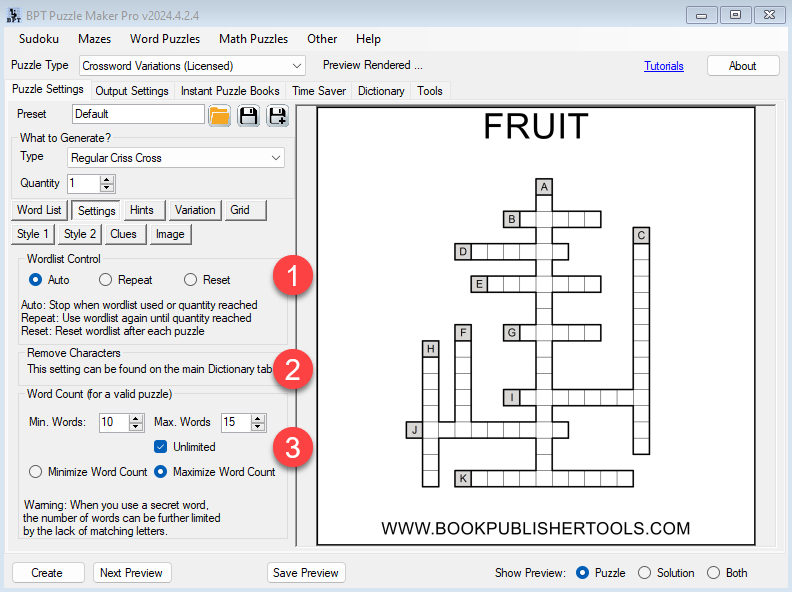
- Automatically remove characters / letters from your words. For example, you may want to remove all the spaces or hyphens from the words. For example, if the word list contains the word "word search", the puzzle would use "wordsearch". This setting is now available on the main Dictionary tab (to ensure consistency for all puzzles).
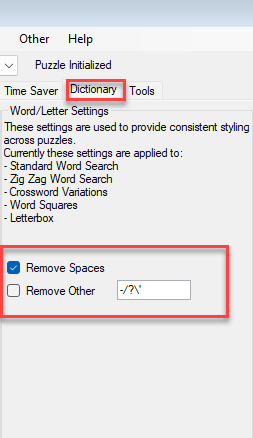
- You can also set the minimum and maximum number of words for a puzzle. When there are less than the minimum number of words in your word list, no puzzle will be created. For some crossword variations this option may have a slightly different function (which is detailed in the corresponding tutorials). For some puzzles you can "Minimize Word Count" or "Maximize Word Count", this will use as few or many words possible to cover the secret word and use the available grid space.
Dictionary
You can use the integrated dictionary to speed up your puzzle creation, and inspire your creativity as well. This dictionary is mostly AI generated, for the English language. That means it can really speed up your workflow, but it's also best to always verify the results that are provided. You can enable this dictionary on the main "Dictionary" tab.
Additionally you can use your own word list / dictionary file and even add a custom word list to save all the changes you make.
Letter Hints Options
There are two tabs in the puzzle settings that are used for some puzzles only:
- Hints - These settings are used for secret word and letter hints puzzles only (e.g. not for the regular Criss Cross or Word Spiral puzzles)
- Variation - This tab can contain custom settings for specific puzzles (e.g. Secret Word Grid). Otherwise a message "No Additional Settings for this puzzle type" is shown.
Hints tab
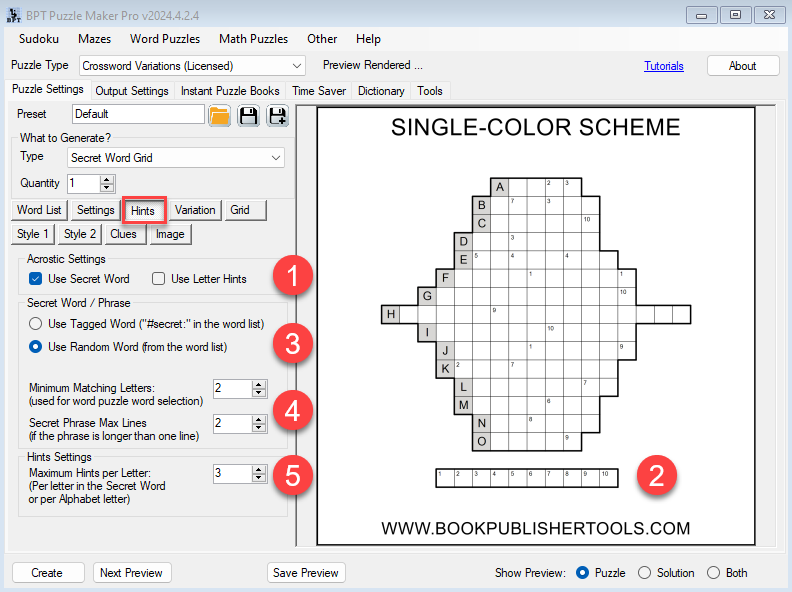
- Choose between Secret Word or Alphabet hints. You cannot use both at the same time.
- The secret word or phrase will be shown at the bottom of the puzzle (2)
- You can specify which secret word to use by using the "#secret" tag in the word list, e.g. "#secret: orange : color". The other option is to randomly select a word from your word list to use as the secret word.
- Minimum Matching Letters: You can choose to add only words that have 2 or more letters in common with the secret word or phrase. By setting this to '1', only one matching letter is needed. This value influences the number of hints that can be shown in the puzzle. This option is only applied when you use a secret word.
- You can customise how many hints are shown for each letter. For example, if you set this to 3, the first letter of a secret word will only have 3 hints, the second letter will also have 3 hints (if possible). When you use Letter Hints, each letter (e.g. "A", "B" or "C") will only get 3 hints. This settings influences the difficulty of the puzzle.
Grid Settings
In Puzzle Maker Pro, puzzle images are generated with a consistent size, to make sure the puzzles can easily be used together in a puzzle book. In some cases this may seem counterintuitive.
Especially for crossword variations generated from your own word lists, which differently sized words, randomly generated puzzles, and optionally secret words or phrases that can have different lengths, it takes some steps to guarantee that the puzzles in your puzzle books will have consistent font sizes. Therefore we've added the "Fixed / Maximum Grid Settings". You can (and should) customise these settings to get the exact output you need. (And, honestly, it's best to just play with these settings and preview the puzzles to see what works best for your current project).
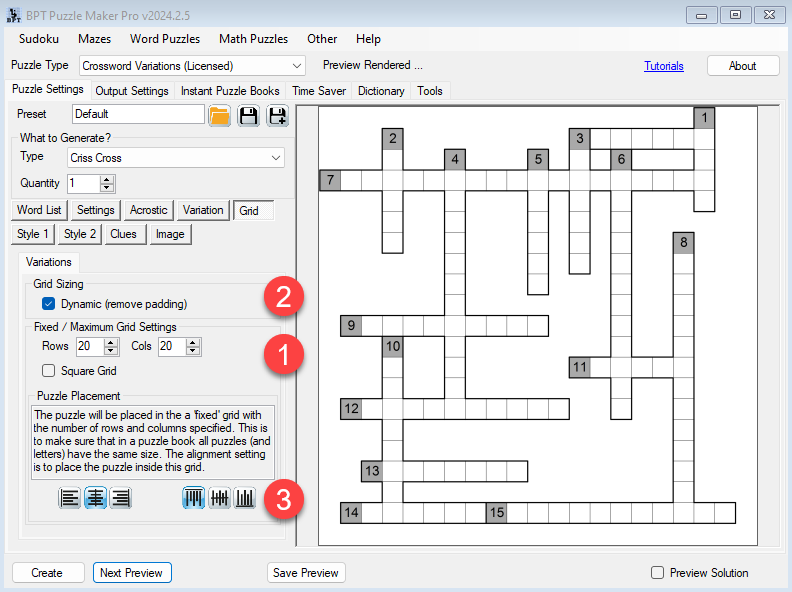
- Set the maximum grid size you need. If this is fixed, it will also determine the font size. Padding may occur, since crossword puzzles are created randomly and the exact size and shape depends on your word list
- Dynamic size - The grid size will be used as a maximum size, and empty rows and columns will be removed before printing the puzzle.
- Align the puzzle in the fixed grid. Especially with a fixed grid size, if the actual puzzle is smaller than the grid size, it can be aligned or centered horizontally or vertically.
The screenshot below shows a completely different grid size, used with the 'social media' image settings to add a title, description and watermark to the generated puzzle image:
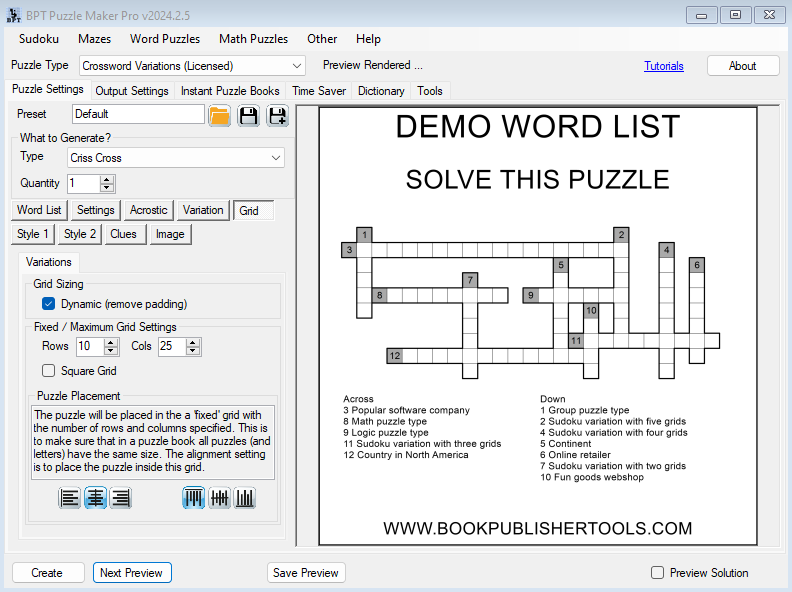
Styling
The style options can be found on the Style 1 and Style 2 tabs. (The small size of the tabs is to accomodate users who work on a laptop).
Style 1 tab
The first Style tab includes the options for the main puzzle styling settings. In the screenshot you can see a custom font and blue'ish colors:
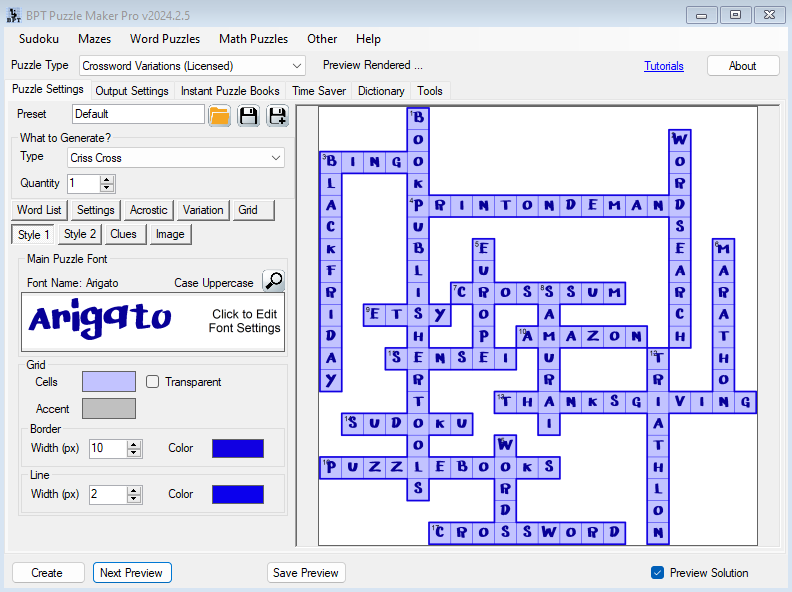
You can set the font, font color and other font settings, the cell colors, additional colors for accented cells (for example in Acrostic Column), and the lines between cells and the outer border lines.
Style 2 tab
The second style tab has the style settings for the puzzle numbers:
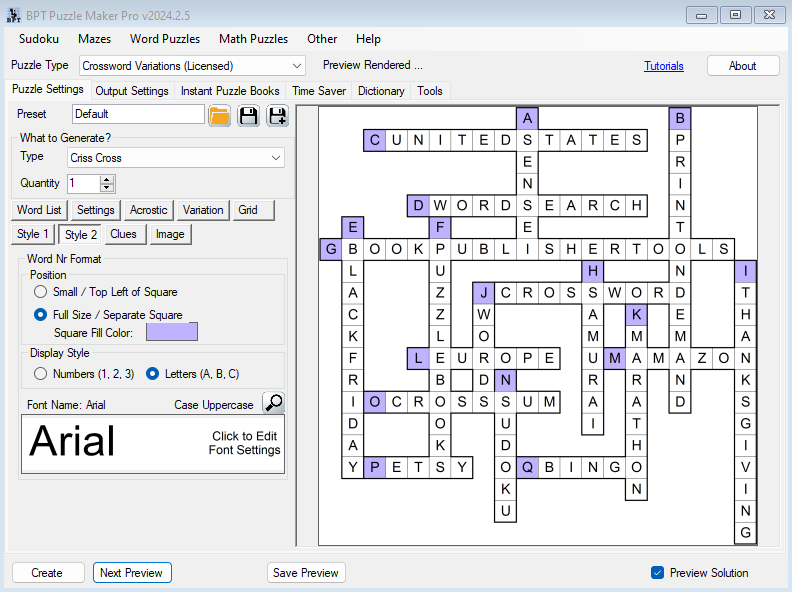
Here you can choose between small word numbers in each cell, or separate word numbers as an additional square in the puzzle (as in the screenshot). You can also choose to use letters instead of numbers, and of course you can set the font and font color for the word numbers.
Clues Settings
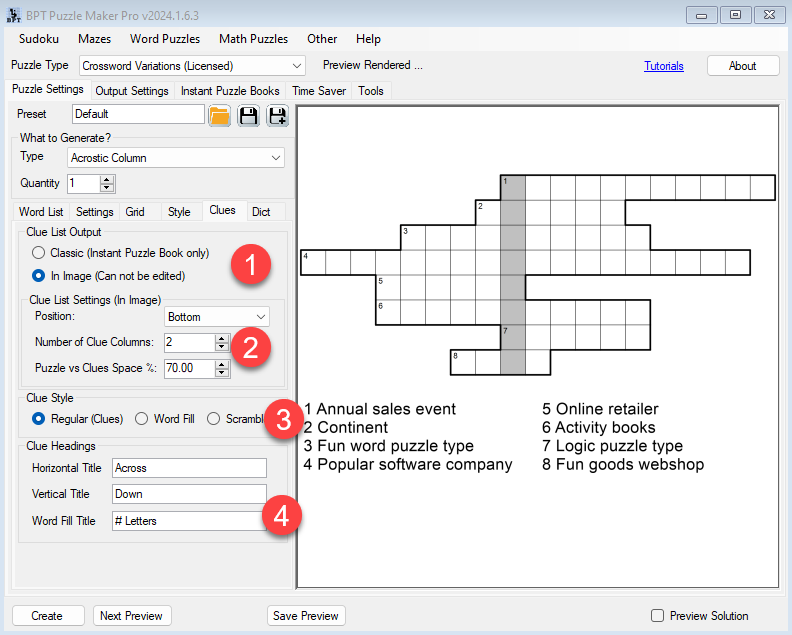
- You can choose to use the classic clue output, which will be printed only in the Instant Puzzle Books (PDF or Powerpoint) or the new 'In Image' output, which is shown in the screenshot.
- When you print the clues in the image, you can set the position and number of columns. Additionally you can set how much space the puzzle should take. The best value for this space allocation depends on the words you are using, it's best to play with this value, and the number of Clue Columns, and generate previews to see what looks best.
- Two additional Clue Style options are available: "Word Fill" - A list of words is added, instead of the hints. The goal is to find the right positions for the words. "Word Scramble" - Instead of the clues, a random scramble of the words will be shown
- For Acrostic puzzles, the Clue Headings are only used for "Word Fill", in which case the "Word Fill Title" can be set
Image and Output Options
In addition to 'clean' images that only contain the puzzles or solutions, you can also create images that have a title, description and watermark. These images can easily be used on social media, for advertising or as printables.
A full tutorial can be found here: (Social Media) Image Settings
Further Reading
- How to create Crossword puzzles
- Puzzle Maker Pro Overview
- Word Lists for Crossword Variations
- (Social Media) Image Settings
- Puzzle Maker Pro - Criss Cross Tutorial
- Puzzle Maker Pro - Secret Word Column Tutorial
- Puzzle Maker Pro - Secret Word Grid Tutorial
- Puzzle Maker Pro - Secret Word Criss Cross Tutorial