Getting Started with Puzzle Maker Pro - Sudoku
This tutorial will show a quick overview of what you can do with Puzzle Maker Pro - Sudoku. The information here applies to the following versions of sudoku:
- Sudoku 9x9 Standard
- Sudoku 9x9 Creative
- Sudoku Kids Edition (4x4 and 6x6 grids)
- Sudoku 9x9 Variations (sudoku X and Hyper Sudoku)
- Sudoku Multidokus 1 (Twins, Triathlon, Marathon, Samurai)
- Sudoku Large Squares 1 (12x12 and 16x16)
- Sudoku More Squares (8x8, 10x10, 15x15)
- Sudoku Multidokus 2 (Sensei, Windmill, Cross, Flower and Gattai)
- Sudoku Large Squares 2 (14x14, 18x18, 20x20, 24x24 and 25x25)
- Sudoku Small Squares (Sensei, Twins and Triathlon for 4x4, 6x6 and 8x8 grids)
What is a Sudoku
Of course, if you're here, you probably already know what a Sudoku is. In case you're not familiar, a standard sudoku is done on a 9x9 grid. The goal is to fill in the numbers 1-9, so they only appear once in each row, column, and 3x3 grid.
Simple, right?
In our Sudoku module, we have different difficulty levels. It goes from level 1, Very Easy, all the way to level 7, Extreme. These are the most commonly used difficulties for sudokus. We also have a separate tutorial explaining how sudoku difficulty levels work.
And, as you could see above, sudokus do exist in different sizes and variations too. Some variations have overlapping sudokus, so you have to solve two or more at the same time. Some are smaller, like our Kids Edition that only uses 4x4 and 6x6 squares.
If that sounds like a lot, don't worry, the software will do most of the work for you. So let's see how the software actually works.
How to use Puzzle Maker Pro - Sudoku
After you've opened the software and validated your licence, you will see the following screen:
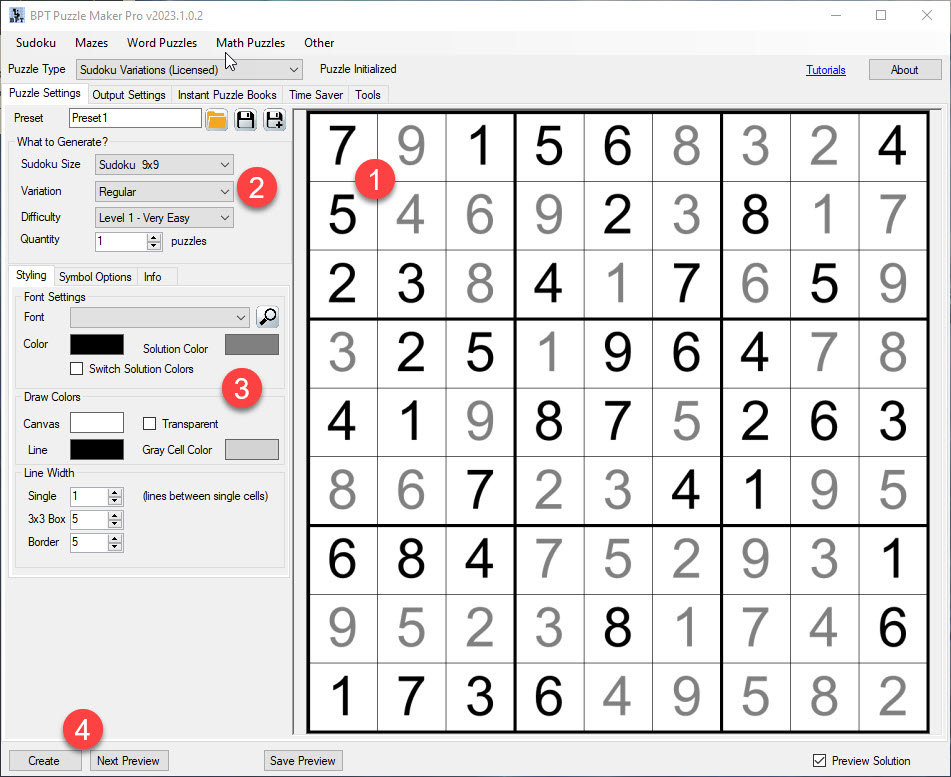
Let's go over the options you see here.
- The preview window. Here you will always see one preview of a sudoku with the selected settings.
- "What to Generate?". Depending on the sudoku modules you own, several options appear here. You can choose the size of the sudoku, from a size as small as 4x4, to the maximum of 25x25. You can select the variation. If you only own the standard sudoku licence, that's all you'll have, but above you can see a list of all the variations we have. You can also select the difficulty, anywhere between level 1 and level 7, and you can select the amount of sudokus that have to be generated.
- The Styling options. You can select a font to use, the colour for the solution and the puzzle (as you'll usually print in black and white, both are on a grayscale as standard option), the canvas colours, line width and colour... basically everything you need to make a sudoku look unique to you.
- The create button. Press here to generate the sudokus you have set up.