How to Create Cryptograms with Puzzle Maker Pro
This tutorials shows how to Create Cryptograms with Puzzle Maker Pro - Easy Cryptograms
Puzzle Maker Pro - Easy Cryptograms
This tutorial applies to Easy Cryptograms
The add-on "Time Saver for Word Puzzles" adds additional options for puzzle generation and Instant Puzzle Book layout.
Easy Cryptograms Explained
Our module Easy Cryptograms creates puzzles where the letters of a word, a set of words, or a phrase, are replaced by a different letter. For example each A is replaced by a D, each B by an E, and so on.
Easy Cryptograms is an implementation of a letter encoding (letter replacement) puzzle, is a word puzzle where the letters of a word, a set of words, or a phrase, are replaced by a different letter. For example each A is replaced by a D, each B by an E, and so on.
In Puzzle Maker Pro - Easy Cryptograms, there are some basic rules that are applied for encoding words and phrases:
- Letters in a word are replaced by other letters. For example: Sudoku may result in tveplv,
- Each word in a phrase is changed consistently, with the same key,
- Spaces, punctuation marks and other special characters are not scrambled,
- Optionally you can use a different key for each set of words, or for each word in a word list,
- The key can be customized or randomized
Encoding where each letter shifts 3 letters in the alphabet is also known as Caesar code.
Easy Cryptograms Overview
To use Easy Cryptograms, select the puzzle type in the drop down menu, or in the regular menu.
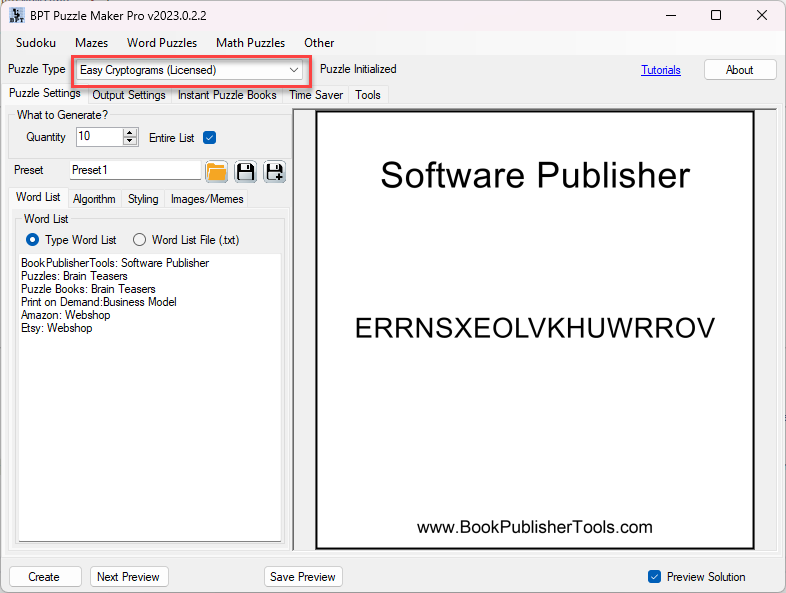
When you select this puzzle type for the first time, a default list of words is shown, and the preview shows an image using the first word.
In addition to the 'basic' easy cryptograms functionality this module has quite a few options:
- Word List: you can add additional text to the word list. In the example you can see "word:description", additional options can be found here: Word List Format for Word Puzzles;
- Algorithm: You can specify how letters are replaced (see below)
- Styling: Styling options are covered below;
- Image Output: In addition to the 'standard' text output, you can also create images/memes for social media or activity books. This is described in a separate tutorial: How to create Images/Memes for Word Puzzles;
Generating Easy Cryptograms
The total number of puzzles can be set ("Quantity"), or you can use the entire word list ("Entire List").
When generating puzzles, and when generating a new preview (click Next Preview), a meme style image is shown as a preview. You can configure and style these images using the Images/Meme tab.
Hoewever, for Instant Puzzle Books, the images are not used, but instead the text output is used. That means you do not need to create the image output for your Instant Puzzle Books.
The text output consists of a TXT file and a CSV file, see also "Text Output for Word Puzzles". The CSV file can (for example) be used in Canva Pro to quickly generate images (in addition to the built-in Images/Memes option).
A default layout for Instant Puzzle Books will be used (just click "Create" to see this). With the Time Saver add-on, you can adjust the layout, using columns and customize other layout options.
Algorithm
You can control how the letters will be replaced / substituted:
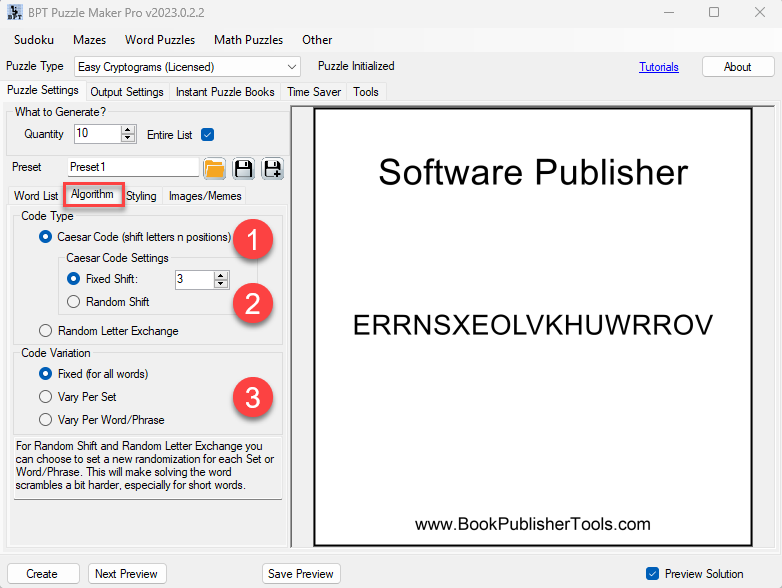
- Use a Caesar Code - Letters are shifted a certain amount of positions in the alphabet. Or choose Random, in which case there won't be a clear order of replacement - this makes the puzzles harder to solve;
- Set the shift amount for Caesar Code cryptograms, or optionally make it random - this will generate a random shift amount from 1 to 26)
- Configure when a new randomization will be generated. (This will not work for Fixed Shift)
- Fixed - the same encoding will be used for all words,
- Vary Per Set - a new randomization will be generated for each set of words (see also Word List Format for Word Puzzles for more information about sets,
- Vary Per Word/Phrase - for each word in the words list, a new random offset or randomization will be generated. For a phrase (multiple words on a single line in the text file), each word will always be encrypted with the same key (offset).
Styling
Styling the puzzles and puzzle books for Easy Cryptograms can be configured in several places:
- Font Styling - The selected font will be used for the Images/Memes and for Instant Puzzle Books (see below),
- Output Style - How to display the puzzle (see below),
- Image/Meme Styling - This can be set on the Images/Memes tab (see also: How to create Images/Memes for Word Puzzles)
- Instant Puzzle Books - Styling and layout options for Instant Puzzle Books can be customized using the Time Saver options. If you don't have the Time Saver, default options will be used.
Font Styling
You can customize the font by clicking the white panel (or the looking glass icon) in the Font Settings area. You can set both the font and the font color.
For the Instant Puzzle Books you can set the exact font size.
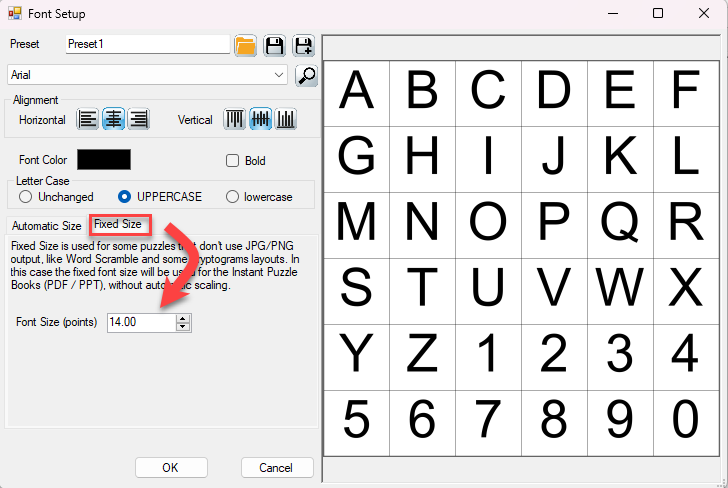
For Images/Memes the font size is determined automatically, since this will vary depending on the image size (the number of pixels).
Output Style
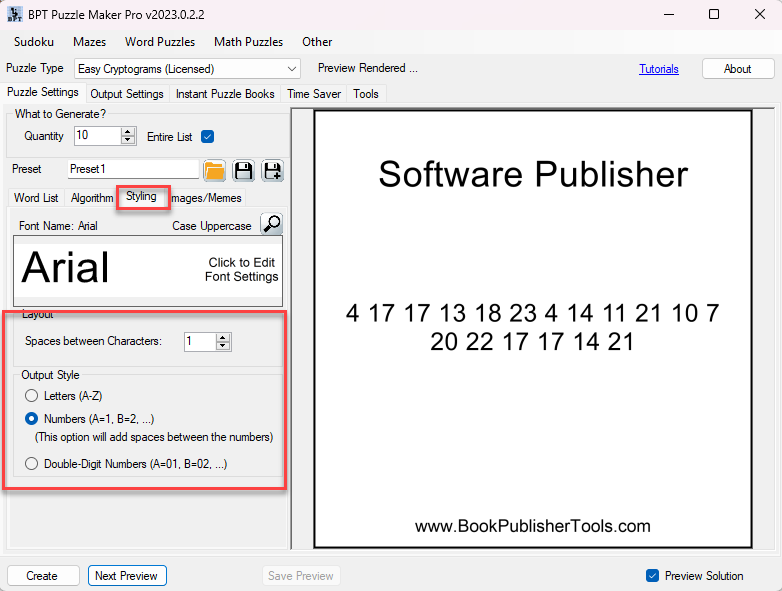
You can choose if you want the output in letters (A-Z), numbers, or double digit numbers.
When you choose numbers, the space between characters will be at least 1, otherwise it's impossible to distinguish between single digit and double digit numbers.
For Double Digit Numbers, the space between characters is optional. No spaces between the different numbers will make a puzzle quite a bit harder to solve. Compare 041717131823041411211007202217171421 to 04 17 17 13 18 23 04 14 11 21 10 07 20 22 17 17 14 21.