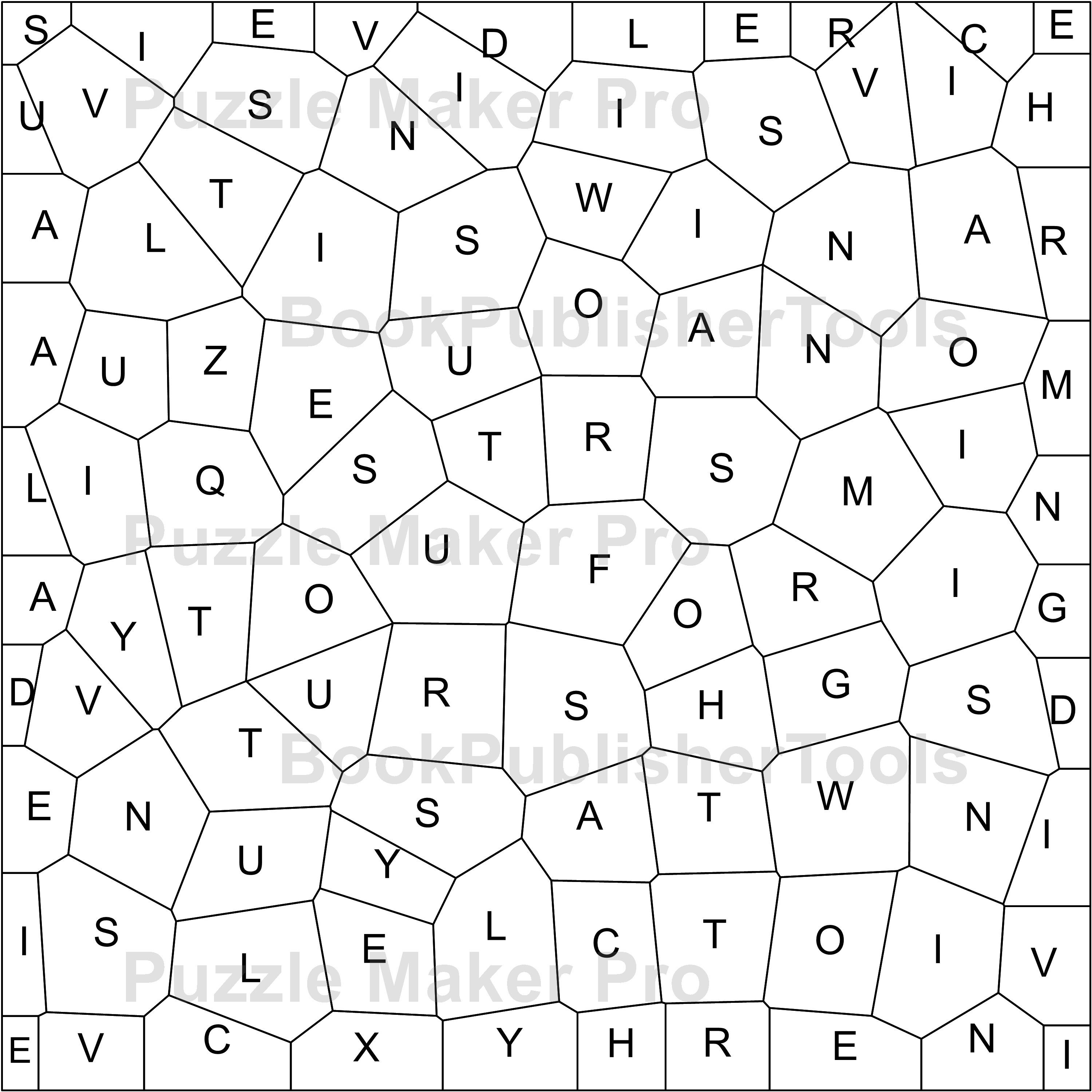How to use Puzzle Maker Pro - Zig Zag Word Search
Puzzle Maker Pro - Zig Zag Word Search Overview
Zig Zag Word Search is an alternative Word Search puzzle, quite different from the regular Word Search. It's also known as Jigsaw and Tetris Word Search.
This tutorial applies to three different products:
- Zig Zag Word Search, the standard / regular Zig Zag Word Search module
- Zig Zag Word Search - Extras Add-On, an add-on module that adds different complexities and options to the regular Zig Zag Word Search
- Zig Zag Word Search Random Shapes, this module can be purchased separately, and adds random shapes (random polygons) to make a completely different type of word search
Additionally there are some Add-Ons available for Zig Zag Word Search
- Time Saver for Word Search, this is the same purchase as the regular Word Search. If you already own the Standard Word Seach time saver, you won't need to purchase it a second time.
- Masks for Zig Zag Word Search, coming soon
This main tutorial uses the regular Zig Zag Word Search for examples. Paragraphs for the Extras Add-On and the Random Shapes will focus on the differences for these modules.
Zig Zag Word Search Explained
Zig Zag Word Search is a puzzle where you have to find words in a grid. Unlike with regular Word Search puzzles, the words are not placed in straight lines, but a zig-zagging line, where the words can have corners. For generating these we have set up some basic rules:
- Letters of a word are connected to each other horizontally or vertically
- In general, the words should have exactly the number of letters required for the squares in the grid. If you have a 10x10 grid, then all words together should have 100 letters
- Words cannot overlap
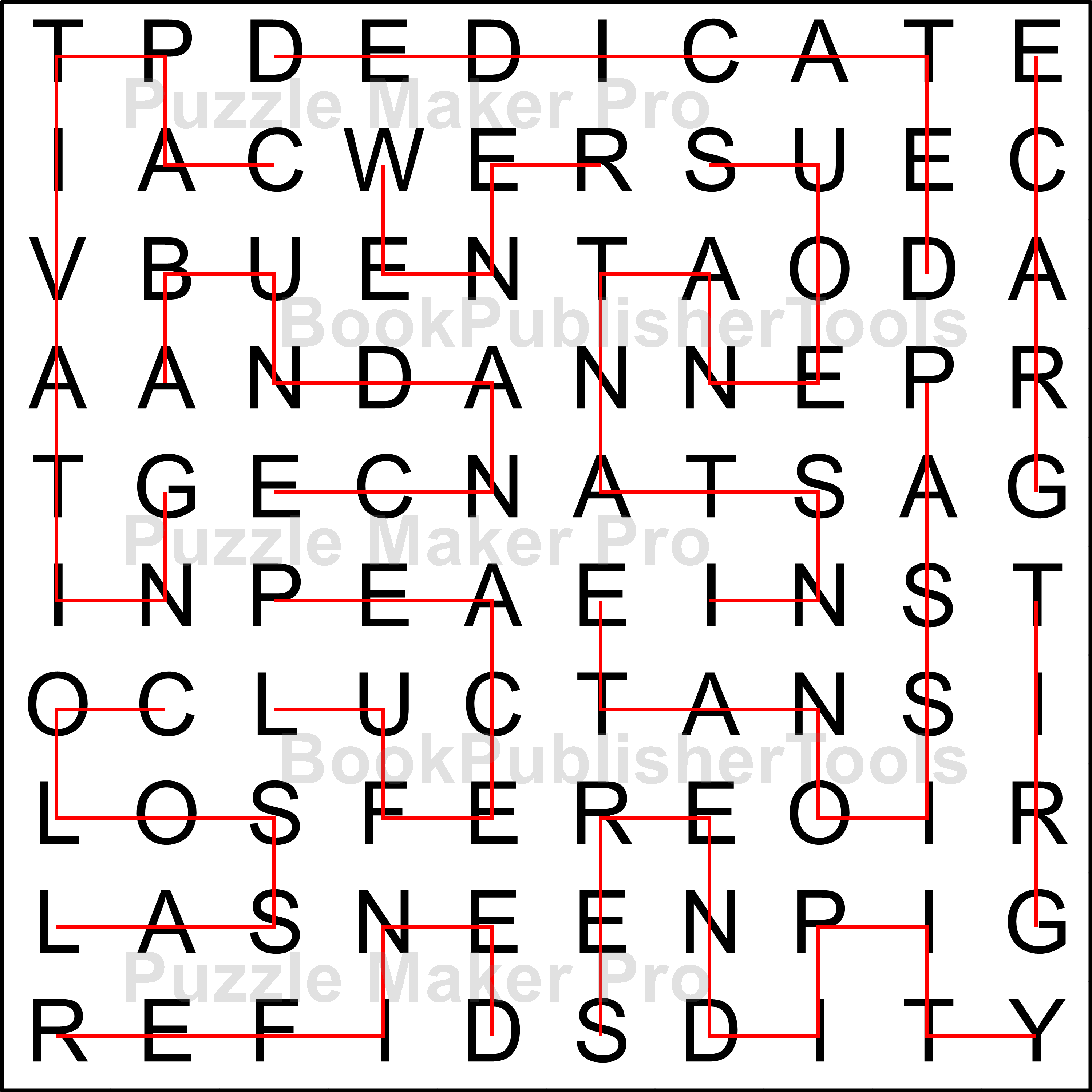
In this image you see an example of a solution for a Zig Zag Word Search puzzle. Words are positioned randomly in the grid.
Zig Zag Word Search Overview
To use Zig Zag Word Search, select the puzzle type in the drop down menu.
 To create puzzles, you'll need to add a word list (as shown in the screenshot), and click Next Preview to generate a puzzle. Each time you click, the software will generate a different puzzle.
To create puzzles, you'll need to add a word list (as shown in the screenshot), and click Next Preview to generate a puzzle. Each time you click, the software will generate a different puzzle.
To see the solution in the preview screen, toggle the "Preview Solution" option at the bottom right of the window:

Note: You'll need words with at least 100 letters to create a 10x10 puzzle. It's better to use a longer list with more words than needed, and create one or more puzzles from that. This way you won't have to worry about counting the letters. (See "Advanced Options" for additional options.
In addition to the Word List, you can also select a Word List file. This has to be in plain text format (.txt). Pay attention to this when you export from MS Word or MS Excel.
Advanced Options
The Advanced tab has some options to control the word list use, the spelling of the words, and an option for filling the remaining squares with random letters, so the amount of letters doesn't have to be exactly the right amount.
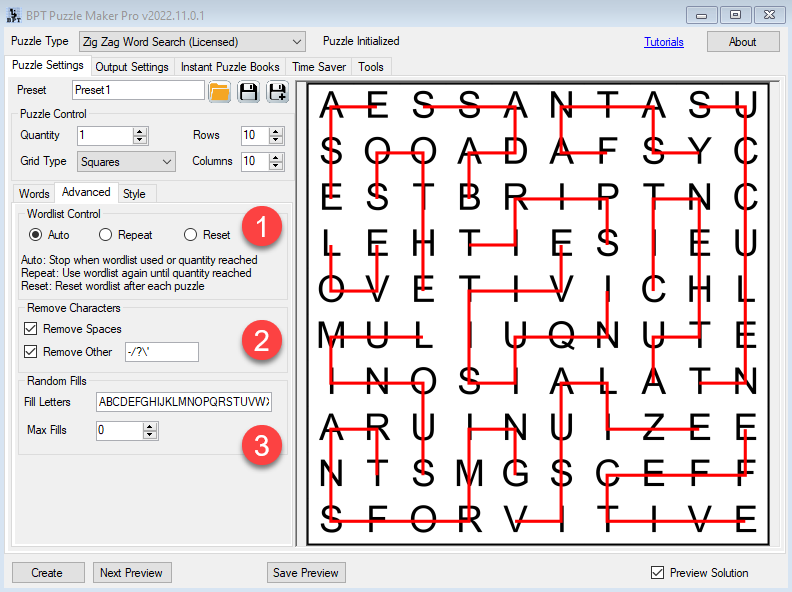
1 Wordlist Control
For most puzzles you can control the amount of puzzles using the "Quantity" setting. For Zig Zag Word Search there are other options as well:
- Auto: This will try to create as many puzzles as the Quantity setting indicates. However, if it runs out of words in the list, it will stop. An example: If you have 50 words with a total letter count of 350, and you set the quantity setting to 10, you will only get 3 puzzles (on a 10x10 grid), because it uses 100 letters each, and run out of words after the third puzzle.
- Repeat: This will use all the words in the list, and then repeat the entire wordlist (again and again) to get to the number of puzzles in the quantity setting. Each puzzle will draw random words from the list, so each puzzle will be different
- Reset: This will reset the entire word list after a puzzle is created, so every puzzle can use words from the entire word list.
Note: This may work slightly different if you use the Extras Add-On.
2 Remove Characters
Your wordlist may contain characters that you don't want to see in the puzzle. These may be spaces, dashes, or other characters. You can use both checkboxes to filter these characters. The word list will be created from the original words!
Note: the letter count used for the puzzles is based on the 'clean' words, after the spaces etc have been removed.
3 Random Fills
While the words for a Zig Zag Word Search puzzle should have exactly the right number of letters, there's an option to add noise or fill letters as well. This should make it a bit easier for you to set up word lists (but please be aware that your customers may not expect this).
Style
On the Style tab you can change the font, canvas and cell colors and the line colors and weight. (Canvas color is only used for masks, without masks, the entire canvas will be covered by cell backgrounds).
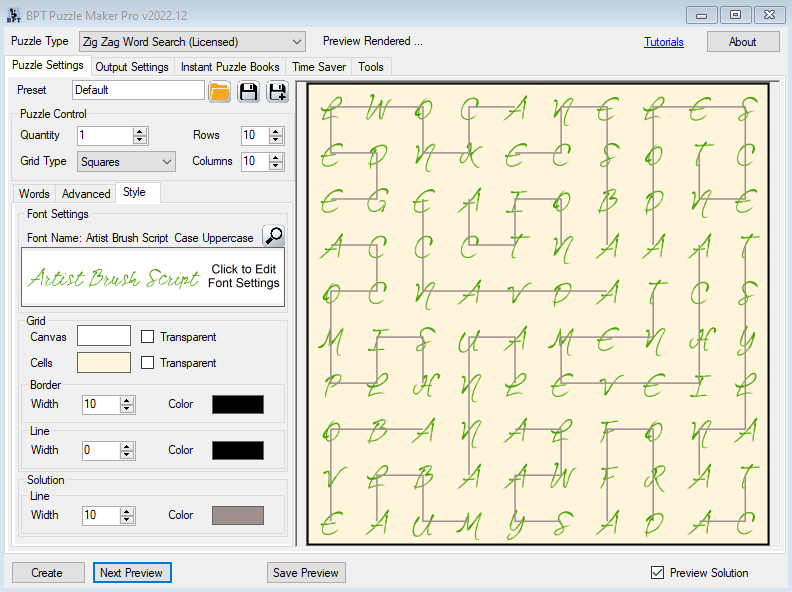
Click "Next Preview" after changing the settings to see the result.
Extras Add-On
The Extras add-on offers two additional features: Diagonal connections for the regular Zig Zag Word Search, and segmented word lists for all Zig Zag Word Search modules.
Diagonals
Choose "Squares Diagonals" in the Grid Type list, then click "Next Preview" to see an example of a Zig Zag Word Search puzzle with diagonal connections.
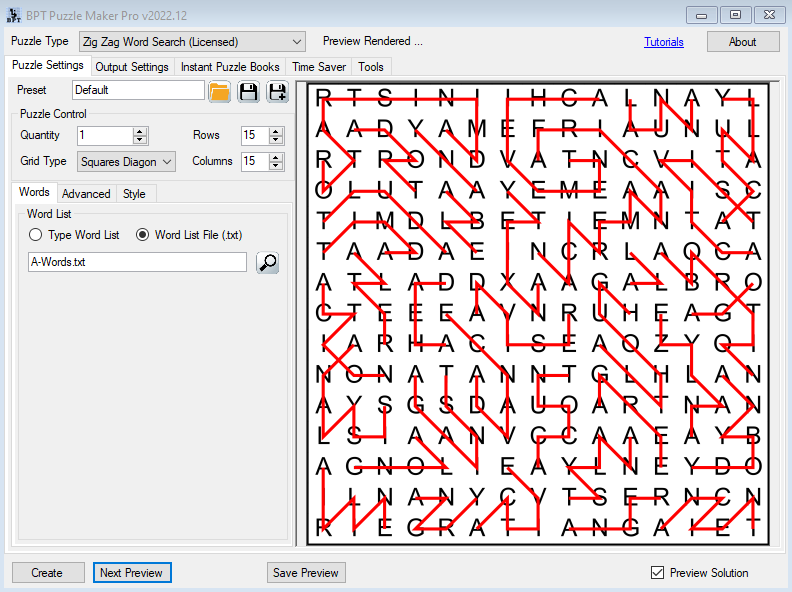
As you can see, letters can be connected horizontally, vertically and diagonally, and the diagonal connections can cross each other. There are no additional settings for this type of puzzle.
Segmented Word Lists
We use the name "Segmented Word Lists" for word lists that are already divided in several lists of words.
You can do this by using a blank line between the words. Additionally, you can use #title:"title" to add a title, for example "#title:Vegetables"
When you load a word list (click the little looking glass button on the Word List tab), you'll get a status notification showing you how many words and letters are part of each section. (This will take into account that spaces and other characters may be removed).
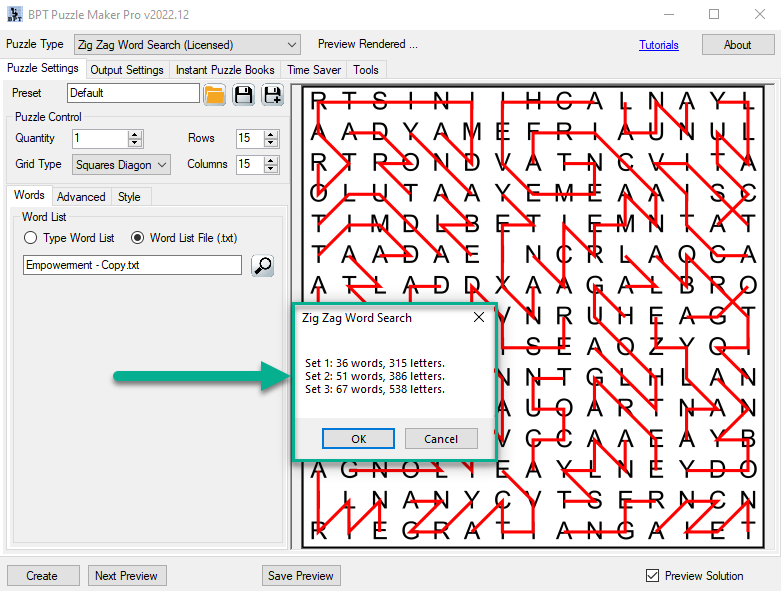
When you use the "Auto" setting for word list control (on the Advanced tab), only one puzzle will be created for each 'segment'.
Random Shapes
To use the Random Shapes variation of Zig Zag Word Search, select "Random Shapes" in the Grid Type list, and click preview. This will display a puzzle like the example below: