How to use the Time Saver for Zig Zag Word Search
Puzzle Maker Pro - Time Saver for Zig Zag Word Search Introduction
The Time Saver for Zig Zag Word Search resembles the Time Saver for (regular) Word Search, but the way word lists are handled is a bit different.
This tutorial applies to:
- Zig Zag Word Search, the standard / regular Zig Zag Word Search module, in combination with:
- Time Saver for Word Search
The Time Saver for Zig Zag Word Search will work with the squares, diagonals, words snake and random shapes options.
Time Saver Overview
The Time Saver needs two ingredients to work correctly:
- Word Lists
- Jobs to do
You can set up the 'Jobs to do' on the Batch Creation tab. A job is a specific puzzle type and format, for example "Squares" 10x10 with Quantity 5. This will create 5 puzzles for each (!!!) word list. If you set up 3 word lists, with enough words in each, you will get 15 puzzles.

Main Settings
There are a couple of layout settings that control some of the styling for Instant Puzzle Books, such as the puzzle alignment and the font size for the word lists.
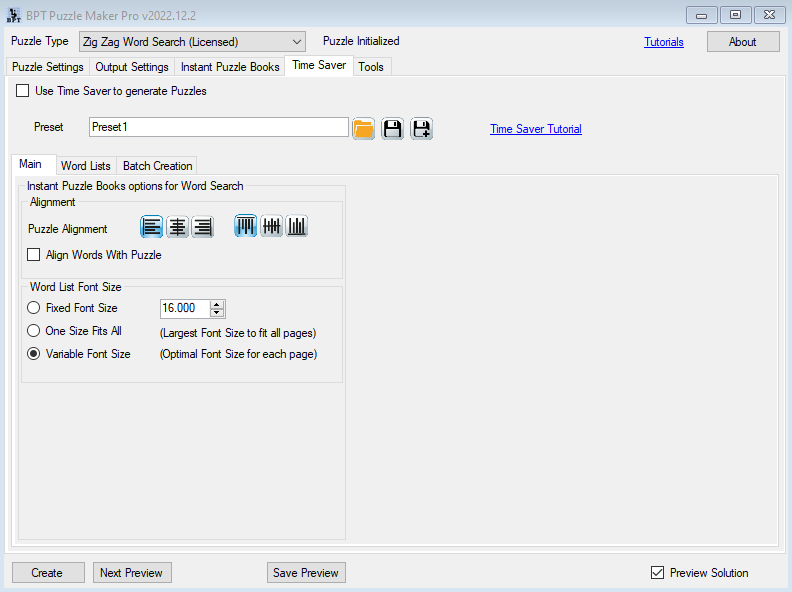
- Variable Font Size - the font size is calculated for each puzzle, based on the number of words and the word length. For puzzle books this may lead to different font sizes for each puzzle, especially if you use different sizes for the puzzle (a 10x10 puzzle will have fewer words than a 25x25 puzzle)
- One Size Fits All - the font size is calculated after all word lists are set up, to make sure each page looks similar
Word Lists
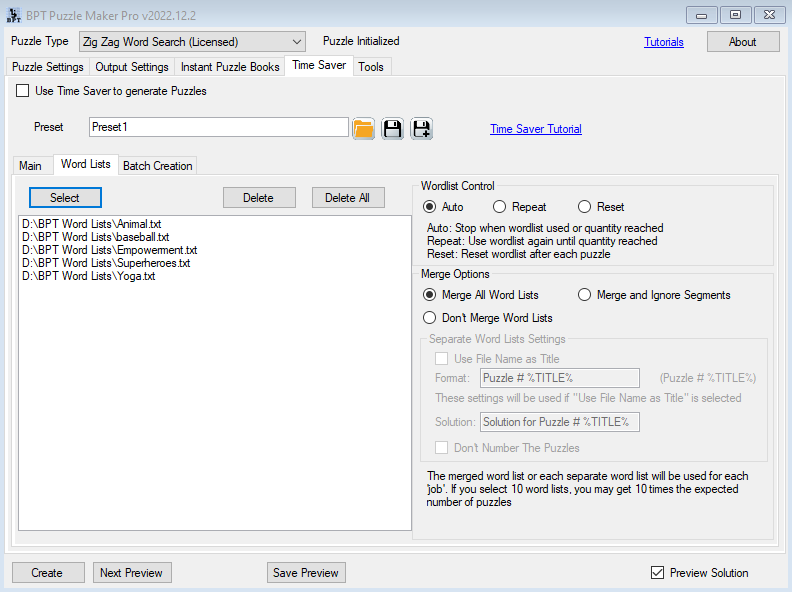
Selecting Word Lists
Each word list should be just a text file with a list of words, for example when you create a file with Notepad.
word1
word2
word3
word4
word5
You can select as many files as you want, and it's best in general to make the wordlists larger than the strict minimum. For example, for a 10x10 grid, the combined length of the words should be at least 100. However, when you create a list of more words, with a combined length of say 500, you'll get a larger variety of puzzles from it.
Word List Control
Just like the regular Zig Zag Word Search, you can choose how the word list should be used:
- Auto: This will try to create as many puzzles as the Quantity setting indicates. However, if it runs out of words in the list, it will stop. An example: If you have 50 words with a total letter count of 350, and you set the quantity setting to 10, you will only get 3 puzzles (on a 10x10 grid), because it uses 100 letters each, and run out of words after the third puzzle.
- Repeat: This will use all the words in the list, and then repeat the entire wordlist (again and again) to get to the number of puzzles in the quantity setting. Each puzzle will draw random words from the list, so each puzzle will be different
- Reset: This will reset the entire word list after a puzzle is created, so every puzzle can use words from the entire word list.
Merging Word Lists
You can choose to Merge all lists, to create just 1 large list. This will basically just add all words to a single list. If you're using "Segmented" word lists (see below), you can choose to ignore the segments and just use the words from all lists. This way you can create many 'short' themed lists, such as animals, mammals, professions, sports, etc, and then join them together automatically for a huge word list for an entire puzzle book.
You can also choose to use each word list separately, which would work like the diagram above (each 'job' will be executed for each of the word lists). In this case you can also use the file names as titles.
Segmented Word Lists
Segmented word lists are available as part of the Extras Add-On, but are also available automatically as part of the Time Saver Add-On. This will allow you to combine multiple short word lists into one larger list, while still keeping the words separate.
Basically, you can use a blank line to separate the lists:
list1word1
list1word2
list1word3
list1word4
list1word5
list2word1
list2word2
list2word3
list2word4
list2word5
Optionallly you can add a title to each list, which will be used for the Instant Puzzle Books
#Title: List 1
list1word1
list1word2
list1word3
list1word4
list1word5
#Title: List 2
list2word1
list2word2
list2word3
list2word4
list2word5
In the future there may be other options for these segmented word list, to exploit additional features of the Instant Puzzle Books
Batch Creation Settings
When you use the Time Saver, don't forget to select "Use Time Saver to generate Puzzles" and to select the options for Batch Creation you want to use (e.g. "Use Time Saver - Fast"). This will change the text of the "Create" button to "Create (TS)".
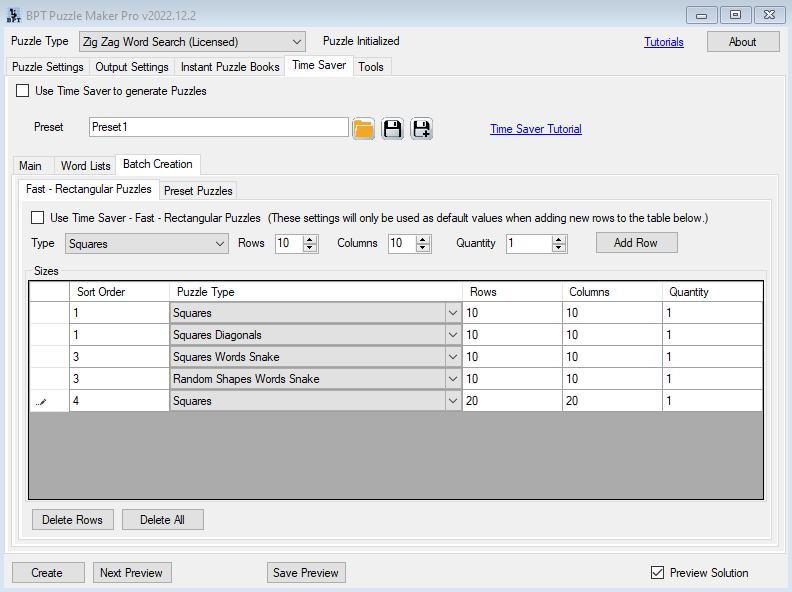
Fast Mode
This options is called 'Fast' because it doesn't depend on you setting up specific puzzle presets, but simply select the Zig Zag Word Search variation you want to use, and set the rows, columns and quantity. Additionally you can set the Sort Order, this will control the order in which the puzzle appear in your puzzle book (and the order in which the files are listed in File Explorer, if you sort them by filename).
Preset Puzzles
With this option you can use your own presets (that you have saved on the Puzzle Settings tab for Zig Zag Word Search) to create an entire batch of puzzles.