Using Shapes in POD Graphics Maker
POD Graphics Maker is a quick and easy way to make (mostly geometric) images with only a few presses of a button.
There are multiple modules available:
- Starter Bundle
- Expansion Pack 01
- Expansion Pack 02
- Expansion Pack 03
- Expansion Pack 04
- Image Mosaic
- Roman Mosaics
There are two kinds of graphics available: Tiles, and Shapes
The Getting Started Tutorials goes over the options that are available with Tiles, so let's look into what Shapes can do for us. As with any tutorial for this product, we encourage you to try all the options yourself and just play around with the software to see what it can do, and to see which settings you like and which ones you don't.
Basic Settings
We're once again using a pattern from the Starter Bundle of POD Graphics maker, this time we use 00-7 Shape - Flower. This pattern is, exactly as it says on the box, meant to resemble flower drawings.
There are three flower types, where the main difference is how the bigger petals are located compared to the smaller petals.
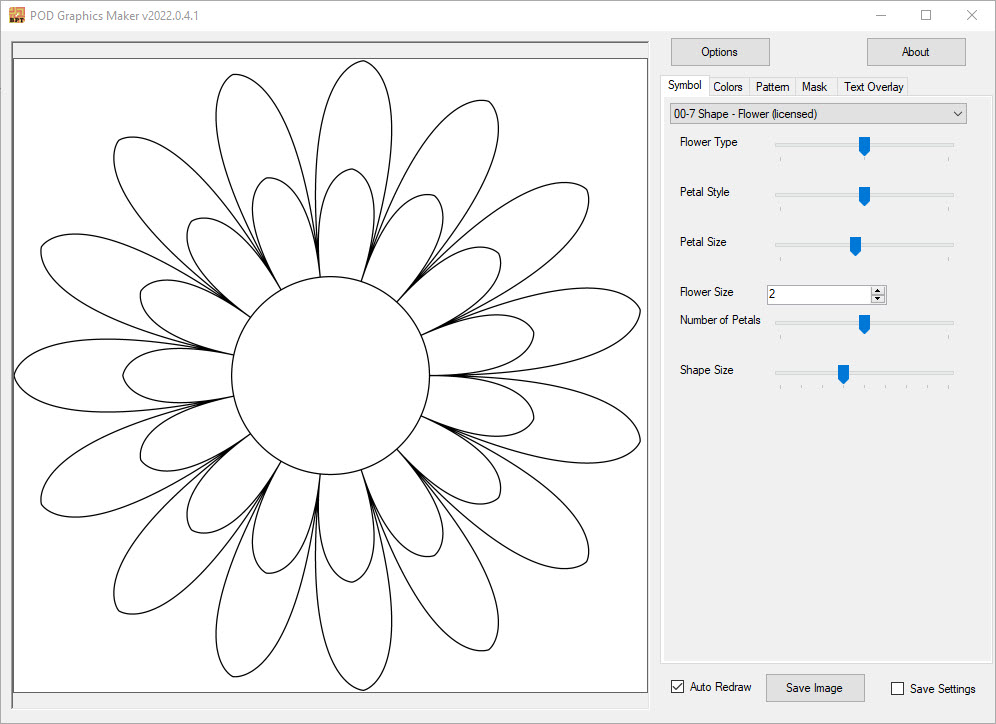
You might find that two of the patterns have lines that don't look quite right. This is easily fixed the moment you start adding colours.
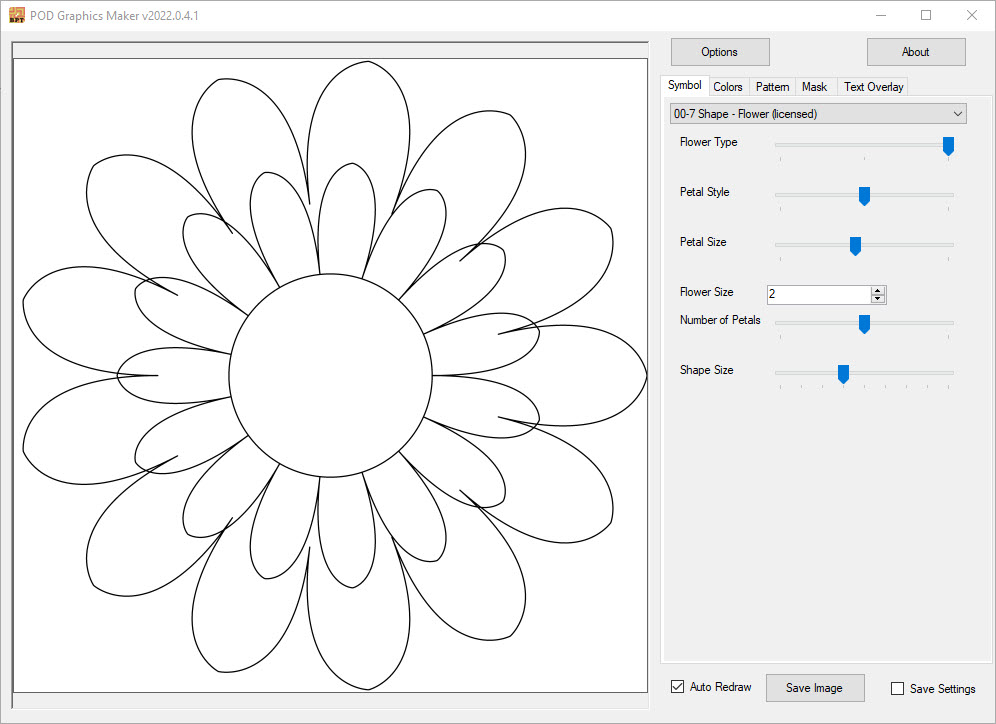
The moment you press "Use Fill Colours" in the colors tab, it will automatically be fixed.
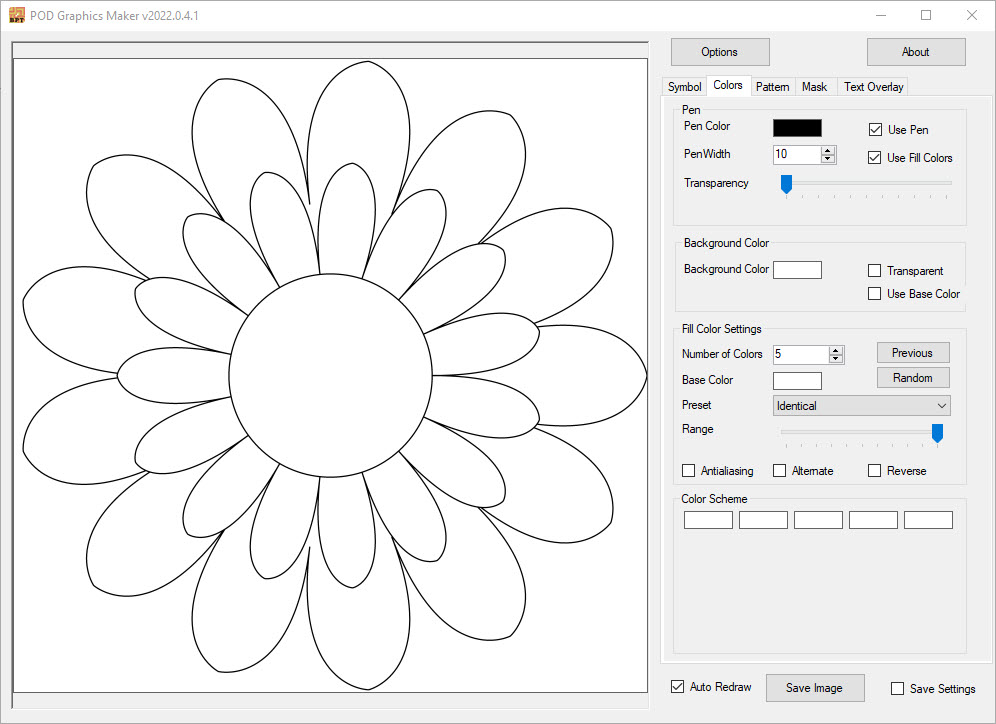
Customising your Shape
Every shape has some unique options on the first tab. For Flower, it's Petal Style, Petal Size, Flower Size, Number of Petals, Shape Size.
Petal Style changes the shape of the petals.
Petal Size changes the proportion of the center of the flower compared to the petals.
Flower Size changes the amount of rows of petals (Standard is 2)
Number of Petals does exactly what it says on the box, it changes the amount of petals per row
Shape Size changes the size of the shape, so the flower, you're creating. This may not have a big effect, depending on your settings in the prior options.
Changing those around, and we get a flower similar to this:
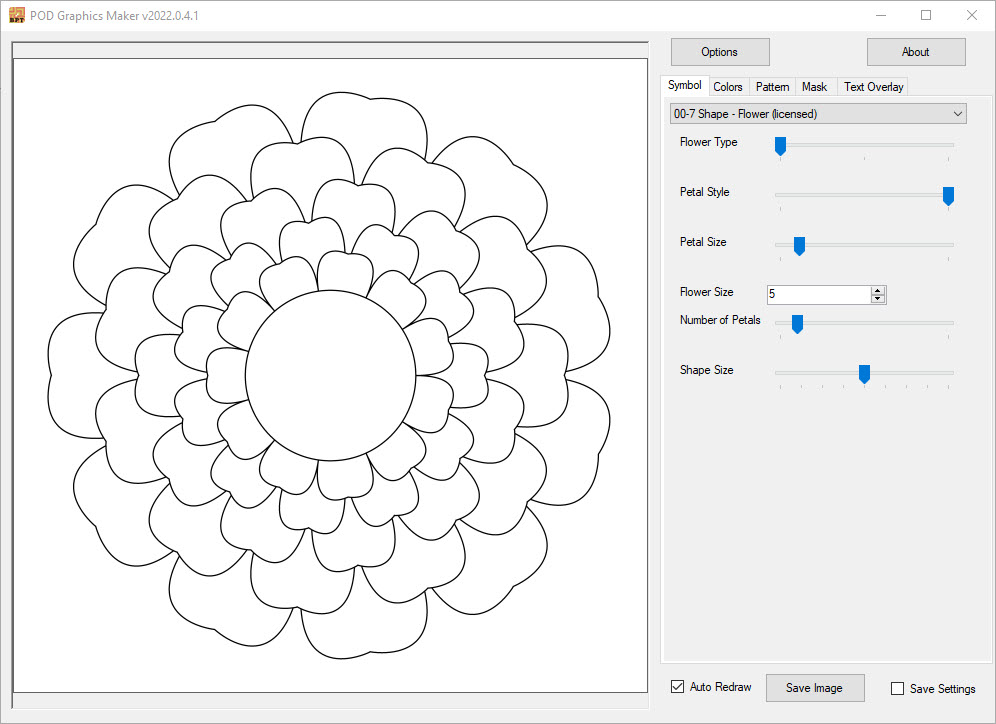
Pattern
The colors tab is the same as for the tiled patterns. If you want more information on those, that can be found at our "getting started" tutorial.
The masks and Text Overlay tabs are explained more in the mask tutorial.
Patterns, however, are something that is unique for the Shapes, and something that the tiles do not have. So let's see what the Pattern tab has to offer for us.
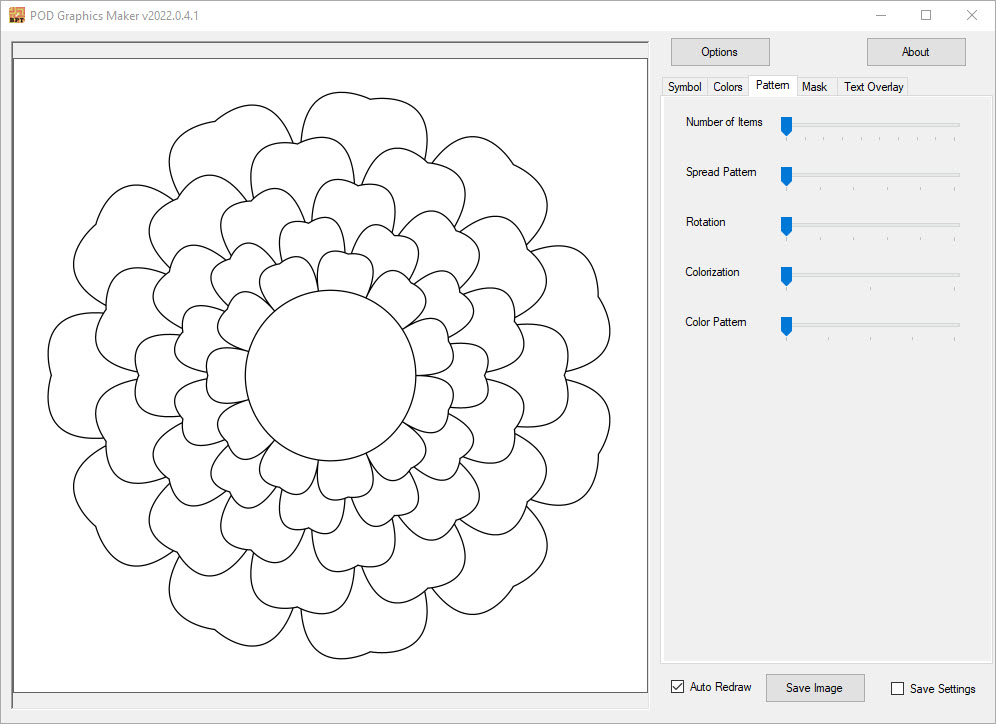
We can change the amount of flowers that appears on the canvas, the way they are scattered across the canvas, rotate the flowers (This definitely shows better when you have less... circular patterns), and of course, the colour options.
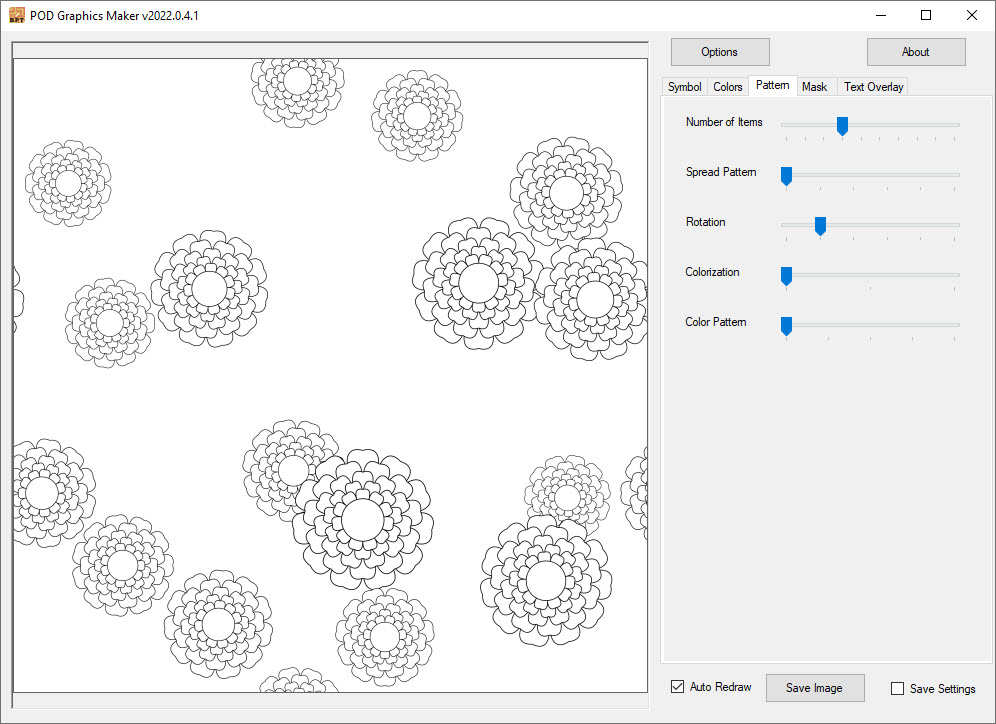
A neat detail you may notice, is that the pattern is technically seamless! You can use these in an on-going pattern, if you so choose. The other pattern options are based on tiles, where smaller and larger flowers are repeated in a solid pattern, instead of random.
You can also see there is some rotation, some flowers have a leaf on the very top, some have a gap there.