How to set up the Page Format in Easy Journals or Easy Puzzle Books
This tutorial explains the Page Setup options for Easy Journals and Easy Puzzle Books (plugins for Powerpoint).
Overview
Trim Size is the official term for the size of your book. When you create books for Amazon / KDP, you can use a fixed number of trim sizes, when you create printables, it's best to stick with a common printer paper format in your country (e.g. Letter for the USA, A4 for Europe).
It takes a couple of steps to set the right Trim Size in Powerpoint, and it actually has a different name, because originally Powerpoint was not intended for books.
The "Page Setup" tab can be found in the Easy Journals plugin and in the Easy Puzzle Books plugin.
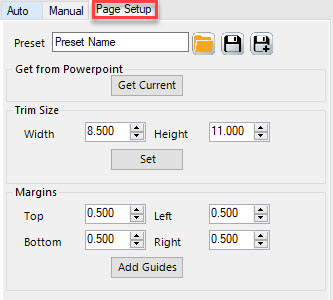
Trim Size
You can set the trim size in inches. Click "Set" and it will be applied to your current Powerpoint file immediately.
Margins
Powerpoint doesn't support page margins (because it's created for presentations, not pages), however it does support guides... the dotted lines that help you to align shapes and text.
You can use the Page Setup to add lines for your margins: Set the proper margins in inches, and click "Add Guides".
Note: these margins have a specific color, that will help the Page Setup to remove / replace them when you change the trim size.
Presets
When you've set up the trim size and margins, you can reuse these settings by saving them as a preset (at the top, just below "Page Setup". You can also load presets.
Get from Powerpoint
A final option on this page is "Get Current", which will retrieve the current page format from Powerpoint (the slide height and width), and update the Trim Size settings. This can help you if you're not completely sure wether you set the Powerpoint size to 8"x10" or 8.5"x11".