How to Set Up Puzzles and Solutions for Mixed Puzzle Books (plugin for Powerpoint)
This tutorial shows how to set up your puzzles and solutions to create a puzzle book with Mixed Puzzle Books Plugin for Powerpoint.
Puzzle Sets
For the Mixed Puzzle Books plugin for Powerpoint, we use the term Puzzle Set to indicate a set of puzzles and solutions that can be used to fill a single spot on the page of a puzzle book.
In the example we will be using four different types of mazes as four puzzle sets. However, it's totally up to you. If you would want to have a set of mazes and a set of sudokus, that would work too.
When you click "Select Puzzles", you'll see a empty list of puzzle sets, like this:
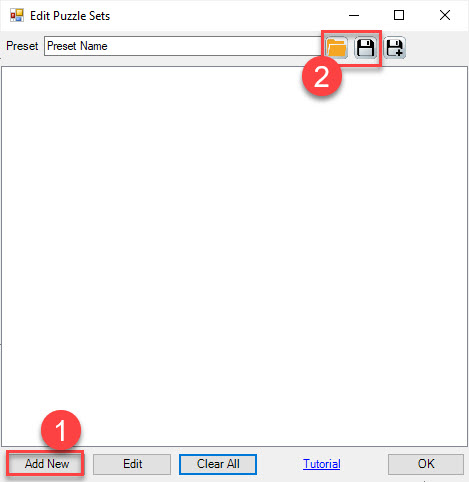
This may look intimidating, but it just means you haven't selected any puzzles yet.
To start, click "Add New" (1) to create a new puzzle set.
You can also save the entire list of puzzle sets as a preset (2). It's important to do this when you cannot finishe the book in one session, because Powerpoint will NOT save the plugin data with the Powerpoint file. you'll need to do this manually.
In the next screenshot you can see the puzzle sets we use for this tutorial: Four different types of mazes, 50 of each.
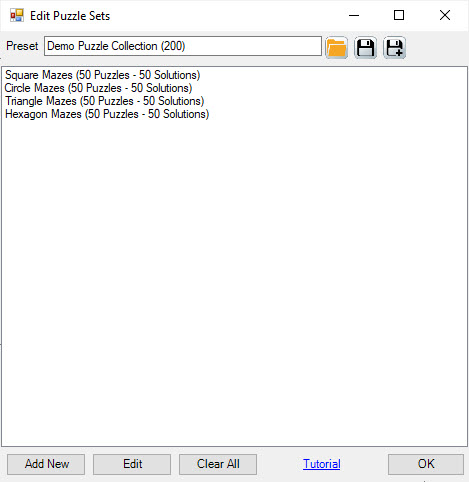
When you click "Add New" or "Edit" (if you have a puzzle set selected), you can edit the puzzles and solutions.
Note: There's no built-in limit to the number of puzzles or puzzle sets you can use.
Puzzles and Solutions
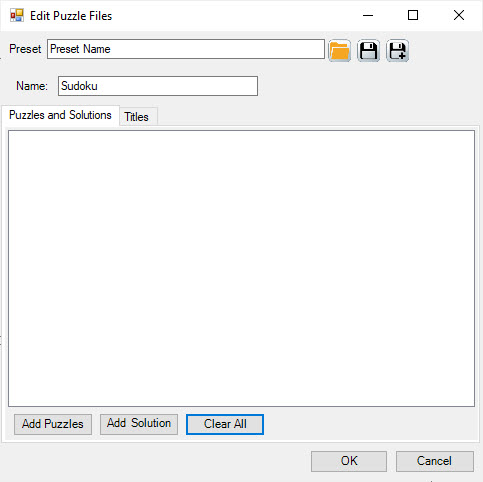
The screenshot shows the empty Puzzle Files window. This is what it will usually look like when you start, unless you have used a preset already.
For Mixed Puzzle Books, it's important that you enter a meaningful name. That way it will make sense in the list of puzzle sets.
You can click "Add Puzzles" to add puzzles, and "Add Solutions" to add solutions. Pretty easy, isn't it?
The puzzles and solutions will be displayed in the list. Especially for the first few puzzle books, it makes sense to verify that the proper puzzles and solutions are matched.
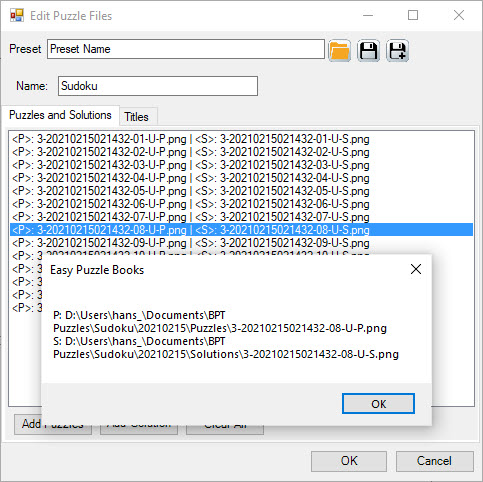
In this screenshot you can see that a number of puzzles and solutions have been selected. Each line contains < P>: showing the puzzle file name, and < S>: showing the solution file name. When you click on each line, a message box will show you the full path for the puzzle and solution.
Note: When you use presets, you'll get a warning "File Not Found", if your list of puzzle files contains files that cannot be found. For example when you've deleted the files or moved them to a different location.
Titles
Select the "Titles" tab to see more information:
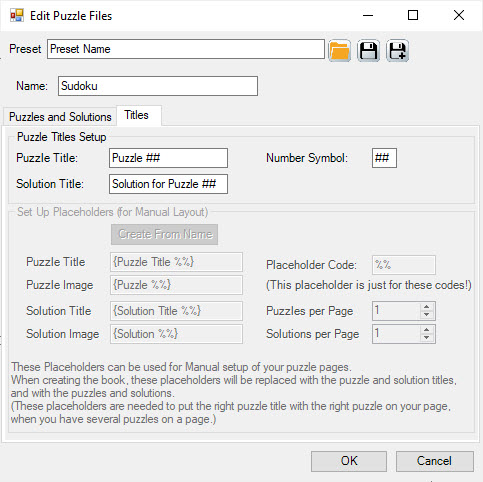
For Mixed Puzzle Books, you can set up different titles for different puzzles. For example "Puzzle ## - Sudoku" instead of just "Puzzle ##".
You can edit the Puzzle Title, Solution Title and Number Symbol here. These settings are part of the preset for the puzzles (if you choose to save a preset).
In the screenshot, the lower part of the window is greyed out. This is not used for Mixed Puzzle Books.