Overview of the Geometric String Art Designer Software
Geometric String Art Designer Software
The basic workflow for Geometric String Art Designer is as follows:
- Add one or more shapes to the canvas, and edit the size and position for the shapes
- Add one or more connections, each connection connects 2 different segments of the shapes
- Customize the number of pins for the segments, the color and gauge for the wires
- Set the Preview and Export settings
- Save the project and Export the project.
This tutorial shows the general layout and options of the software.
Main Window Layout and Options
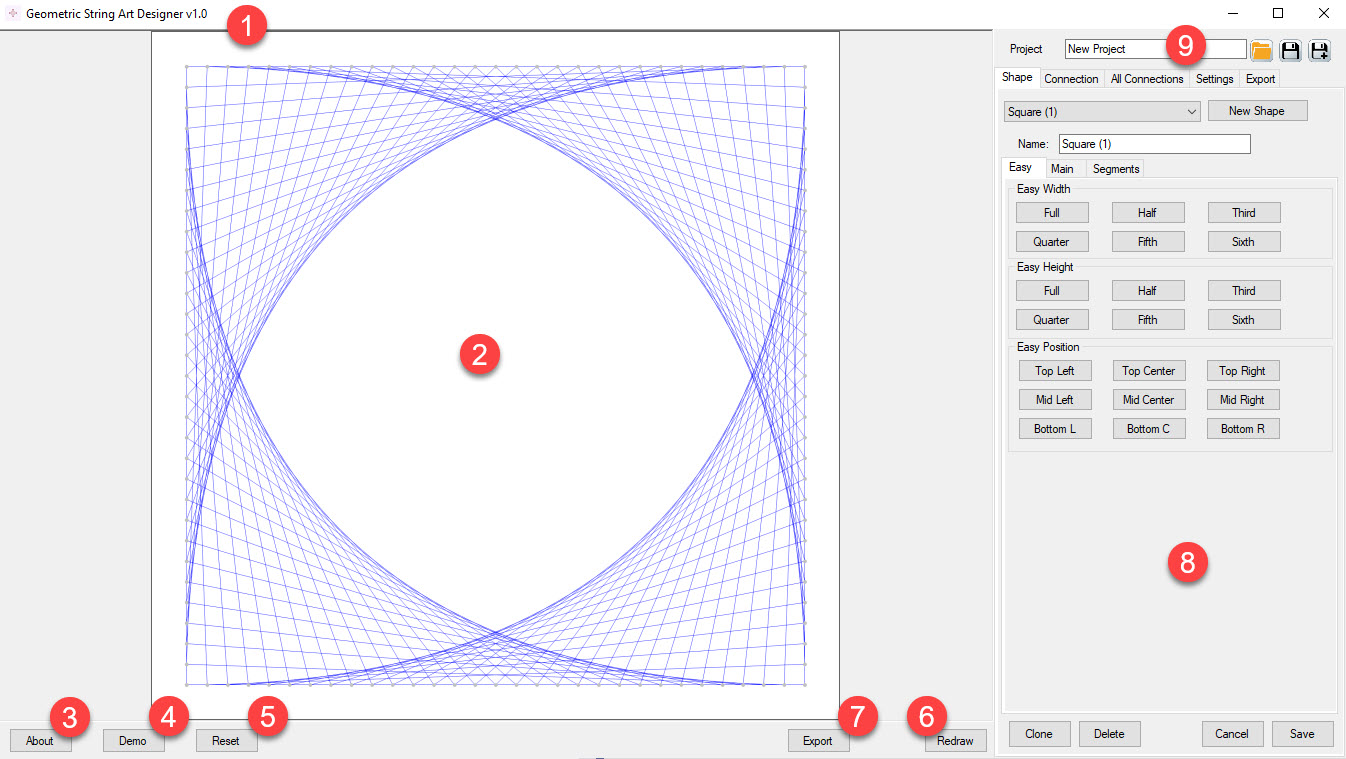
If you are using other software from BookPublisherTools, the layout and generic functions will be familiar to you.
- The version number for the installed software - Please include this when reporting unexpected or erroneous behaviour of the software
- The preview panel - this shows the canvas with all your shapes and strings
- The About Window - Use this to enter your license information
- Demo - there are three simple demo designs available. Each time you click the button, a different design will be shown. You can use this as a live tutorial to play with the settings and see the effects of certain options
- Reset - this will remove all shapes and connections
- Redraw - After changing settings, you can click this button to redraw the design with the current settings. (In many cases this will be done automatically as well)
- Export - Save the design as a PNG or JPG image
- The panel at the right shows the Shape or Connection details and options. Use the tabs at the top to navigate
- Project Save and Load