How do I use the Sudoku Time-Saver
Welcome to the short tutorial on how to use the Time Saver Module for Puzzle Maker Pro - Sudoku.
Beware that this module only works as an add-on to the normal Sudokus, so you need to own at least one other sudoku module to actually use the time-saver.
Now, when you first see this module in the store, you may think to yourself "but why would I want that?". Well, the time-saver does exactly what it says on the box. It saves you time. A lot of time, if you know how to use it.
Normally, Puzzle Maker Pro generates one puzzle at a time. And no matter how easy it is to use, it still takes time to keep pressing that generate button and adjust your settings depending on how many puzzles you want of each difficulty. That's what the time-saver is for. It does that for you, so you can generate an entire puzzle book by simply pressing a button.
Well, you do have to set it up first. So let's get started with the Time Saver.
Getting Started
First off, let's find ourselves that Time Saver tab.
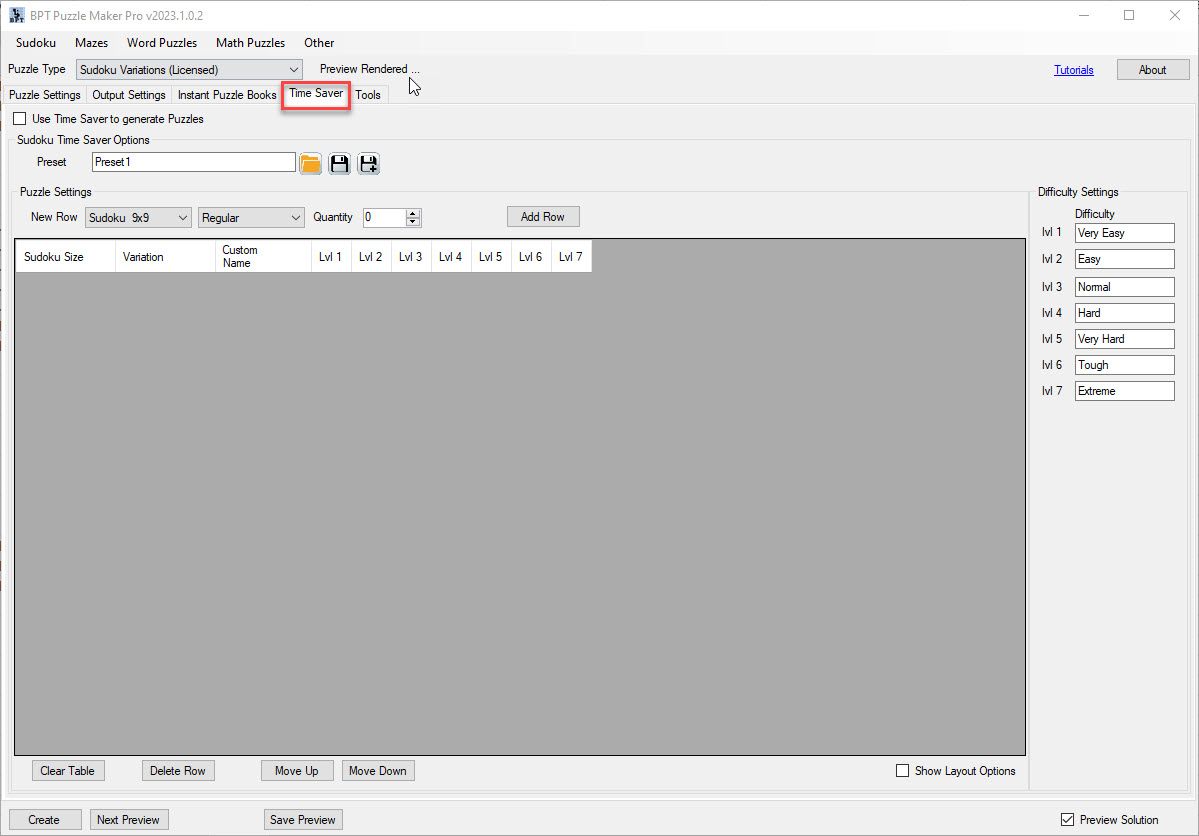
After you click on the time-saver tab, you'll see the above screen. Let's quickly go through it.
First, there is the option to use the Time Saver to generate puzzles. if you want to use the Time Saver, you should have this selected.
Then, there's presets. Let's assume you have no presets set up. If it's your first time using Time Saver, you won't have any presets, and even if you have used it before, you may want something different.
Below that are the puzzle settings. This is where you'll be doing most of your work in the Time Saver module. And we'll go in-depth on how this works later.
To the right are the difficulty settings. What do those do? Well, if you want to call your difficulties something different, you can adjust that here. You can see that the level 1-7 are currently named what we call them, but if you want to change it to 1-7 stars, that's possible.
So let's get started.
Adding Puzzles to generate
First things first, in order for the Time Saver to generate puzzles, it needs to know what it needs to generate. So let's add some puzzles.
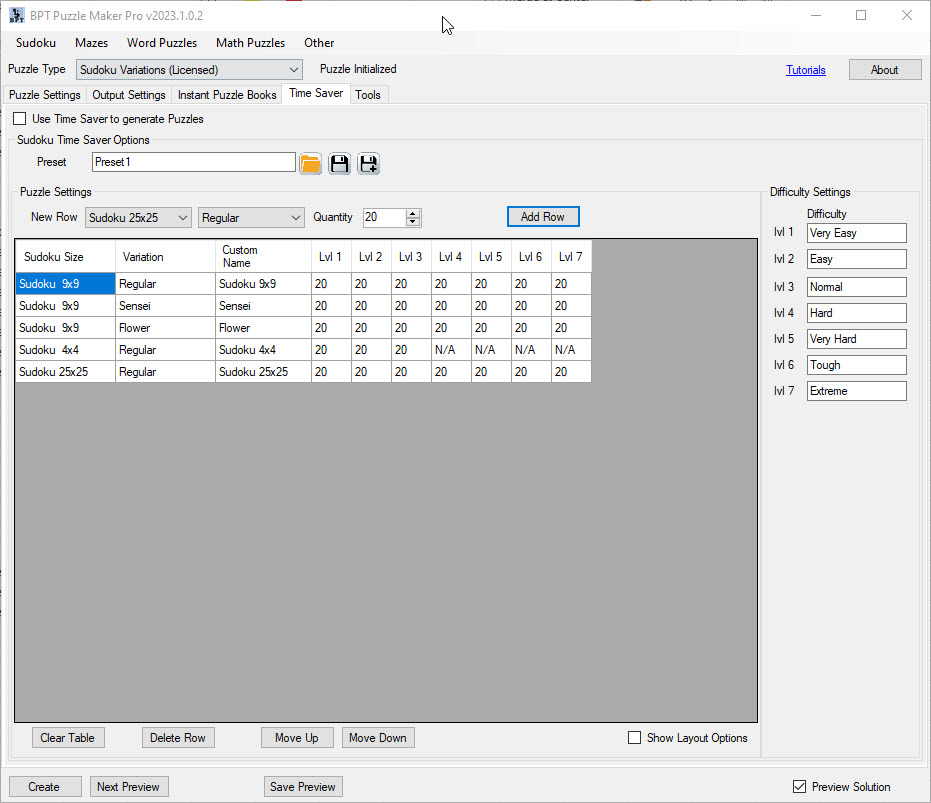
So as you can see, I've added some puzzles. I've set the "Quantity" to 20, and selected some puzzles and variations.
Immediately you see in the table what it'll generate. Because I've set the Quantity to 20, it'll generate 20 of each difficulty level for each of the puzzles I selected.
An exception is made for the 4x4 sudokus, because those can only be generated up to difficulty level 3.
Now, that's a large amount of sudokus it's generating, and perhaps you don't quite want that. Or you want to fine-tune a bit more. So let's do that. Simply click on the square you want to change, and change the number.
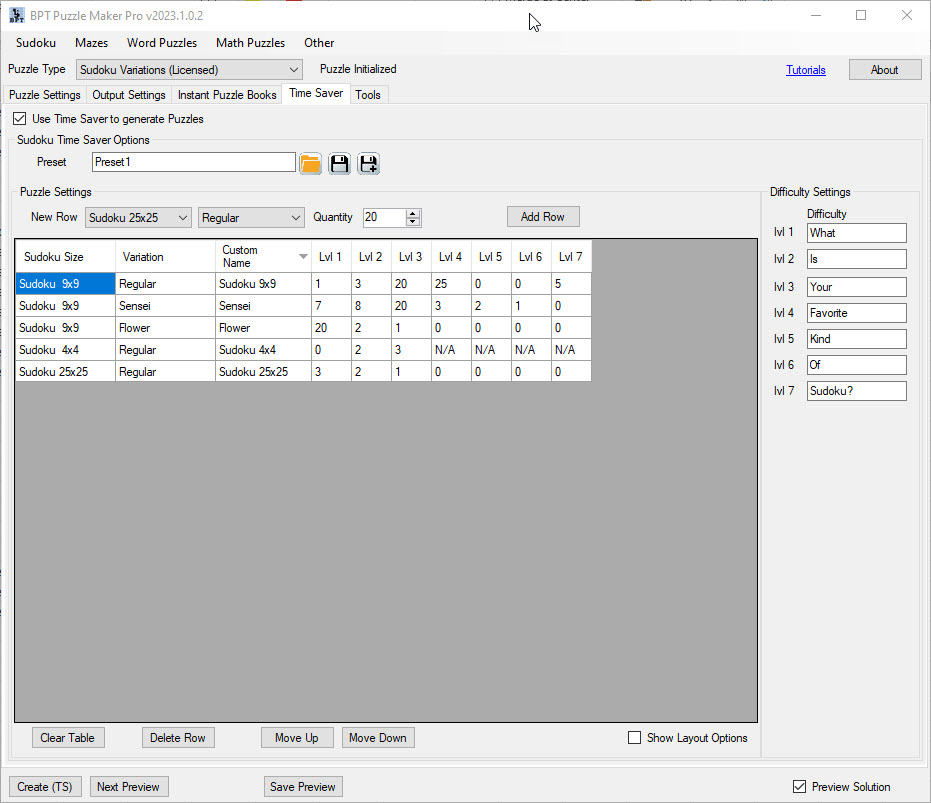
You can see that I've changed some settings now.
So in theory, this would be good enough to export, and a ton of puzzles would appear now.
But, we can do one more thing before we generate all of this.
See, on the bottom right is the "Show Layout Options" button. We haven't discussed this one yet.
So let's click that, and see what we can change.
Things are getting interesting now. If you click the "Edit Layout" button that now appears just above the table of puzzles, you can do something very fun.
You can set multiple puzzles to a singular page.
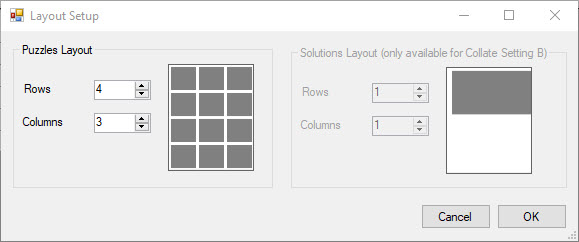
As you can see, I've manually set the amount of puzzles that can go on one page to 12. 4 rows, 3 columns.
This won't work with all puzzles, and it won't look good with all puzzles. especially if you have the larger puzzles, such as the multidokus or the 25x25, you'd really want fewer sudokus on a page.
But if you have only 4x4 sudokus? Well, it would be a waste of space if you didn't add a few more sudokus to a page. If you add the Collate option, you can set up 2 layouts, one for the puzzles, and one for the solutions.
It's probably a better idea to keep those two the same for now. But if you've ever looked through puzzle books, you can see that the solutions in the back tend to have smaller solutions, so more fit on a page, and only the last few pages are solutions, instead of the latter half of the puzzle book.
You can also set up a new page for every time you move to a new section, so puzzles and solutions don't end up on the same page.
Well, with that being said, let's click "Create (TS)" in the bottom left, and have Puzzle Maker Pro generate all of this for us.
A small popup should appear showing it's done generating, and in your files you now find all of your puzzles.