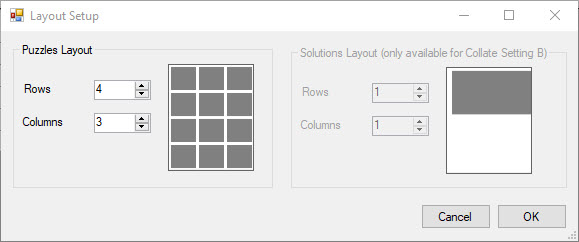How to use the Time Saver for Puzzle Maker Pro - Letterbox
This tutorial describes how to use the Time Saver for Puzzle Maker Pro - Letterbox. It applies to:
- Puzzle Maker Pro - Letterbox
- Puzzle Maker Pro - Time Saver Add-On for Letterbox
- Puzzle Maker Pro - Letterbox Bundle
Introduction
With the Time Saver for Letterbox you can combine multiple word lists, randomise word lists, and use more flexible layout settings for your Instant Puzzle Books. To use the Time Saver, you should have a basic understanding of Puzzle Maker Pro - Letterbox. The Time Saver will overwrite the grid size and the word list, all other options of Letterbox will be used as set in the Puzzle Settings.
Time Saver for Letterbox
With this Time Saver, you can select multiple word lists. Each word list will add one row to the 'job' table. You can then edit some settings for each row, and when you're done, generate all the puzzles.
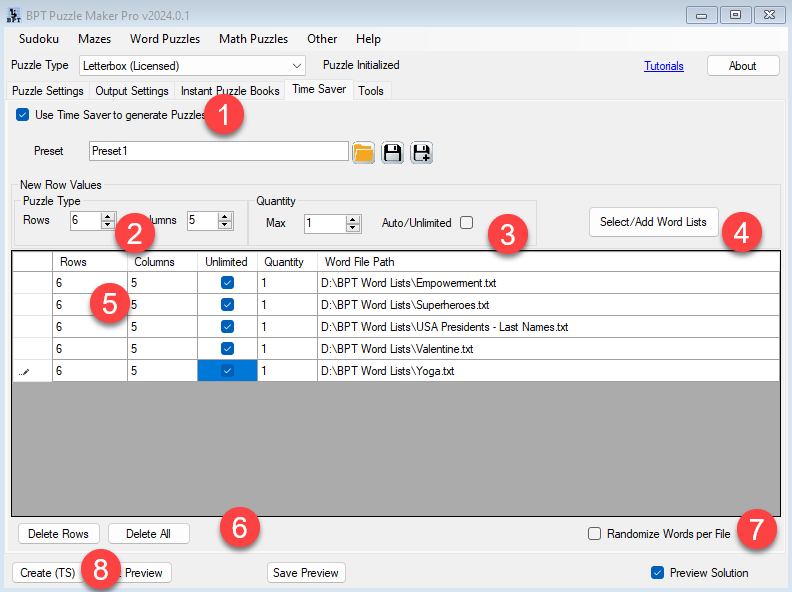
- To use the Time Saver, you have to click the "Use Time Saver" option, to let Puzzle Maker Pro know what you want to create. The button "Create" [8] will then change into "Create (TS)"
- Set the Rows and Columns setting for your puzzles. By default it's set to 6 by 5, but you can use different sizes to change the complexity of the puzzle, or to accomodate shorter or longer words. (This value will be used in each row when you click "Select/Add Word Lists")
- Set the number of puzzles or choose Unlimited to use the entire word list. (This value will be used in each row when you click "Select/Add Word Lists")
- Select word lists to use for your puzzles. Each word list should be TXT file, as described in the Letterbox tutorial. You can select multiple files at once.
- After selecting word lists, rows will be added to the table. You can edit the Rows, Columns, Quantity and Unlimited settings for each word list
- If you selected too many files, you can delete rows from the table
- Optionally you can randomize the word order for each file, to create puzzles in a different order each time you use the same word list
- Create all the puzzles and optionally the Instant Puzzle Book.
Layout Options
In addition to the Time Saver automation features, the Time Saver also unlocks the advanced layout options in Puzzle Maker Pro. On the Instant Puzzle Books -> Layout tab, you can select the number of puzzles and solutions on each page.