How Do I Install the Powerpoint Plugins?
Here's a generic step by step guide to install Powerpoint plugins.
#1 Download the file
The first step is to download the Plugin file and save it on your computer. Usually that's as simple as clicking the download link. You can find this on the download page that has been emailed to you, or in the member area if you are using a paid plugin.
After this you should have a file named BPT-Easy-Journals.zip, possibly including a version number, in the Downloads folder on your computer.
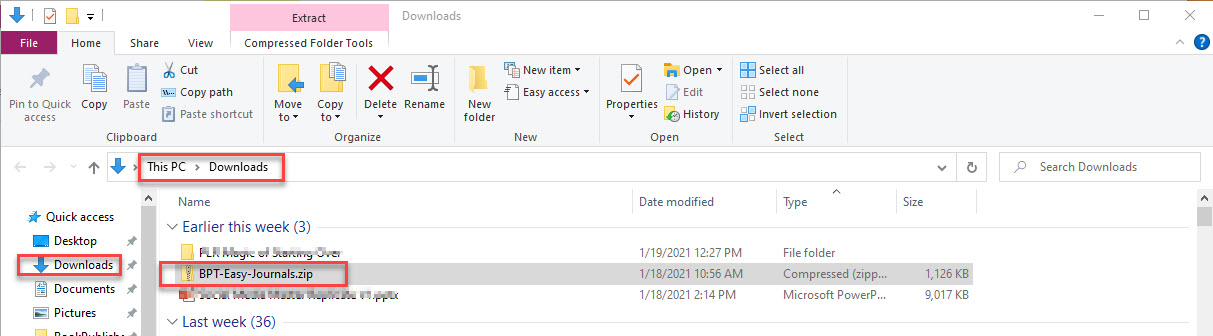
#2 Extract the files
The next step is to extract the files from the zip file, or 'unzip' the file. You can do this by right-clicking the filename and then select "Extract Here" or "Extract To".
Warning: Do not just double click the filename. This will let you browse the contents (that's fine) without unpacking it. You cannot install the plugin unless the files have been extracted from the zip file.
In the screenshot below you can see the result of "Extract Here" - The zip file contains a folder "BPT-Easy-Journals" that will be created on your computer.
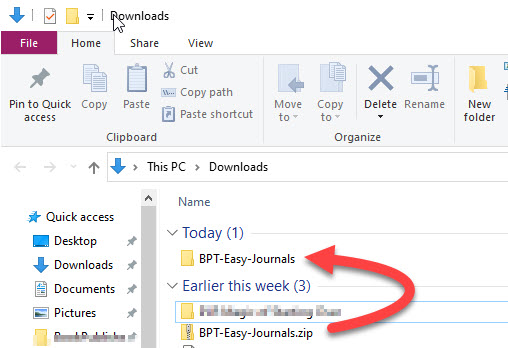
#3 Find the Files Now you can double-click the new folder name to see the files inside that folder. In the screenshot below you'll see the files. If you only see a single folder, just double-click that folder to find the files.
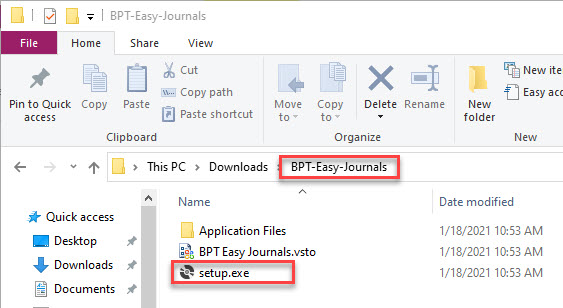
#4 Start the Setup Now you can double-click the file named 'setup.exe', or 'setup', depending on your computer settings. This will install the plugin for Powerpoint.
Warning: You'll need to keep this folder in the same place, otherwise Powerpoint won't be able to find the plugin files later.
Powerpoint will show you a confirmation message:
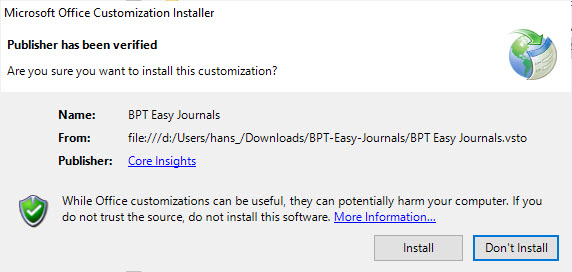
It will say "Publisher: Core Insights". That's the registered company name of BookPublisherTools.
After this step you can use the plugin in Powerpoint, as described in other tutorials.
#5 Troubleshooting
In 99% of the cases, the installation will work properly. However, if you find it doesn't work, here are the solutions to the most common problems.
Certificate not trusted
The software certificate is comparable to the certificates used on websites for https (the secure internet protocol). It is used to 'sign' the sofware and ensure that it has not been tampered with.
There are two reasons why this error may occur:
- Depending on the Windows settings on your computer, you may need to manually save the certificate, before installing the plugin (or other BookPublisherTools software). You can find a guide here.
- The certificate may have expired. This is not a problem for plugins that have already been installed, but it will be checked when you install a new plugin. This can be solved by downloading the newest version of the plugin. If that doesn't fix it, contact us.
Other errors
There have been a few other types of errors, all of which have been fixed by re-downloading or re-installing the plugin. If that doesn't work, please contact us.