How to create Word Scramble puzzles with Puzzle Maker Pro
This tutorial shows how to create Word Scramble puzzles with Puzzle Maker Pro - Word Scramble.
Puzzle Maker Pro - Word Scramble
This tutorial applies to Word Scramble
The add-on "Time Saver for Word Puzzles" adds additional options for puzzle generation and Instant Puzzle Book layout.
Word Scramble Explained
Word Scramble is a word puzzle, where the letters of each words are randomly switched. It's also known as Anagrams.
In Puzzle Maker Pro - Word Scramble, there are some basic rules that are applied for scrambling words and phrases:
- Letters in a word are switched, but all the letters will be used. For example: Sudoku may result in UUOKDS,
- Each word in a phrase is scrambled separately, the letters of the different words are not mixed,
- Spaces, punctuation marks and other special characters are not scrambled,
- Currently the module works with the standard English alphabet (A to Z).
Word Scramble Overview
To use Word Scramble, select the puzzle type in the drop down menu, or in the regular menu.
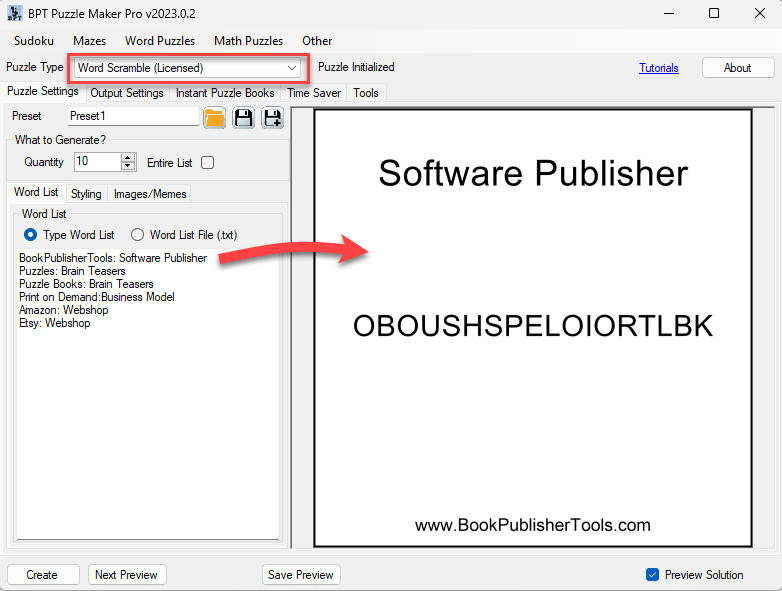
When you select this puzzle type for the first time, a default list of words is shown, and the preview shows an image using the first word.
In addition to the 'basic' word scramble functionality this module has quite a few options:
- Word List - you can add additional text to the word list. In the example you can see "word:description", additional options can be found here: Word List Format for Word Puzzles;
- Styling: Styling options are covered below;
- Image Output: In addition to the 'standard' text output, you can also create images/memes for social media or activity books. This is described in a separate tutorial: How to create Images/Memes for Word Puzzles;
Generating Word Scrambles
The total number of Word Scrambles can be set ("Quantity"), or you can use the entire word list ("Entire List").
When generating Word Scrambles, and when generating a new preview (click Next Preview), a meme style image is shown as a preview. You can configure and style these images using the Images/Meme tab.
Hoewever, for Instant Puzzle Books, the images are not used, but instead the text output is used. That means you do not need to create the image output for your Instant Puzzle Books.
The text output consists of a TXT file and a CSV file, see also "Text Output for Word Puzzles". The CSV file can (for example) be used in Canva Pro to quickly generate images (in addition to the built-in Images/Memes option).
A default layout for Instant Puzzle Books will be used (just click "Create" to see this). With the Time Saver add-on, you can adjust the layout, using columns and customize other layout options.
Styling
Styling the puzzles and puzzle books for Word Scramble can be configured in several places:
- Font Styling - The selected font will be used for the Images/Memes and for Instant Puzzle Books.
- Image/Meme Styling - this can be set on the Images/Memes tab (see also: How to create Images/Memes for Word Puzzles)
- Instant Puzzle Books - Styling and layout options for Instant Puzzle Books can be customized using the Time Saver options. If you don't have the Time Saver, default options will be used.
Font Styling
You can customize the font by clicking the white panel (or the looking glass icon) in the Font Settings area. You can set both the font and the font color.
For the Instant Puzzle Books you can set the exact font size.
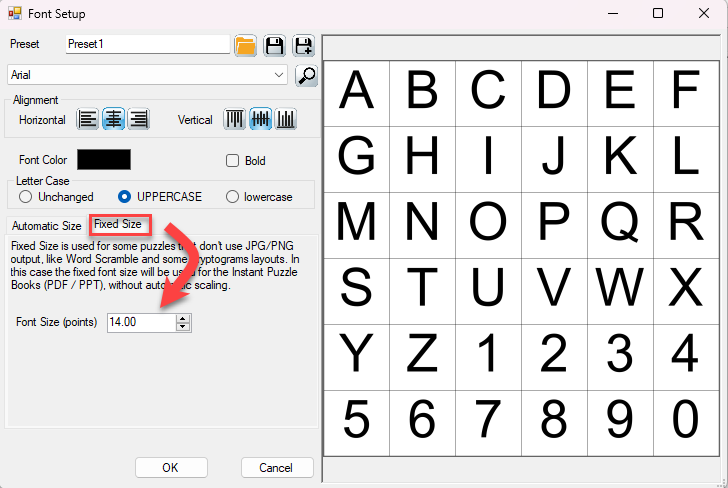
For Images/Memes the font size is determined automatically, since this will vary depending on the image size (the number of pixels).