How to Set Up Puzzles and Solutions for Easy Puzzle Books (plugin for Powerpoint)
This tutorial shows how to set up your puzzles and solutions to create a puzzle book with Easy Puzzle Books.
Puzzles and Solutions
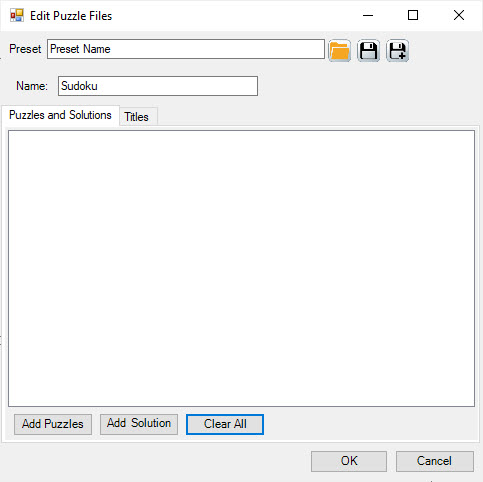
The screenshot shows the empty Puzzle Files window. This is what it will usually look like when you start, unless you have used a preset already.
You can click "Add Puzzles" to add puzzles, and "Add Solutions" to add solutions. Pretty easy, right?
The puzzles and solutions will be displayed in the list. Especially for the first few puzzle books, it makes sense to verify that the proper puzzles and solutions are matched.
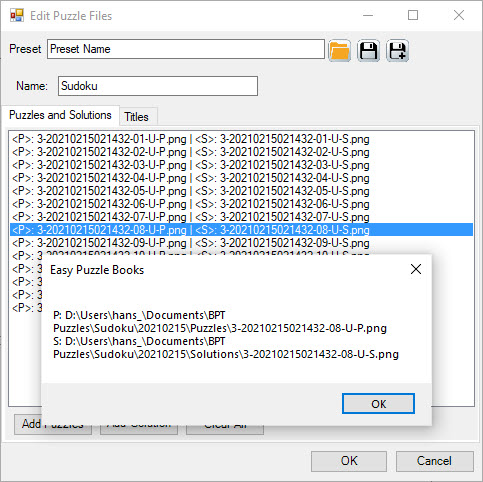
In this screenshot you can see that a number of puzzles and solutions have been selected. Each line contains < P>: showing the puzzle file name, and < S>: showing the solution file name. When you click on each line, a message box will show you the full path for the puzzle and solution.
Note: When you use presets, you'll get a warning "File Not Found", if your list of puzzle files contains files that cannot be found. For example when you've deleted the files or moved them to a different location.
For Automatic book creation, you can skip the next two paragraphs.
Titles
Select the "Titles" tab to see more information:
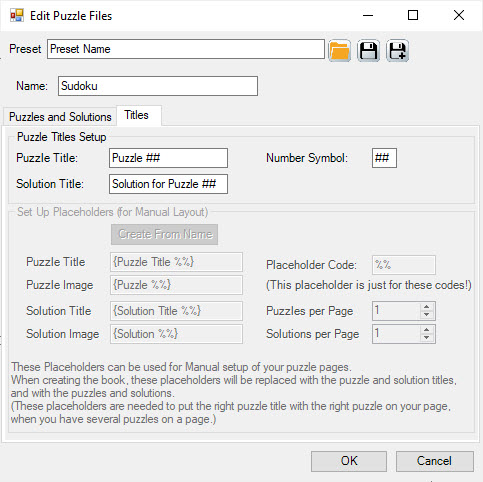
You can edit the Puzzle Title, Solution Title and Number Symbol here. For Automatic book creation, these settings will be identical to the settings in Step 4. For Manual book creation, this is where you should edit the settings. These settings are part of the preset for the puzzles (if you choose to save a preset).
In the screenshot, the lower part of the window is greyed out. This is what it looks like when you open this window from the "Auto" tab.
Placeholders for Manual Grid Creation
Please read the Manual Puzzle Books tutorial first, otherwise these settings will not make sense.
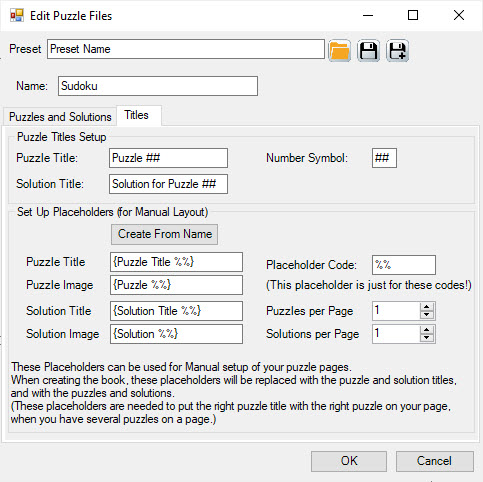
For Manual Puzzle Books creation, you'll first create one or more Powerpoint slides with placeholders for the puzzles, puzzle titles, solutions and solution titles.
This will allow you to create a nice layout, changing positions, sizes, fonts, colors, etc. In the grid, you'll see (or use) names like {Puzzle Title 1}, {Solution 3}, and so on.
These codes - "Placeholders" - are needed to tell the plugin which titles and puzzles belong together. Once the copy and replace process begins, it will replace {Puzzle Title 1} with "Puzzle ##", and replace "##" with the current puzzle number.
For Easy Puzzle Books, it's not really important what these names are, as long as they not identical, and there's a number included. Therefore it's best not to change the settings.
For Mixed Puzzle Books Pro, these placeholders should be unique, to separate the different puzzle sets in your puzzle book.