How do I create shaped word search puzzles
Welcome to the tutorial on how to use the Masks add-on for Puzzle Maker Pro - Word Search.
The techniques used in this word search require you own one of the following versions:
Selecting a Mask
If you select the "Use Mask" tab on the module, you can open up the Grid Editor to fine-tune masks.
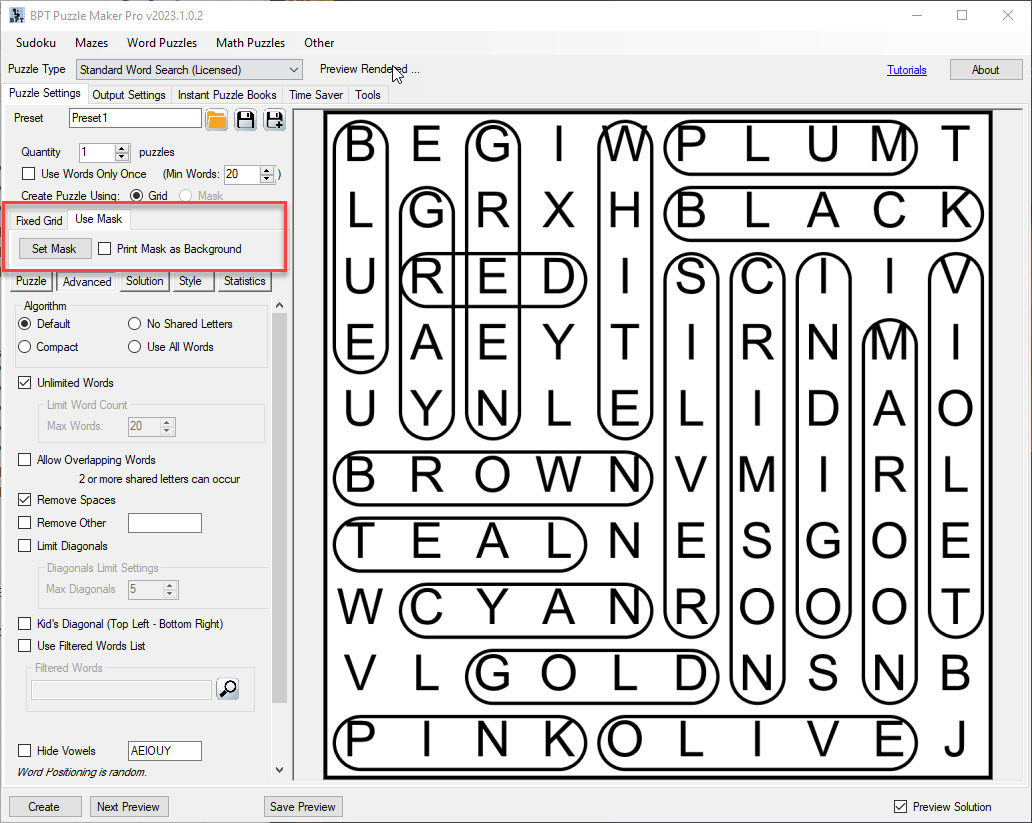
As you open up the Grid Editor, you'll see a new screen with several options.
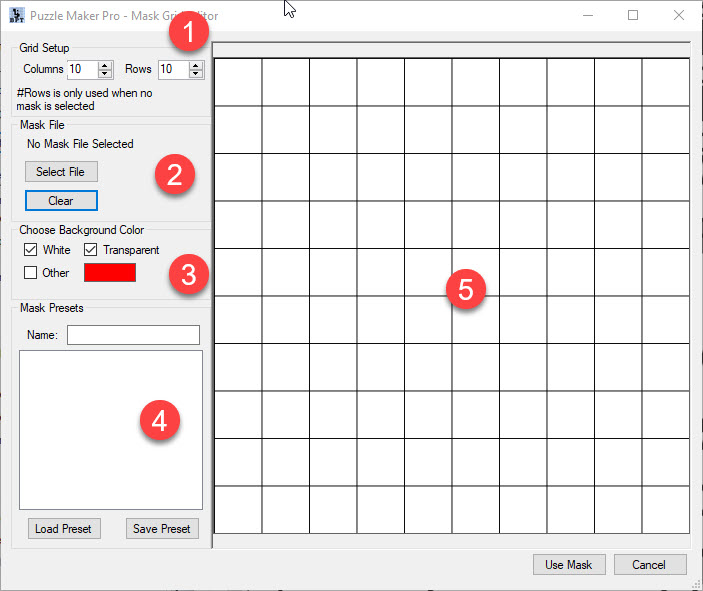
- The Grid Setup. This is the same amount of rows and columns you are already using for your Word Search puzzle, but if you want to adjust the size, here is where you do that.
- The option to select a mask file, or clear the mask entirely. If you choose "Select file" you will go to windows explorer, where you can select the correct file to use.
- Choosing the background colour. Most .png files have a transparent background. Some other files may use white as background. Because of that, these two options are always selected. But say your mask uses a white cloud over a blue sky? then you can turn off the White, and instead select blue as the background colour, so the shape of the cloud shows up, instead of everything but the cloud.
- Presets. You can save what you've done with your mask, and re-use that for later puzzles if you choose to do so. If you've already made a preset, you can load it here.
- The mask screen. You can see how your mask currently looks. As a standard, everything is selected.
Now let's import a mask and see what that does.
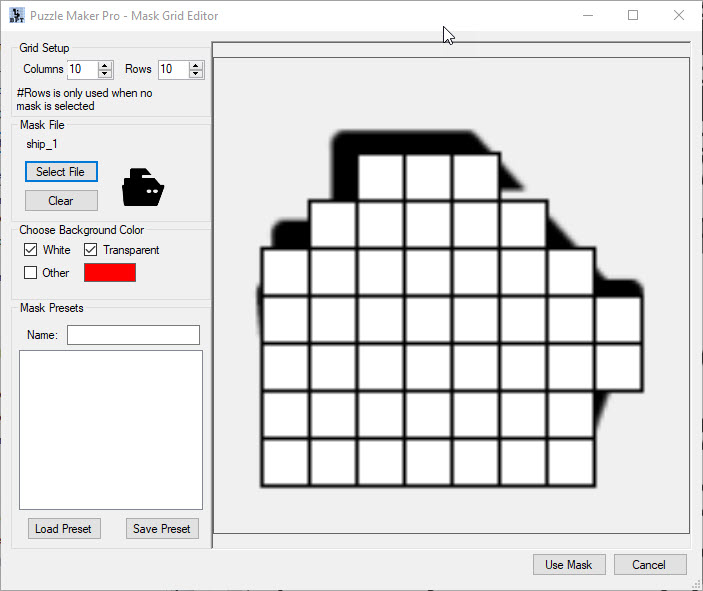
Finetuning your mask
On the left, you can see the preview of the file, and on the right you can see what the mask looks like now.
If you want to, you can click on the right part of the screen to add or remove tiles from the puzzle. Or if the puzzle doesn't look right, you can change the size of the mask. Because this looks a bit strange, I've personally changed the format to 15 rows and 15 columns.
Once you're done, select "use mask" in the bottom right, and see what your puzzle looks like now.
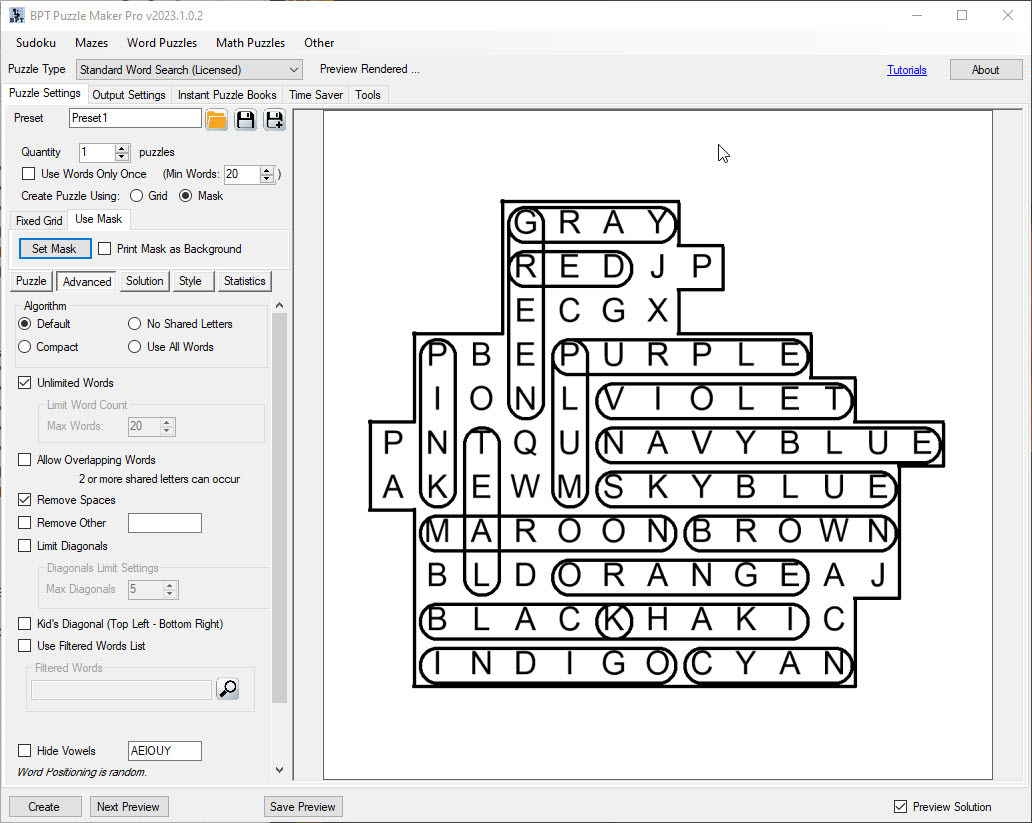
As you can tell, the program automatically resized the puzzle as soon as I made the mask 15 by 15. It also makes sure that all words stay within the mask used.
Now, you can either keep the mask this way, but you can also add "Print Mask as Background". This does exactly what it advertises, and turns the file you used as a mask into the background for the puzzle. This works incredibly well with some pictures, but is not a mandatory step to use.
Further Reading
- Adding Diagonals to Word Search Puzzles
- Video tutorial for Word Search
- Limiting the amount of words in word search puzzles
- Creating Word Search puzzles with missing vowels
- Creating Word Search puzzles with numbers
- Getting Started with Puzzle Maker Pro Word Search
- Creating a banned words list in word search