How to use the Time Saver extension for Word Search
Welcome to the tutorial on how to use the Time Saver for Word Search. For this tutorial you need a version of the standard Word Search that also has the Time Saver module. You can buy these separate, but they're also combined in Word Search Bundle 1.
The Time Saver for Word Search is a little bit more complex to use than the other Time Savers within Puzzle Maker Pro. In this tutorial we'll go over the three steps to create Word Search puzzles with the Time Saver:
-
Set up the main configuration - How the word lists will be used, and some global styling options,
-
Set up the word lists - files with words that you have saved on your computer
-
Set up the batch creation of puzzles.
How to combine several word lists
To use the Time Saver for Word Search, first select Word Search in the Puzzle Type menu. Then go to the Time Saver tab, and check the "Use Time Saver to generate Puzzles" option. You can see three tab areas in this window: Main, Word Lists, and Batch Creation.
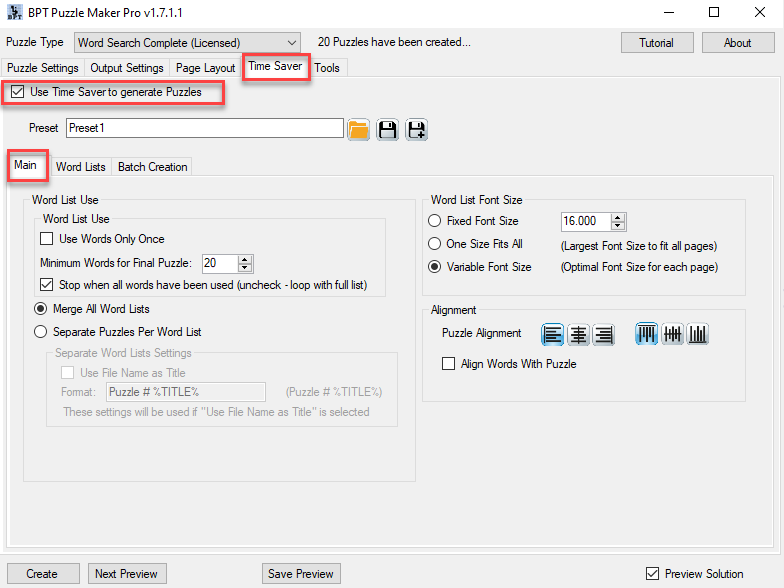
Here you can choose to combine multiple word lists, or create separate puzzles for each word list. This will allow you to mix several themed or generic word lists.
There are other - advanced - options on this Main tab, we'll skip these for now.
How to set up the word lists in the Time Saver for Word Search
The next step is to select one or more word lists. These are word lists on your computer. You can select as many lists as you need.
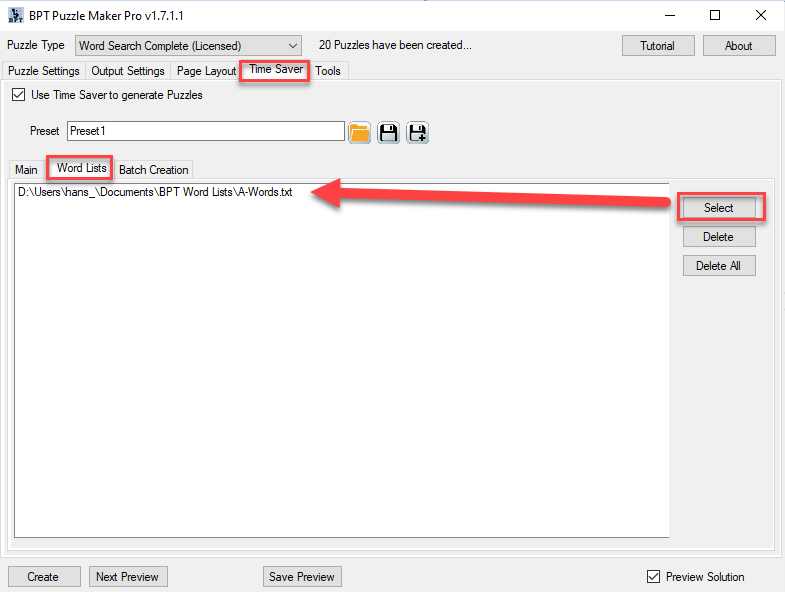
Depending on your settings in the first step, these word lists will be combined or used separately.
How to create a batch of Word Search puzzles with the Time Saver
There are two different ways to specify how to create word search puzzles with the Time Saver.
-
Fast (legacy) will quickly create rectangular puzzles for you, using the styling options on the Puzzle Settings Panel
-
Preset Puzzles will create puzzles from your own presets, offering you more options to set styling for individual puzzles, as well as the option to use shaped word search puzzles. You can create Presets in any version of Word Search. You can create presets here with masks, special sizes, or other style options.
How to create Word Search puzzles using the Fast option
This (legacy) Time Saver for Word Search will create rectangular or square word search puzzles from your word lists.
You can specify several formats and quantities, in the screenshot you will see the default configuration to create 20 puzzles in a 15x15 grid.
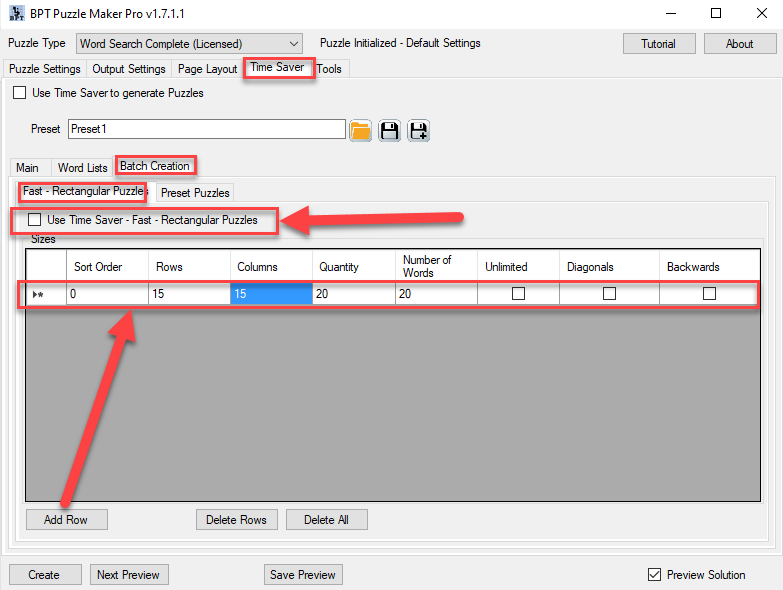
You can add several rows with instructions, to create several different puzzles with one mouse-click. These options include the amount of words allowed in the puzzle, and if diagonals or backwards words are allowed, for extra difficulty.
Note: If you chose to separate puzzles per word list on the Main tab, you'll get 20 puzzles for each word list (in this example). If you merge all word lists, you'll just get 20 puzzles.
How to create Word Search puzzles using the Preset Puzzles option
This Time Saver for Word Search will create word search puzzles using the presets you have saved. It will replace the word lists but will use all the styling options and the puzzle shape.
To use this option, you'll have to create your own presets for Word Search puzzles. You can create presets in the Puzzle Settings tab.
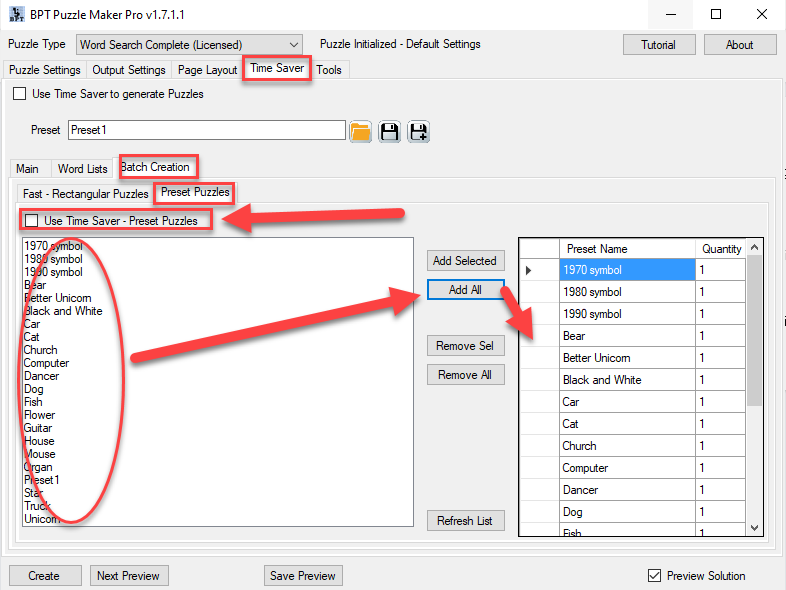
You'll have to select the "Use Time Saver - Preset Puzzles" option to activate this module. You can select as many presets as you need.