How can I create Hexagon JigSaw puzzles?
Puzzle Maker Pro - JigSaw Hexagons is similar to the Jigsaw Squares, but because of the shapes there are some key differences.
Hexagon Shapes
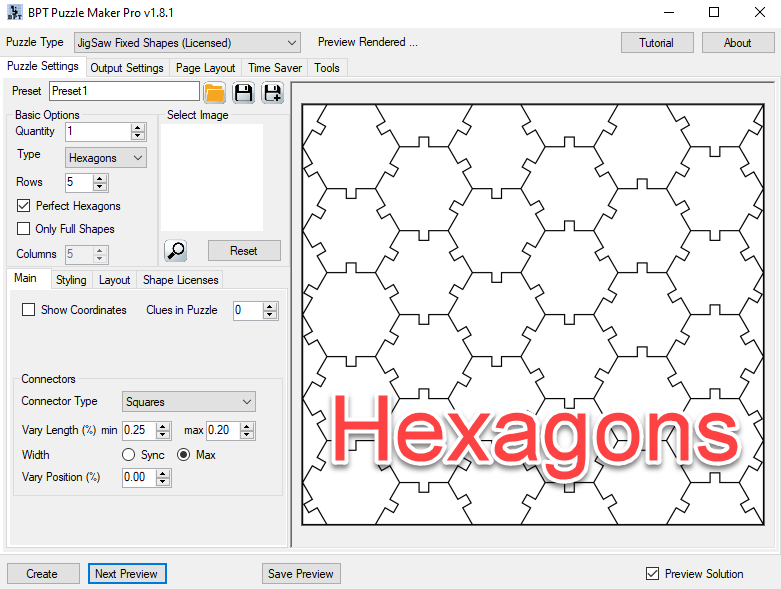
Unlike Squares, Hexagon shapes will never perfectly fill a square or rectangular image. You can see this in the picture above. The corners and side pieces will always look this way, unless you select the "only Full Shapes" button. More about that below.
The puzzle page that's generated for JigSaw Hexagons has the same layout as the puzzle pages for JigSaw Squares, as you can see in the screenshot below.
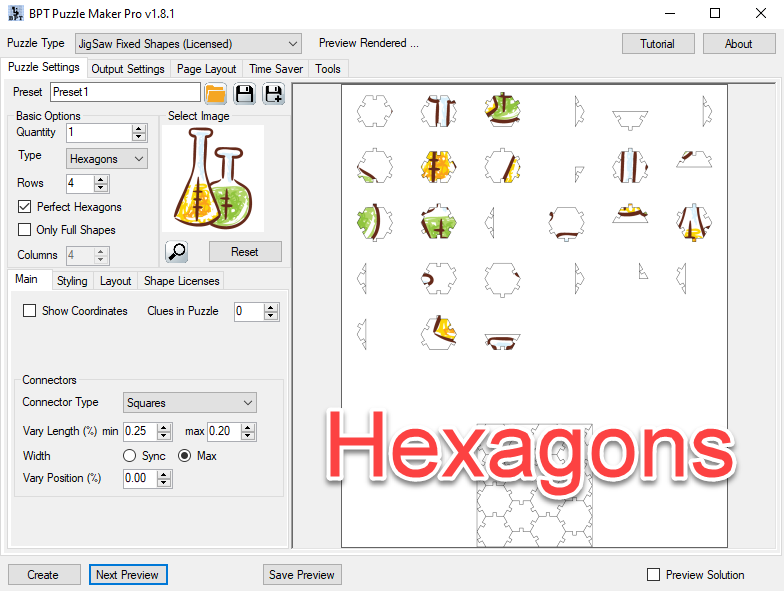
Perfect Hexagons vs Irregular Hexagons
You can choose between Perfect Hexagons and Irregular Hexagons.
With the Perfect Hexagons setting, used in most of the examples in this tutorial, you can choose the number of rows (the number of hexagons vertically). The software will calculate the number of columns (the number of hexagons horizontally).
You can also choose for irregular hexagons (by switching off "Perfect Hexagons"). What this does is 'squish' the hexagons to fit the amount of columns and rows you have selectecd. In most cases this is graphically less appealing, but the option is there if you want it. If you switch off Perfect Hexagons, it will use the number of columns you set to create the image.
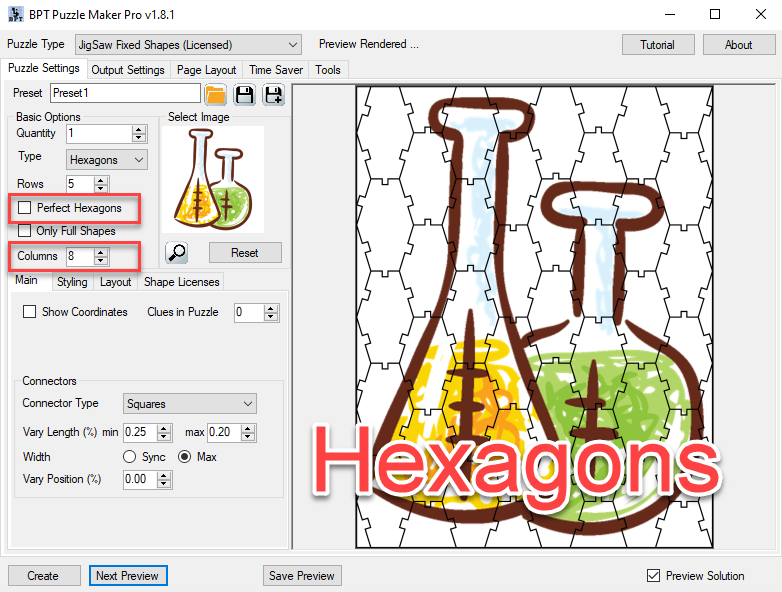
Hexagon Coordinates
Hexagon Coordinates are a bit complex, because of the nature of hexagons. Puzzle Maker Pro - Hexagons has uses the following method for numbering rows and columns:
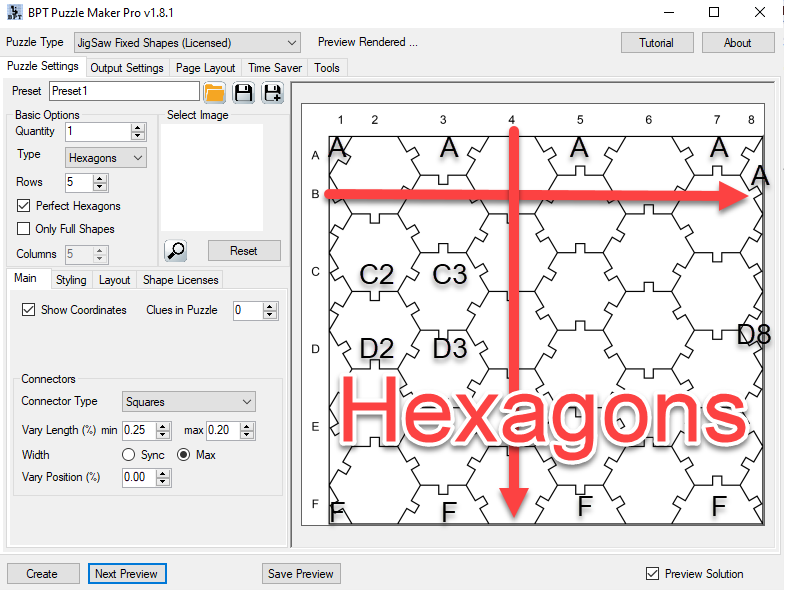
The first full row is "B". The row with half hexagons at the top border is "A". Each row will zigzag a little bit. The second hexagon is a bit lower, the third is a bit up, and so on.
The columns are easier to understand: Each column number points to the full hexagons or hexagon parts exactly below it.
Hexagons - Only Full Shapes
By filling the edges with hexagon parts adds a lot of additional puzzle pieces. There's an option to remove these, by selecting "Only Full Shapes". The result is shown in this screenshot:
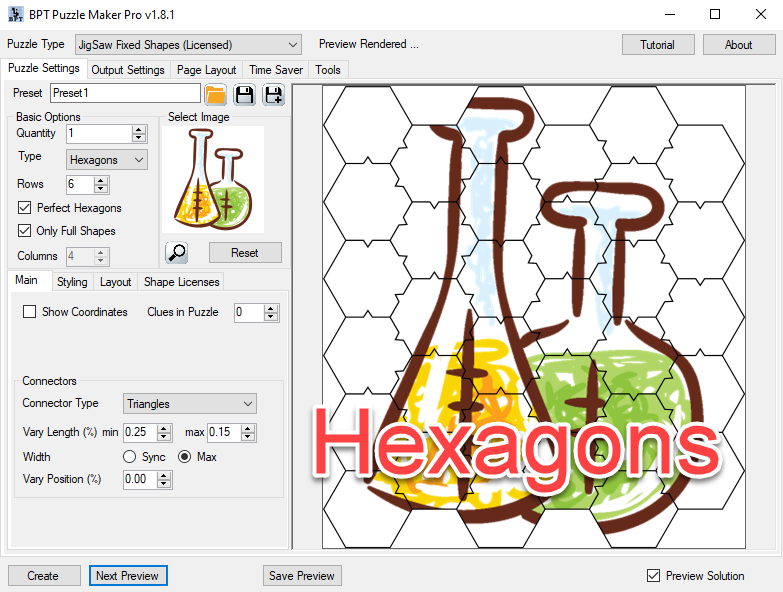
An unfortunate side-effect of this options is that you lose the borders of the original image, but all shapes are the same, so if there's nothing important near the borders, this may actually be the preferable option.