How can I create Circle JigSaw Puzzles?
Puzzle Maker Pro - JigSaw Circles supports most of the features of JigSaw Squares, and most tutorials for squares apply for circles as well. Some things are different though, and we will discuss those in this tutorial.
Circles
First of all, the JigSaw Circles will only create a circular puzzle. It will not fill out the empty space along the borders of your image. This means a significant part of your image will be cut off - it makes sense to prepare images that have the actual image centered.
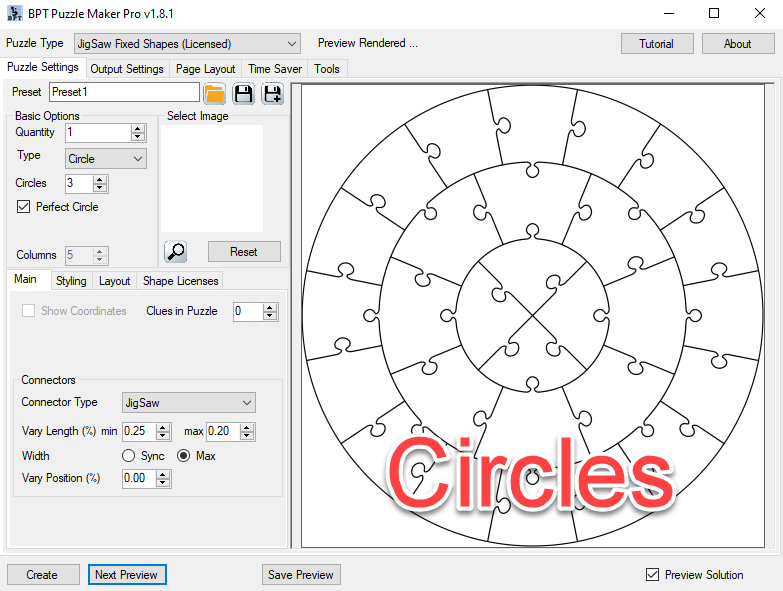
Number of concentric circles
Instead of changing the amount of rows and columns, you only get one choice here: The amount of concentric circles that will be in the image. We personally recommend 2-4 circles for the best result. If you go much larger, the printed pieces will become much smaller, and it will be hard to tell the pieces apart.
Circles and Ovals
The option "Perfect Circle" will enforce the resulting puzzle to be an actual circle. If you don't have this selected, and your picture isn't a perfect square, the puzzle will instead come out as an oval.
This can be used in some cases, but the pieces will become more easily recognisable by shape, and the end result may not be aesthetically pleasing in all cases. Puzzle Maker Pro - JigSaw Circles has not been optimized for extreme differences. The screenshot below illustrates the effects of using an oval where the height and width differ a lot:
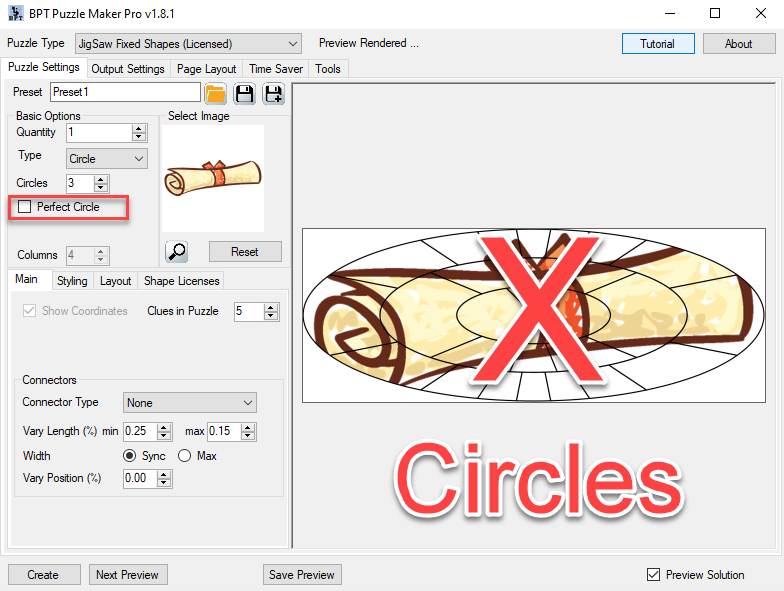
In addition to this effect, the puzzle page (showing the separate puzzle pieces) may show overlapping pieces, because the sizes of the pieces differ too much.