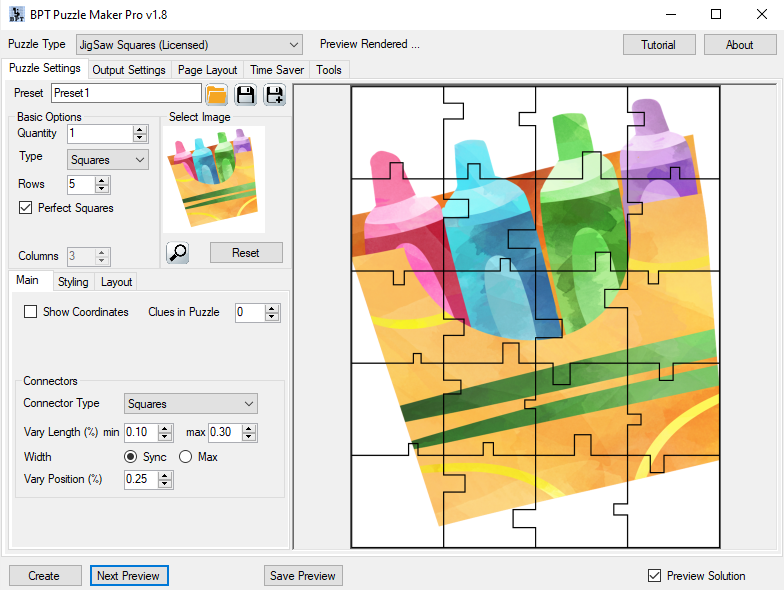How Can I Change the Connectors for Puzzle Maker Pro - Jigsaw puzzles?
In this tutorial we'll show you how to change the connectors in Puzzle Maker Pro - Jigsaw. The techniques in this tutorial apply for every version of Jigsaw.
We use the word "Connectors" for the little pieces / hooks that connect the jigsaw puzzle pieces.
In Puzzle Maker Pro, you can choose between several Connector types. The style you want depends on the purpose of your puzzles:
- For copy / draw puzzles, where kids have to draw the puzzle pieces in the right locations, the style differs depending on age group. You can even add printed coordinates to each puzzle pieces to make the puzzles a bit easier - or to create practice material to learn working with coordinates.
- For cut-out puzzles, where your customer (or your kids) can cut out the different pieces to solve the puzzle as an actual jigsaw puzzle, it makes sense to use no connectors, or square / triangle connectors, to make the pieces easy to cut out.
- Certain other types of puzzles can be created by using no connectors at all.
Connector Types
No Connectors
Puzzles no connectors are easiest to cut out. You won't be distracted by the connectors, but the image has to be clear enough to solve a puzzle without additional clues. You also won't get any clues as to which pieces are sides or corners. If you or your customers are people who tend to start with the edges of a puzzle, this may not be the best connector type for you.
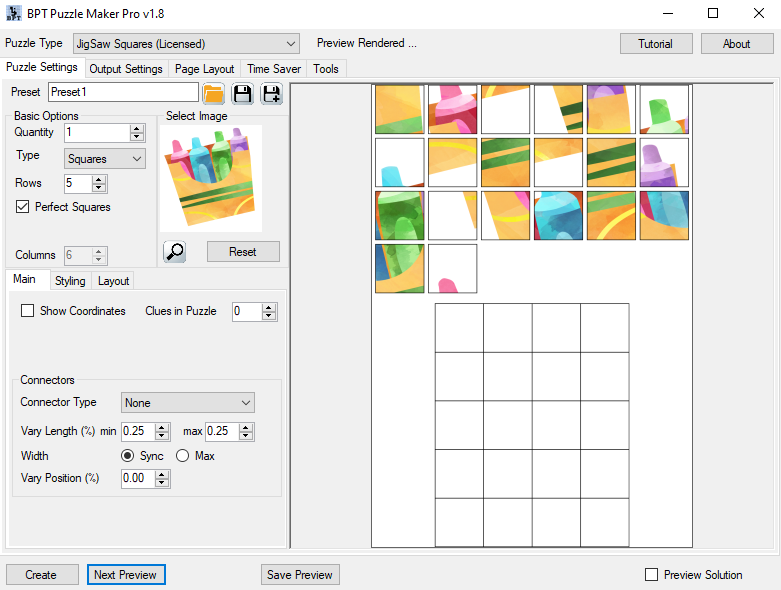
Additionally you can display the coordinates and/or a number of clues for the puzzle, as shown in this screenshot:

Note: You can see difference in sizing for the puzzle grid and the puzzle pieces in these screenshots, because the coordinates require space as well.
Square Connectors
The standard setting when you open the program. Because of this, most examples and tutorials use Square Connectors:
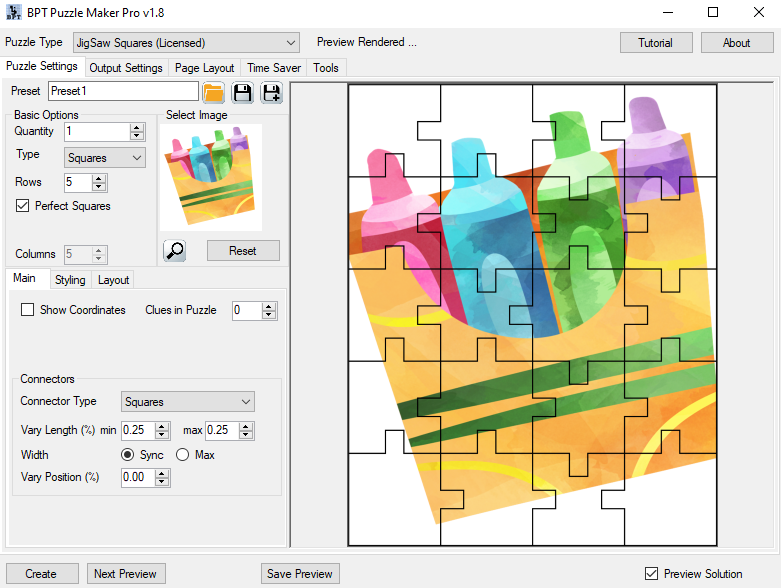
These are easy to cut out, and add the much-needed help for difficult puzzles. You can also see what pieces go near the edges.
Triangle Connectors
The following screenshot shows what Triangle Connectors look like:
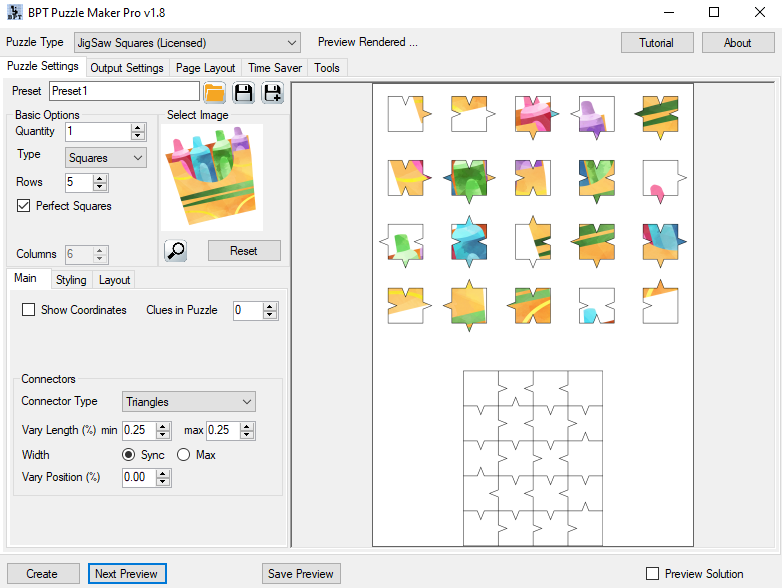
Much like square connectors, these are easier to cut out than the jigsaw connectors.
JigSaw Connectors
JigSaw Connectors are curved connectors that make your puzzle look like real jigsaw puzzles.
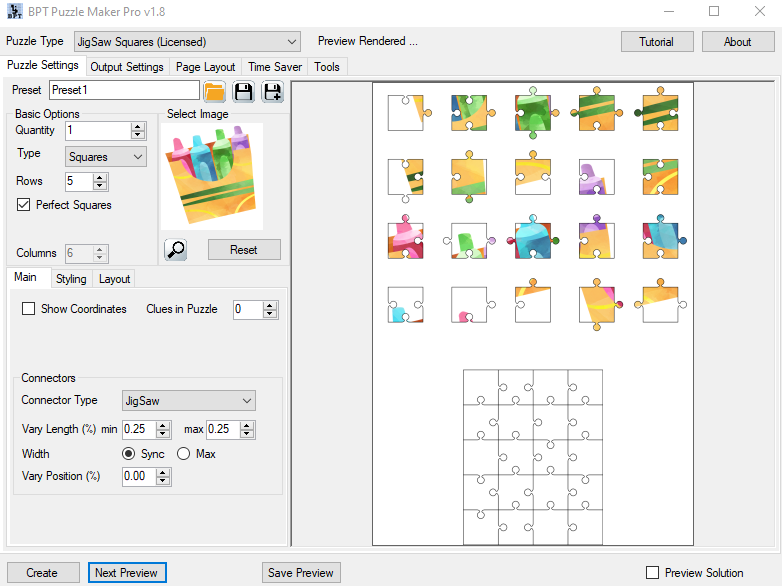
As you can see, these would be hard to cut out, but for copy / draw puzzles they look quite nice. Or if you have a cricut or similar, you could even cut these out properly to create a real jigsaw.
Other Connector Options
Connector Length
The Connector Length determines how much the connector sticks out from the edge of the puzzle piece. This is a percentage of the puzzle piece size: 0.25% is 1/4 of the size of the puzzle piece. Horizontal connector length is derived from the puzzle width, vertical connector length is derived from the puzzle height. The following screenshot illustrates this:
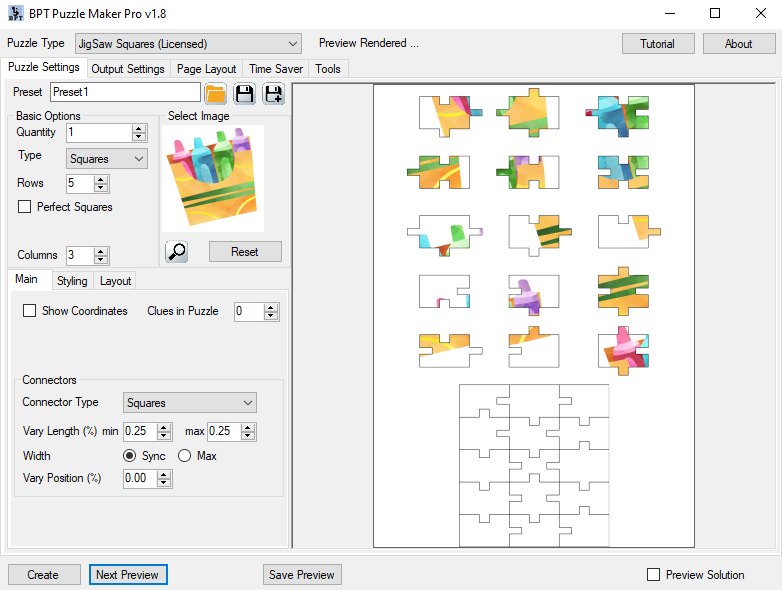
In the example we used a fixed size for the length. You can also choose to use a randomly varied length. To do this, you can set the minimum and maximum length for the connector.
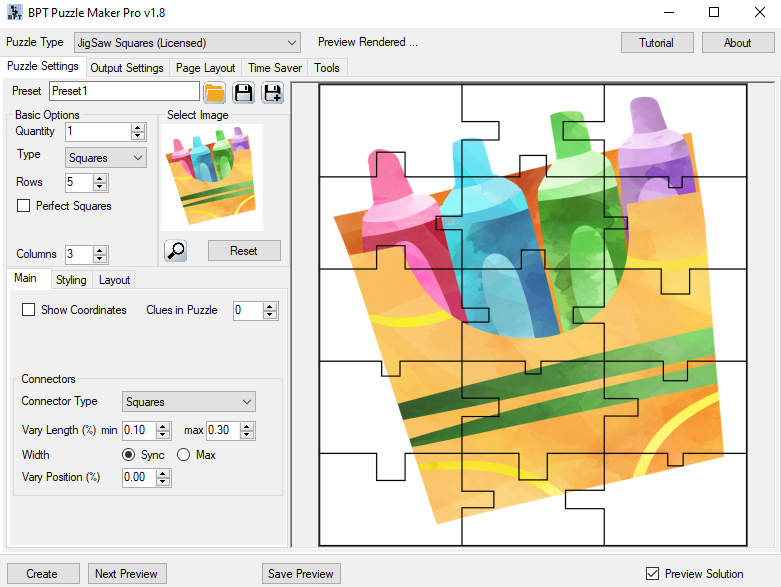
You can see in this screenshot that the lengths of the connectors vary greatly. You may notice that the smaller lengths also have smaller widths...
Connector Width
By default the Connector Width is equal to the Connector Length. In some cases you may want to use a fixed width - in that case you can set it to "Max". That will use the maximum width for all connectors, regardless of the length.
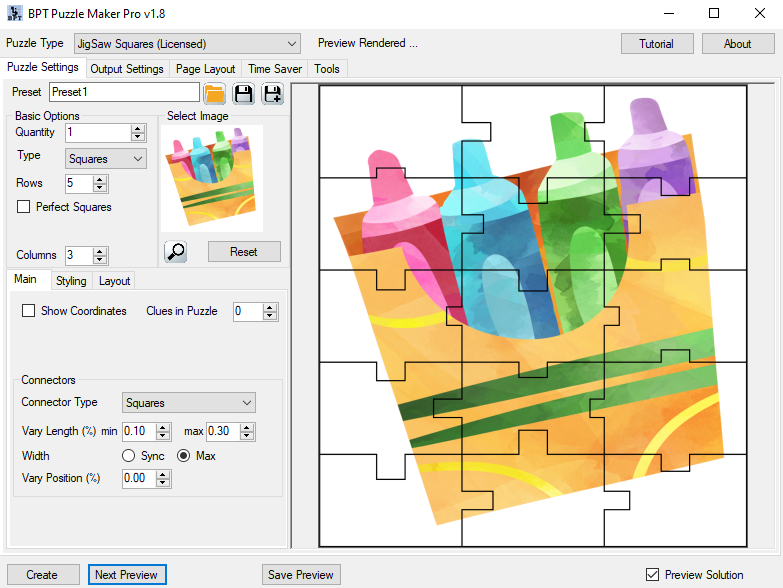
Connector Position
The final option for the connectors is the Connector Position. By default the connectors are placed exactly in the middle of the side. The amount you enter here (up to 25%) defines the maximum random adjustment away from the center. This creates a more organic look, and extra hints for where the pieces go. Just like real puzzles, you can now also tell from the location and shape of the connector where a piece goes.