How Can I Change the Number of Puzzle Pieces in Puzzle Maker Pro - Jigsaw?
When you start Puzzle Maker Pro - JigSaw, and create your first preview, it will use the default settings "Perfect Squares" (or another shape type) and 5 Rows.
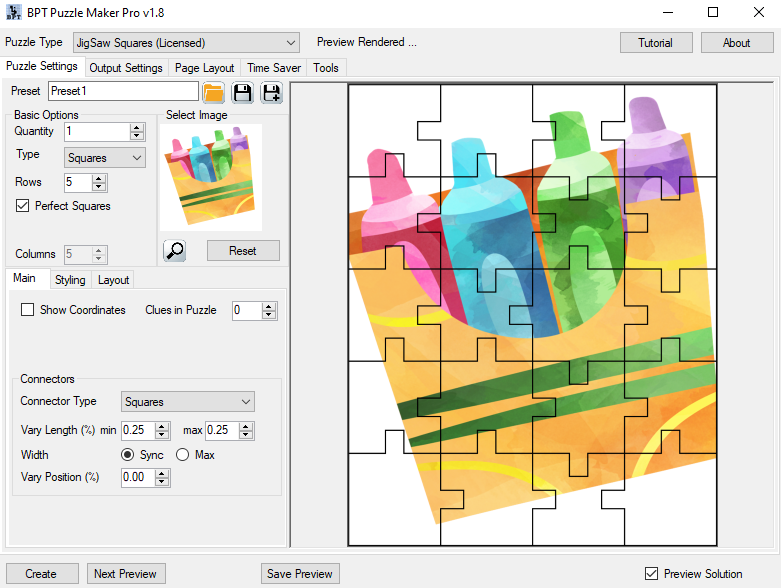
Perfect Squares / Triangles
Depending on your taste or your customer's preferences, you may want to create puzzles with squares (where each side has the same length) or rectangles. For triangles, you may want equilateral triangles or isosceles triangles (all three sides are equal or only two sides are equal). For circles, you may want a true circle, or an oval. And so on, for other shape types.
The default setting is to use a square, an equilateral triangle, or a circle. The total height of the image will be divided by the number of rows, and this will determine the number of columns. This may cut off the sides of the image. It may also cause white bars on the sides of the image, depending on the puzzle shape you use.
Imperfect Squares / Triangles
When you uncheck the "Perfect" option, you can set both the number of rows and the number of columns.
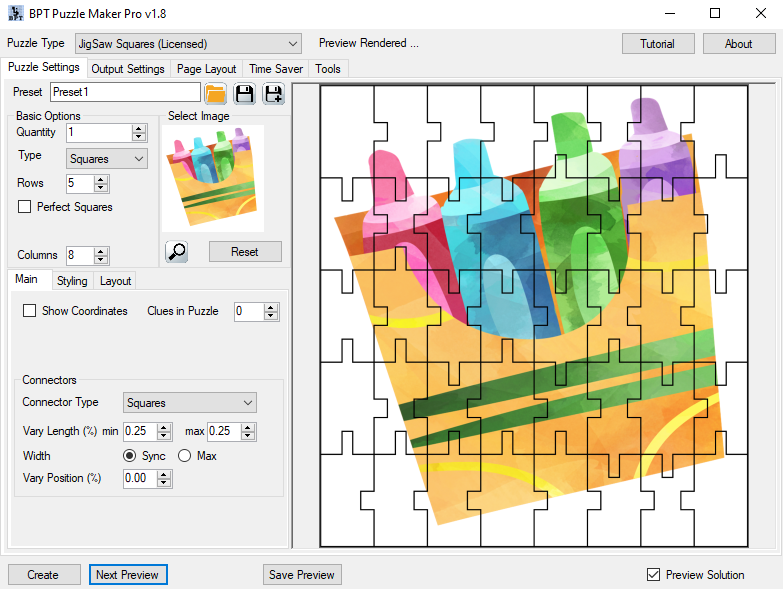
Setting the number of rows to 5 and the number of columns to 8 results in rectangular puzzle pieces, as you can see in the image.
The image below shows what this would look like on the page:
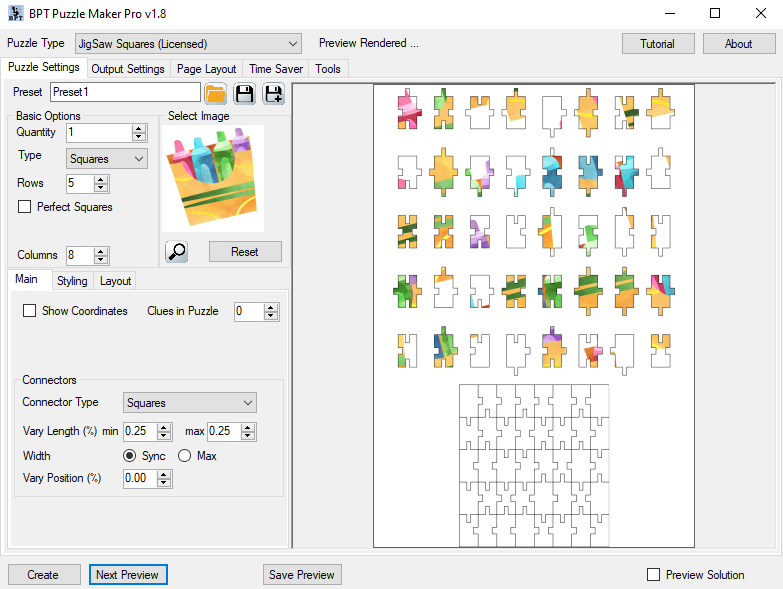
In this image, the puzzle pieces are also printed in a 8 by 5 grid. This is a coincidence, and depends on the puzzle size and format. Puzzle Maker Pro - Jigsaw will always try to print all the parts as large as possible.
Another example:
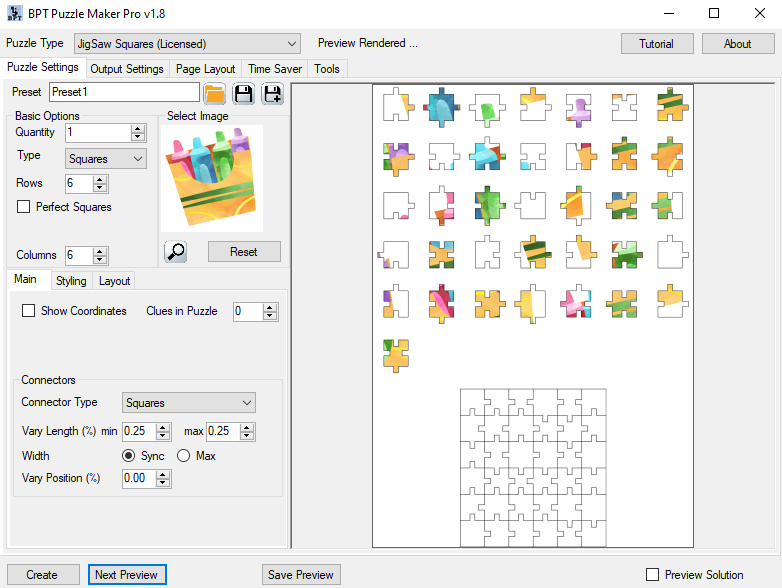
Here the difference is less extreme, but they still are not perfectly square.