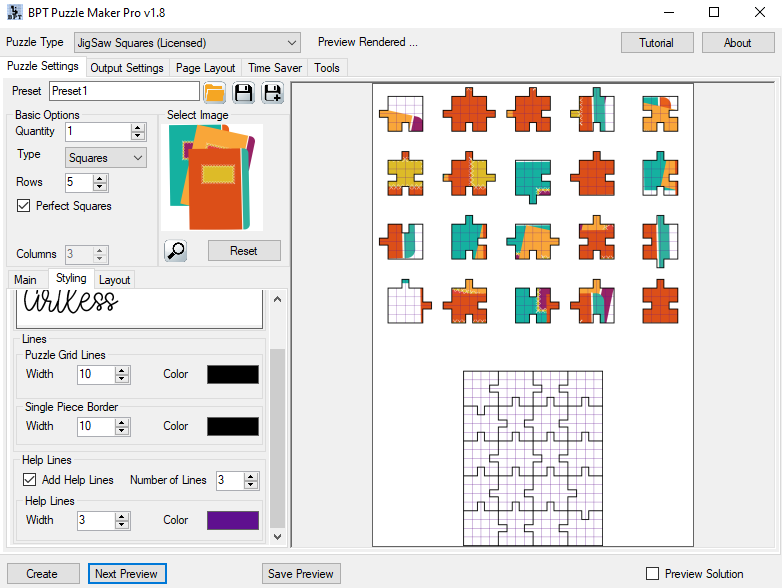How Can I Change the Styling for Puzzle Maker Pro - Jigsaw puzzles?
Welcome to the tutorial for styling your Jigsaw puzzles made with Puzzle Maker Pro - Jigsaw. The techniques shown in this tutorial apply to all versions of Jigsaw.
For Jigsaw puzzles, the following styling options are available:
- Font Styling for Coordinates
- Line Width and Color
- Help Lines in the puzzle pieces.
Font Styling
You can choose any (TrueType) font on your computer for the printed coordinates. Just click the white area that has the font name (by default "Arial", in this screenshot "Artless") and the Font Setup window will be shown, where you can configure and preview the font settings.
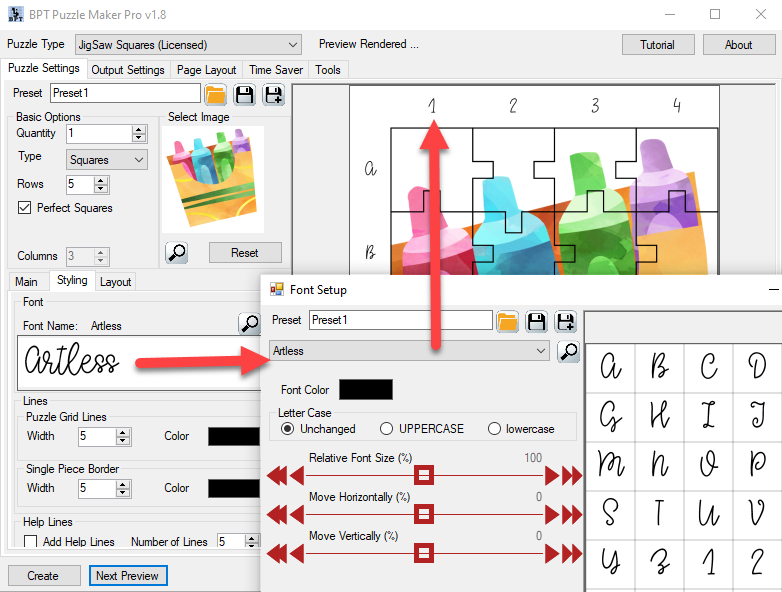
Remember that not all fonts are free to use in commercial works. We have a separate tutorial to find out if you can legally use your font.
Line Width and Color
You can set the Line Width and Color for the puzzle and solution, and separately for the puzzle pieces. That way you can choose for thicker lines if the puzzle pieces are intended to be cut out.
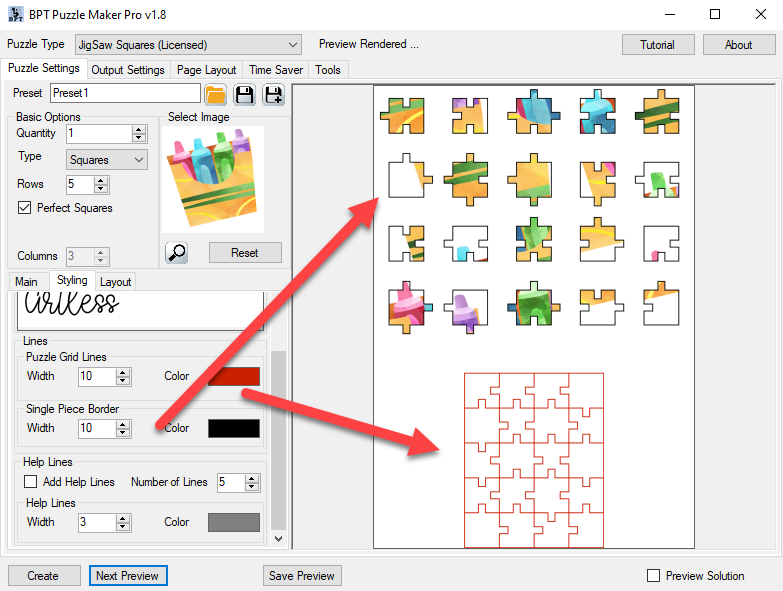
Help Lines
In addition to the puzzle piece border lines, you can also add Help Lines. These will help children (or adults) to draw parts of the puzzle piece in the right location. This can be especially helpful if you have puzzle pieces with lots of details. The next screenshot shows an example. The purple color for the Help Lines was chosen to contrast with the bright colors.