How to create Mazes with random shapes using Puzzle Maker Pro - Mazes 2D Random Shapes?
How to create Mazes with random shapes using Puzzle Maker Pro - Mazes 2D Random Shapes?
This tutorial applies to Puzzle Maker Pro - Mazes 2D Random Shapes.
The tutorial "How to use Mazes 2D Squares" describes how to use the generic options for Mazes 2D.
The module Mazes 2D Random Shapes is available in Puzzle Maker Pro v2022.11 (or newer)
Mazes 2D Random Shape lets you create mazes with random shapes (polygons and triangles), resulting in a completely different maze each time you create or preview a maze.
The module includes
- Voronoi Cells (an organic looking pattern)
- Triangulation (irregular triangles)
In addition to the Random Shapes options, this module includes the 'standard' maze generation and style options in the Puzzle Maker Pro - Mazes 2D collection.
Note: The Masks Add-On is not available for this module.
Creating Random Shapes Mazes
Select Mazes 2D in the main Puzzle Type dropdown menu, then select either "Voronoi Cells" or "Triangulation" in the (maze) Type dropdown menu. Click "Next Preview" to quickly get a first impression. (Changing settings does not automatically create a new preview, because you may want to change multiple settings, and the mazes, especially at larger sizes, may take some time to generate).
Creating Voronoi Mazes
You may not know it by this name, but this type of pattern is quite common in nature, and also in logistics. Mr Voronoi created an algorithm to divide an area (in our case the canvas) in smaller areas (cells), where each point in the cell is closer to its center than to other centers. This is used for example to determine which area is served by a subway or bus station, or by a distribution center. In nature you can see patterns like this for example on a giraffe.
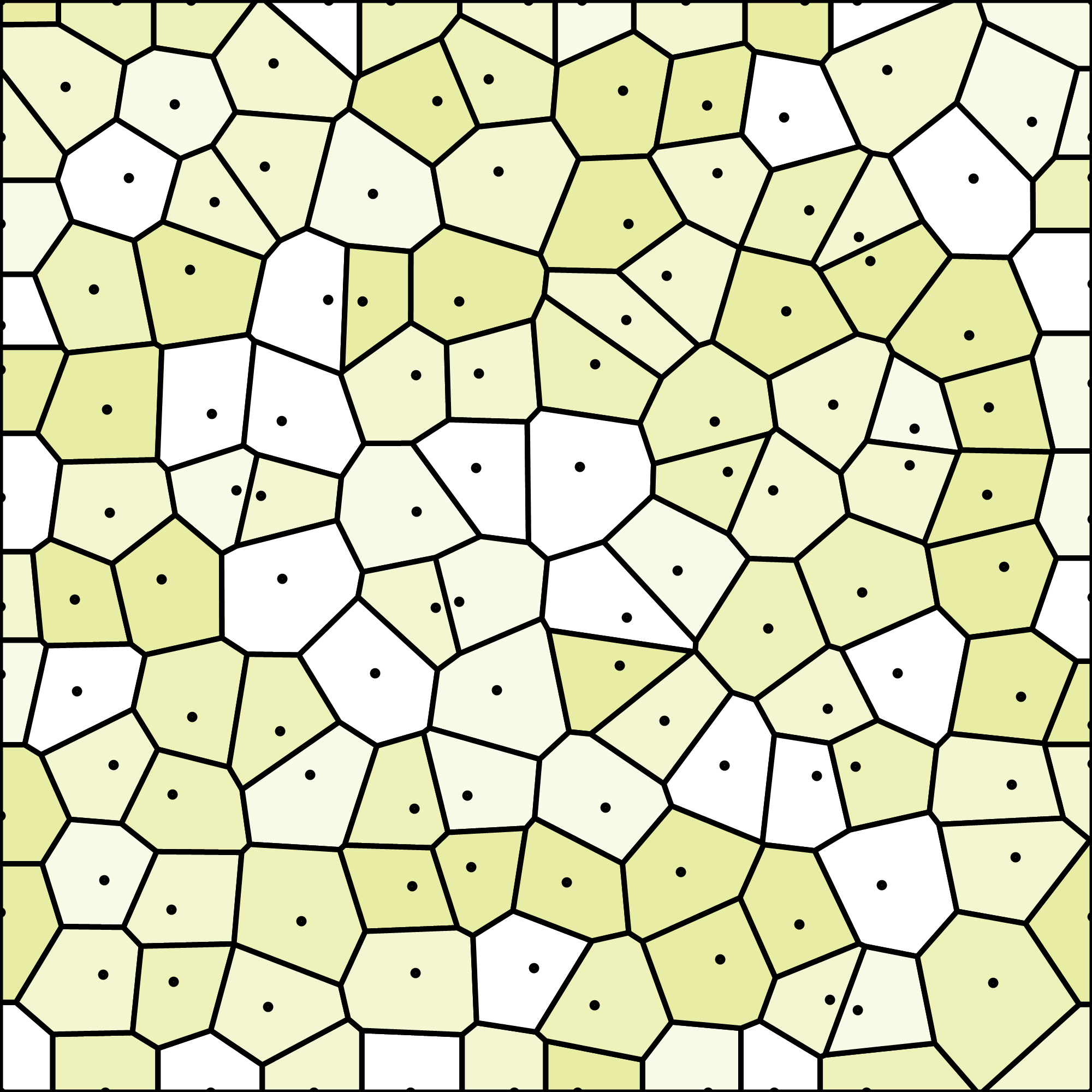
In this example image, the dots are placed randomly. The black lines (cell borders) are equally distant from the two points they separate. Voronoi on Wikipedia.
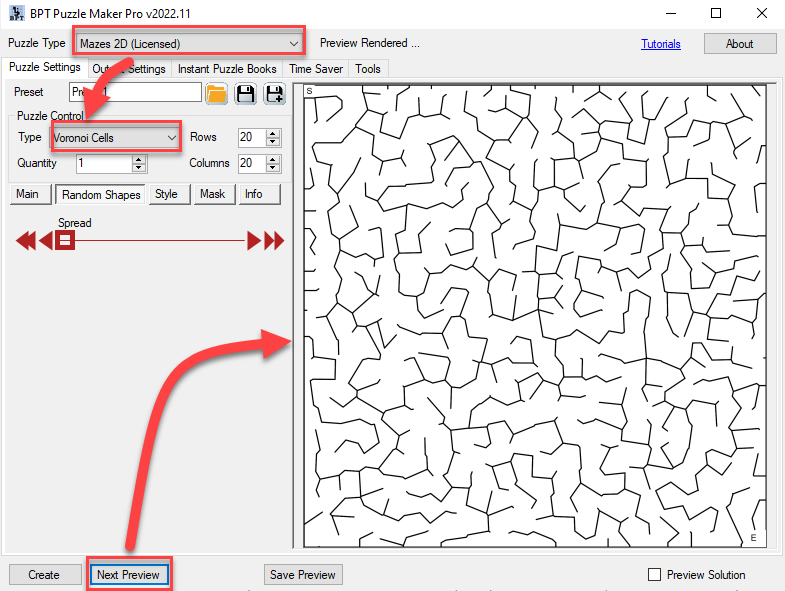
The number of rows and columns for the maze are used to determine the format of the puzzle (square, rectangle), and to calculate the total number of points or cells. Due the to the random way these mazes are generated, there are not actually 20 cells horizontally and 20 cells vertically in this example.
Changing the layout of the maze
All the common customization and randomization options for Mazes 2D will work for the Voronoi Cells as well, except that masking is not available. (This could cause parts of cells to be masked, which is too complex to calculate at reasonable speed). In addition to that, you can change the 'spread' of the randomly generated dots:

The "Spread" slider will force the points to be more close to the center (while still random). This results in a maze with a very different look and feel, more like an old city.
Creating Triangulation Mazes
Triangulation is a way to connect all the dots (or centers) with non-overlapping triangles. Resulting in a pattern that is related to, but very different from the Voronoi pattern.
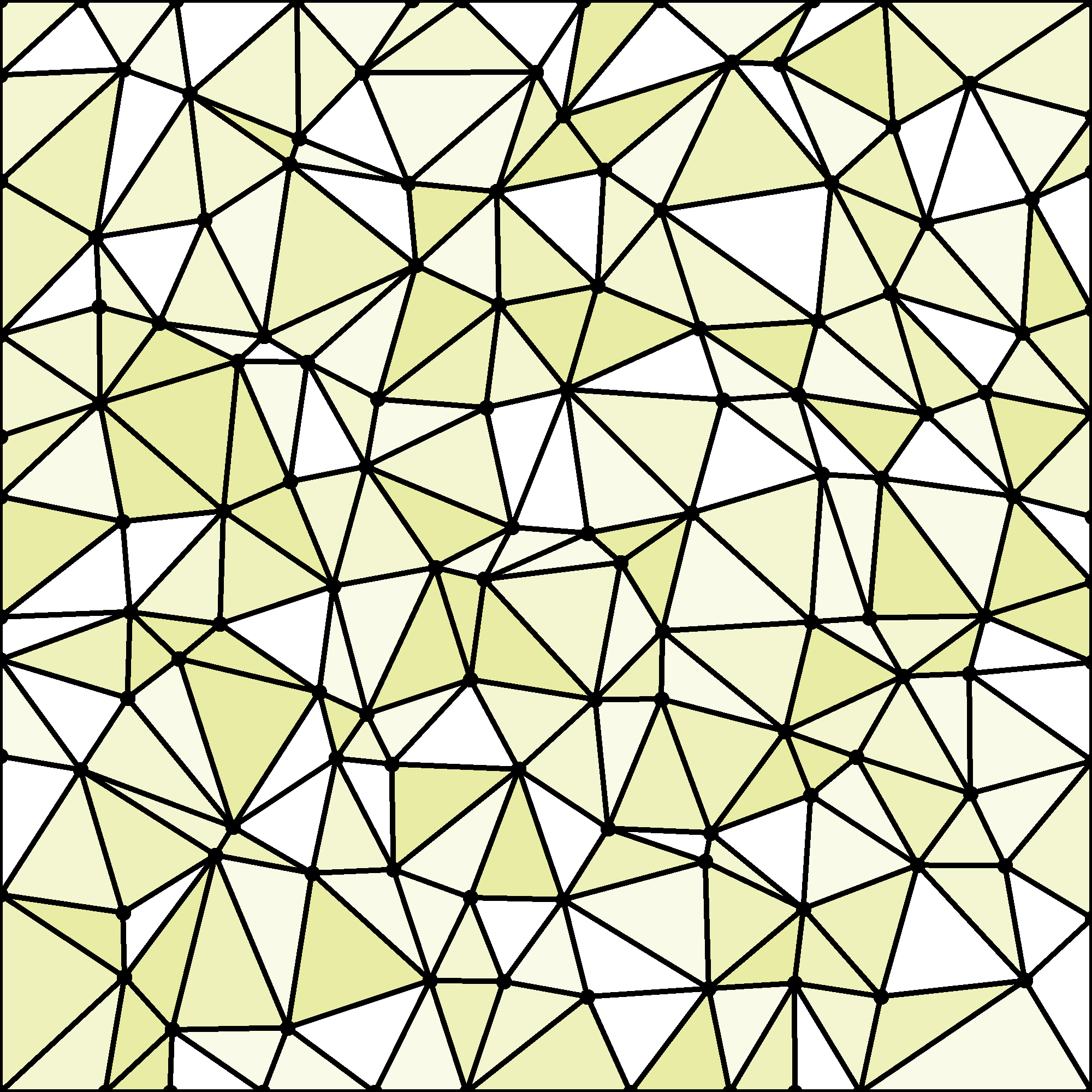
In this example image, the dots are placed randomly. The black lines connect the dots that are closest to each other, resulting in triangles.
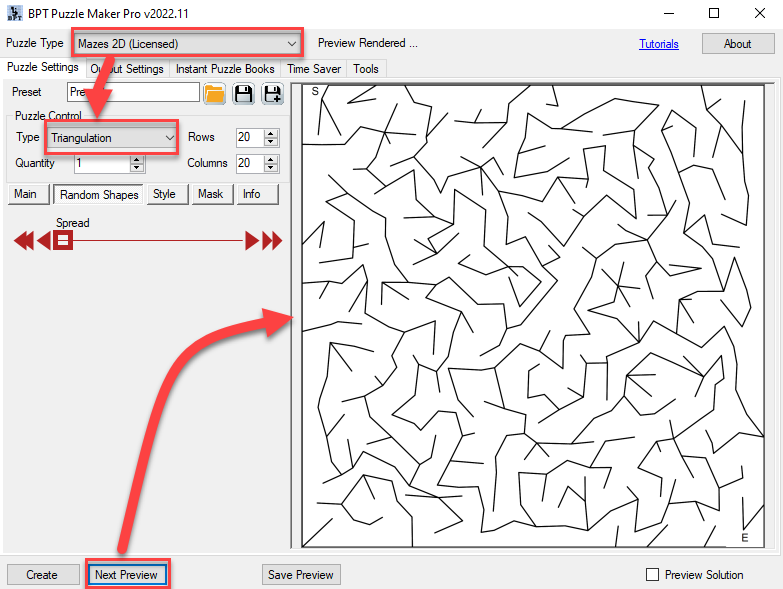
When we use triangulation to create a maze, the lines are connected more sharply, maybe less esthetically pleasing than Voronoi. This type of maze is also quite unique. Note: Due the the very irregular shape of the triangles, it's possible that the S and E symbols slightly overlap with the 'walls'. Therefor it's recommended to use the "Outside Passage Open" option when generating mazes (this can be found on the Style tab)
Changing the layout of the maze
All the common customization and randomization options for Mazes 2D will work for the Triangulation as well, except that masking is not available. (This could cause parts of cells to be masked, which is too complex to calculate at reasonable speed). In addition to that, you can change the 'spread' of the randomly generated dots:
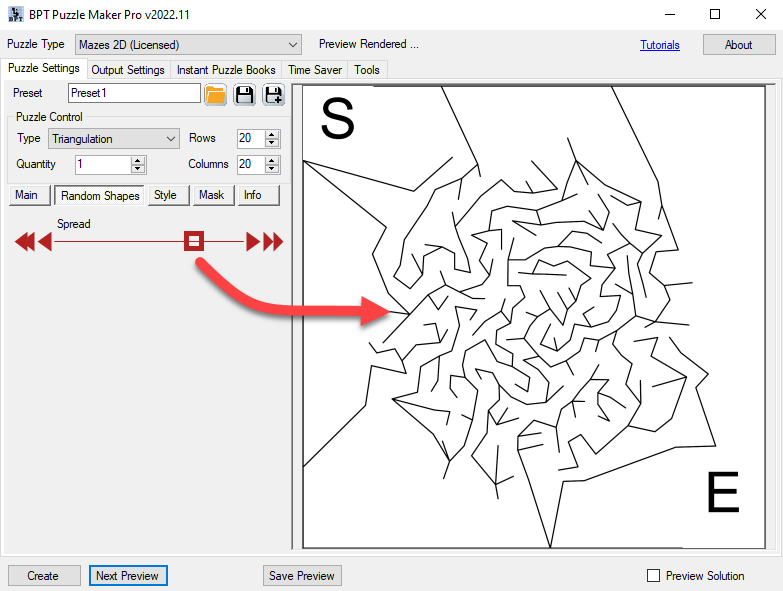
The "Spread" slider will force the points to be more close to the center (while still random). This results in a maze with a very different look and feel.