How to create Brick Mazes with Puzzle Maker Pro - Mazes 2D Bricks
How to create Brick Mazes with Puzzle Maker Pro - Mazes 2D Bricks
This tutorial applies to Puzzle Maker Pro - Mazes 2D Patchwork Bricks.
The tutorial "How to use Mazes 2D Squares" describes how to use the generic options for Mazes 2D.
The module Mazes 2D Bricks for Puzzle Maker Pro contains two maze puzzle types:
- Patchwork Bricks, and
- Patchwork Basket Weave
This tutorial focuses on Patchwork Bricks
Mazes 2D Patchwork Bricks lets you design your own maze in a several brick bond patterns. In addition to the different patterns and customizations, you can use an accent color for some of the bricks, resulting in a more playful (or artistically fulfilling) maze.
The module includes
- 7 different brick bond types
- 3 options to customize the size and position within each bond type
- 6 colorization options (including randomization of the colorization pattern and randomization of the color)
In addition to the Bricks options, this module includes the 'standard' maze generation and style options in the Puzzle Maker Pro - Mazes 2D collection.
Note: The Masks Add-On is not available for this module.
Using Mazes 2D Patchwork Bricks
Select Mazes 2D in the main Puzzle Type dropdown menu, then select Patchwork Bricks in the (maze) Type dropdown menu. Click "Next Preview" to quickly get a first impression. (Changing settings does not automatically create a new preview, because you may want to change multiple settings, and the mazes, especially at larger sizes, may take some time to generate).
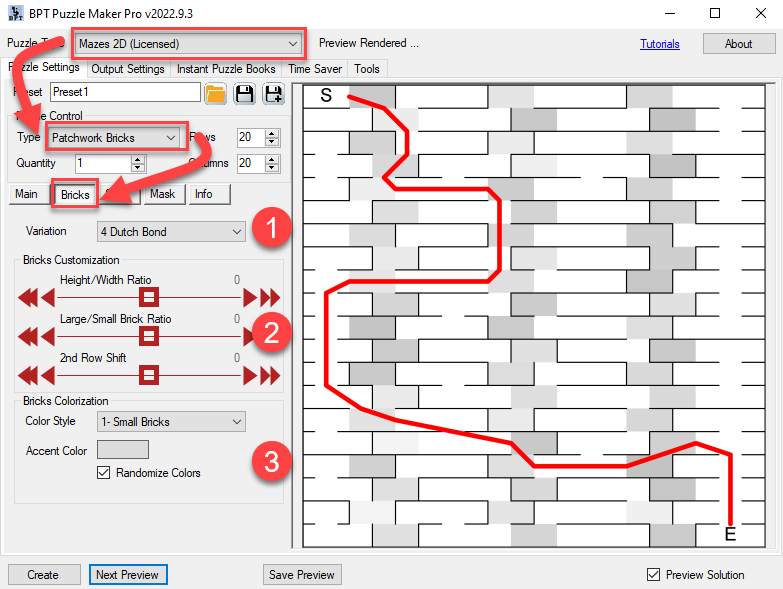
On the special Bricks tab, you can see three groups of settings
- Select the brick bond type (variation)
- Brick and position customization
- Bricks Colorization
Bond Types
Currently there are 7 bond types included in Patchwork Bonds:
- Flemish Bond
- Stretcher Bond
- Raking Stretcher Bond
- Dutch Bond
- English Cross Bond
- Dearne's Bond
- Rat Trap Bond Note: Some bond names have synonyms, and possibly different names in other languages. I just picked the names that I was taught first.
Customization Options
In general, as with most features in Puzzle Maker Pro, it's best to experiment and find out your own preferred settings. The basis for the bricks' sizes and position was estimated. In The Netherlands we historically have different formats of bricks depending on the river where the brick factory was located. For most bond types the width of the short brick is twice the height, the large brick is twice the size of the short brick. However...
Using slider "Height/Width Ratio" you can change the dimensions of the short brick
Using slider "Large/Small Brick Ratio" you can change the size of the large brick (relative to the short brick)
Using slider "2nd Row Shift" you can change the position of each 2nd row of bricks. In reality you shouldn't do ths for load-bearing walls... But for a simple maze, you can be creative.
The screenshot below is just one example of customized brick settings.
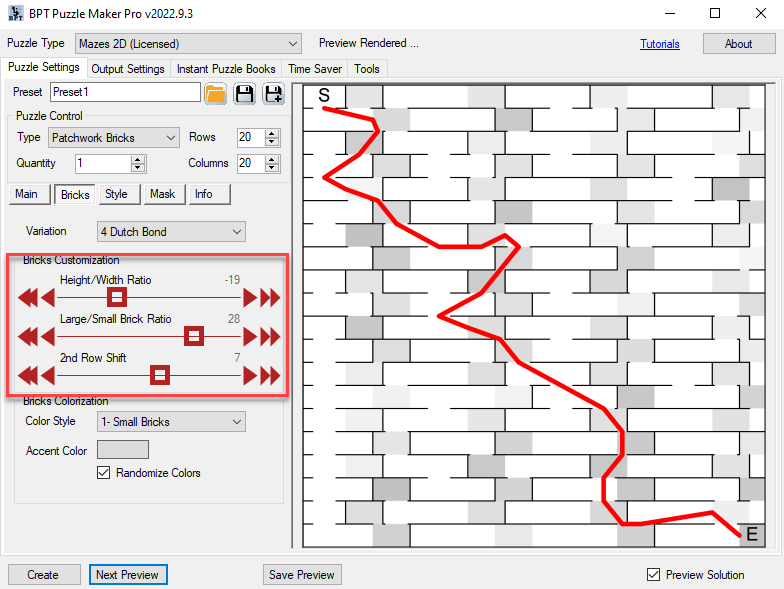
Note: with these settings it's possible to create bricks that have barely any width, making it hard to draw the maze. The software should not crash when you try this, but the walls and passages may overlap. Always check a couple of previews to verify that the results are perfect.
Colorization Options
There are several ways to colorize the bricks in the bricks mazes, creating a more playful and/or elegant experience:
- None, no colors will be used, besides the colors on the Style tab
- Small Bricks, the small bricks will be colored using the Accent Color
- Uneven Bricks, this will color every other brick using the Accent Color
- Uneven Rows, this will color the bricks in row 1, 3, 5, etc, using the Accent Color
- All Bricks, this will use the Accent Color for all bricks. This works best with the "Randomize Colors" option (see below)
- Randomize Pattern, this will use a random Colorization pattern for each puzzle that's generated
The option "Randomize Colors" will create random colors close to the chosen Accent Color, creating a lively, more or less organic, colored wall. (Randomization is done by using a random number to the R, G and B codes of the color).