How to use Puzzle Maker Pro - Mazes 2D Cubism
How to use Puzzle Maker Pro - Mazes 2D Cubism
This tutorial applies to Puzzle Maker Pro - Mazes 2D Cubism and Puzzle Maker Pro - Mazes 2D Cubism Variations Add-On.
The tutorial "How to use Mazes 2D Squares" describes how to use the generic options for Mazes 2D.
In this tutorial we'll explain the specific 'cubism' features.
This module works by splitting the entire canvas into smaller areas (squares, rectangles or triangles).
Note: Due to the algorithm used by Mazes 2D Cubism, the Masks Add-On is not available for this module.
Mazes 2D Cubism
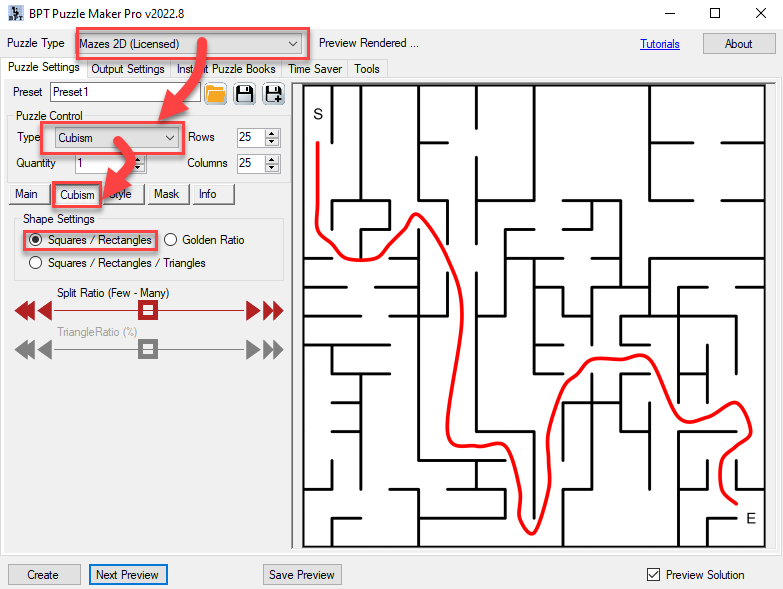
To use Mazes 2D Cubism, select "Mazes 2D" in the puzzle type dropdown menu, and then select "Cubism" in the Puzzle Control area. Next, click preview to generate a first maze.
- The number of rows and columns defines the smallest possible square in the maze. However, due to randomization, it's not always guaranteed that this size will occur
- The "Split Ratio" slider controls how often squares (or rectangles) will be split into smaller squares or rectangles. To keep many relatively large squares and rectangles, move the slider to the left. To get many small squares and just a few larger ones, move the slider to the right.
Mazes 2D Cubism Variations
The Mazes 2D Cubism Variations Add-On adds two new variations to the Cubism mazes:
- Golden Ratio
- Triangles Each of these will let you create mazes with a different look and feel.
Golden Ratio
The Golden ratio (also sectio aurea / sectio divina) is a way to split a line in two sections, where the ratio between section 1 and section 2 is identical to the ratio between section 2 and section 1 plus section 2. This can be applied repeatedly.
 We've added this option to the cubism mazes because it's a very aesthetically pleasing way to divide the canvas into smaller squares and rectangles. There are no additional settings for this option.
We've added this option to the cubism mazes because it's a very aesthetically pleasing way to divide the canvas into smaller squares and rectangles. There are no additional settings for this option.
Triangles
The addition of triangles will result in a completely different type of maze. In this case the maze will consist of squares, rectangles and triangles.
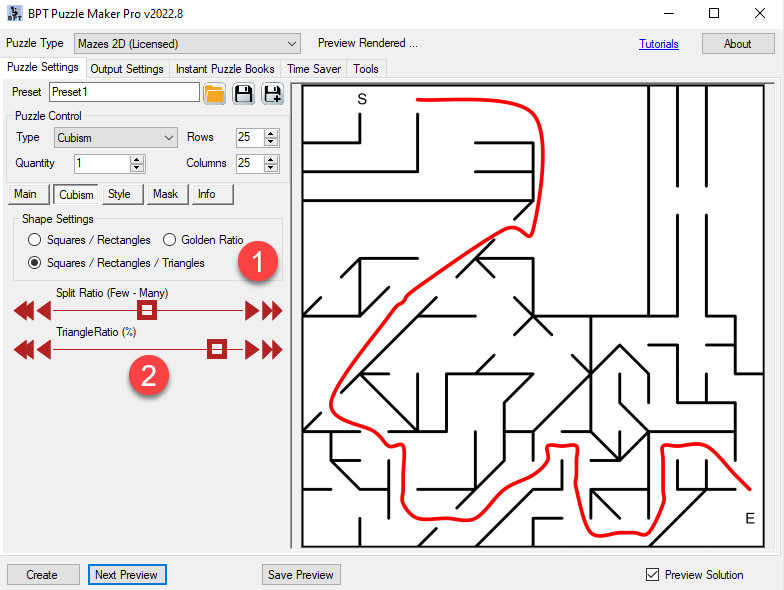
To use Triangles, select the "Squares / Rectangles / Triangles option (1) To change the number of triangles in the maze, use the "Triangle Ratio" slider (2). As you can see, this can result in amazing and chaotic mazes.