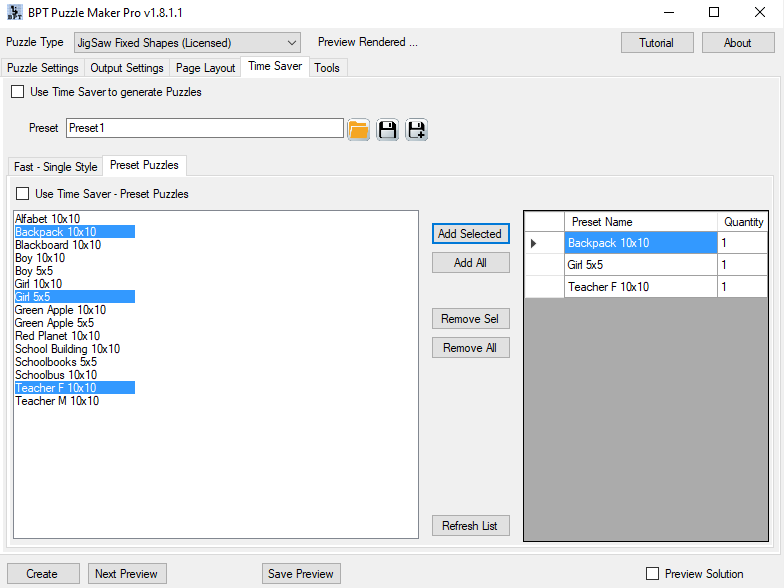How do I use the Time Saver for JigSaw?
This tutorial shows the basics of using the Time Saver for Jigsaw. For this you require any version of Jigsaw Maker, and the Time Saver.
Basics
To use the Time Saver for JigSaw, you need to select the "Time Saver" tab, and then check the box "Use Time Saver to generate Puzzles" at the top.
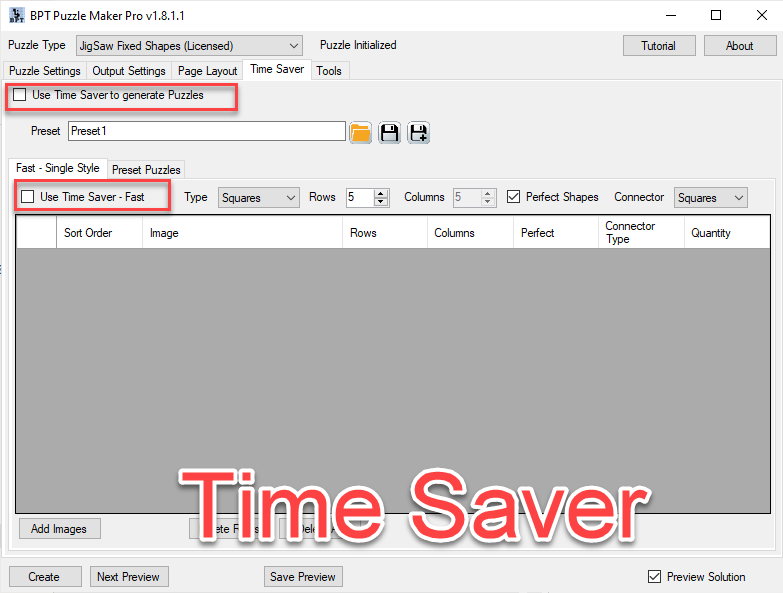
There are two ways to use this Time Saver, which can be combined:
- Using Images (the "Fast" mode)
- Using (JigSaw) Presets
In addition to the "Use Time Saver" option, you'll need to check the options you want to use, e.g. the "Use Time Saver - Fast" option in the screenshot.
Using Images
In the Fast Mode you can just select a number of images and adjust some of the settings for each image. (All the other settings will be copied from the 'Puzzle Settings' tab.
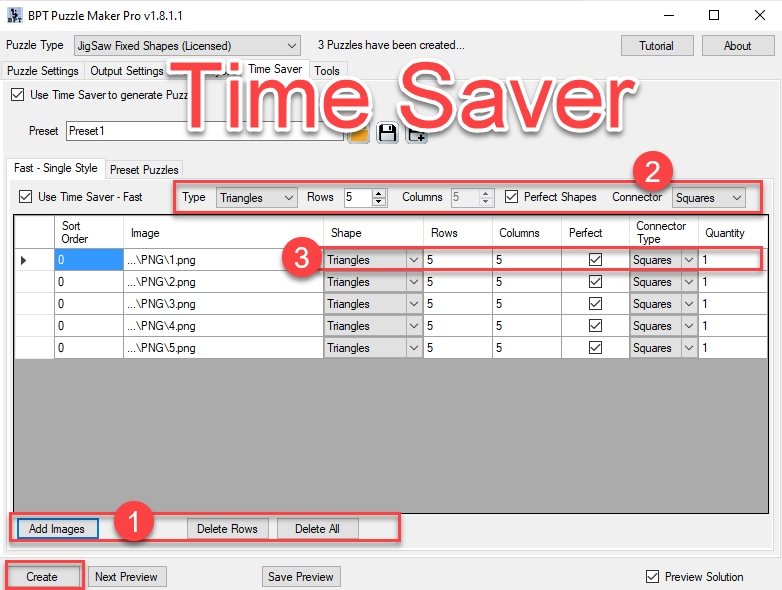
Add Images
At the bottom of the window ([1] in the screenshot), you can see a button "Add Images". This will allow you to select a number of images on your computer, that will be used for puzzles. These images will be added to the table.
Using the "Delete Rows" button you can remove rows that you have selected (by clicking on them), "Delete All" will remove all the rows from this table.
Set default values
You can set a couple of default values ([2] in the screenshot) for each set of images you import, such as the puzzle type, the number of rows and columns, "Perfect", and the connector type. This will allow you to very quickly create a list of puzzles to create.
Editing the table
For each image you can edit the settings in the table.
Once you're done, click "Create" to create your puzzles and/or puzzle book.
Note: "Next Preview" and "Save Preview" have no use for the Time Saver.
Using Presets
The other option for the Time Saver is using Presets. These are presets you have created for JigSaw.
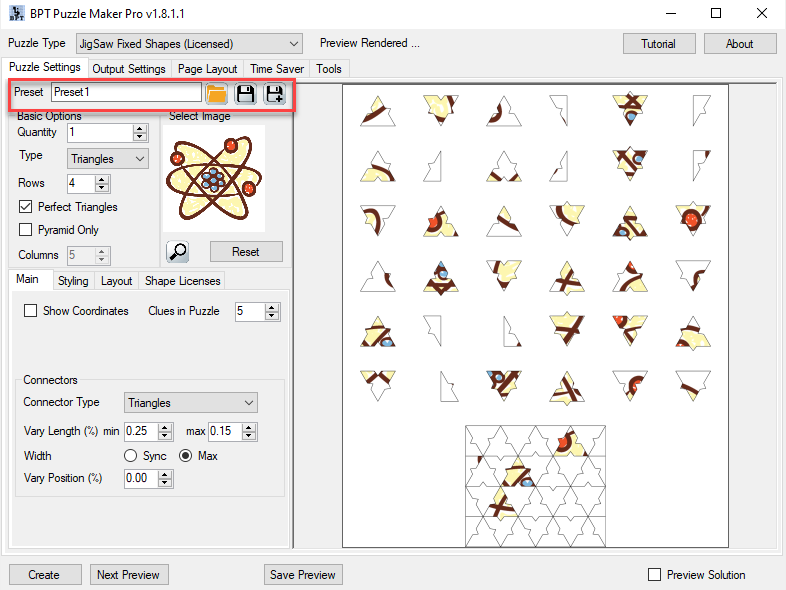
In the Time Saver you can see all the presets you have created, and select the ones you want to use to create puzzles (for your puzzle book). Everytime you use a preset, it will create a new randomized puzzle, based on the preset settings.